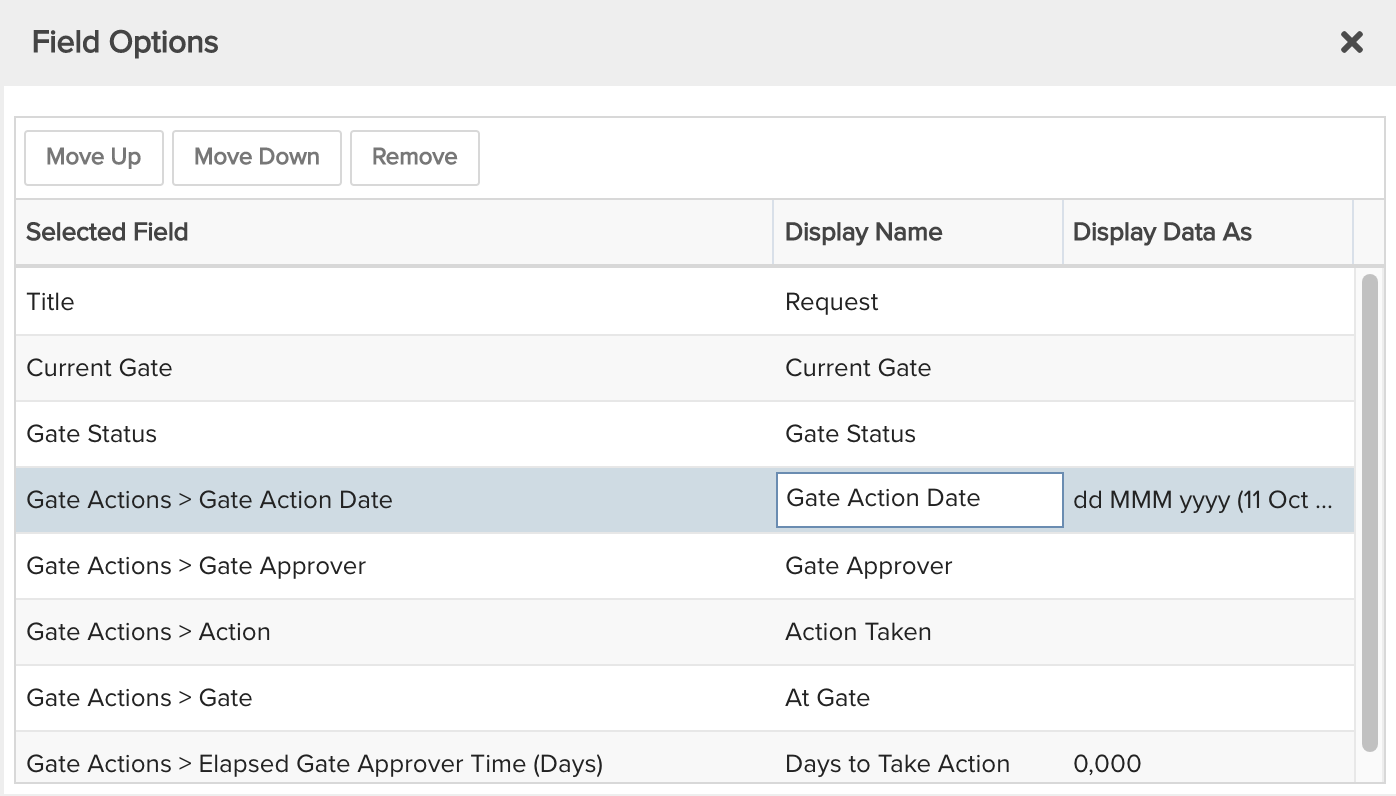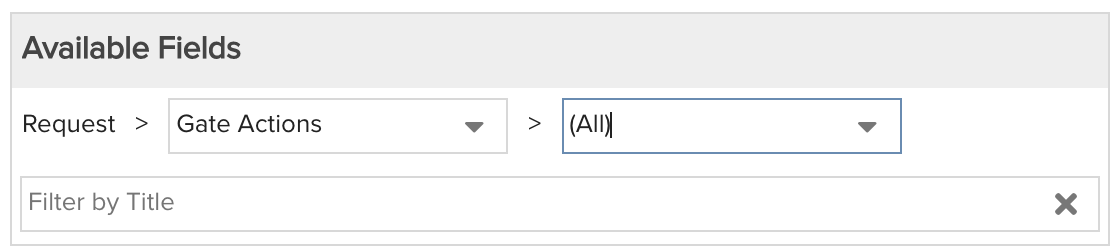Request Gate Actions
For each request, show the actions taken at each gate in its workflow including the date, actor, action, and days before action was taken. You can build this report using the design settings in the table below. Alternatively, you can download this report definition and upload it to your PPM Pro instance.
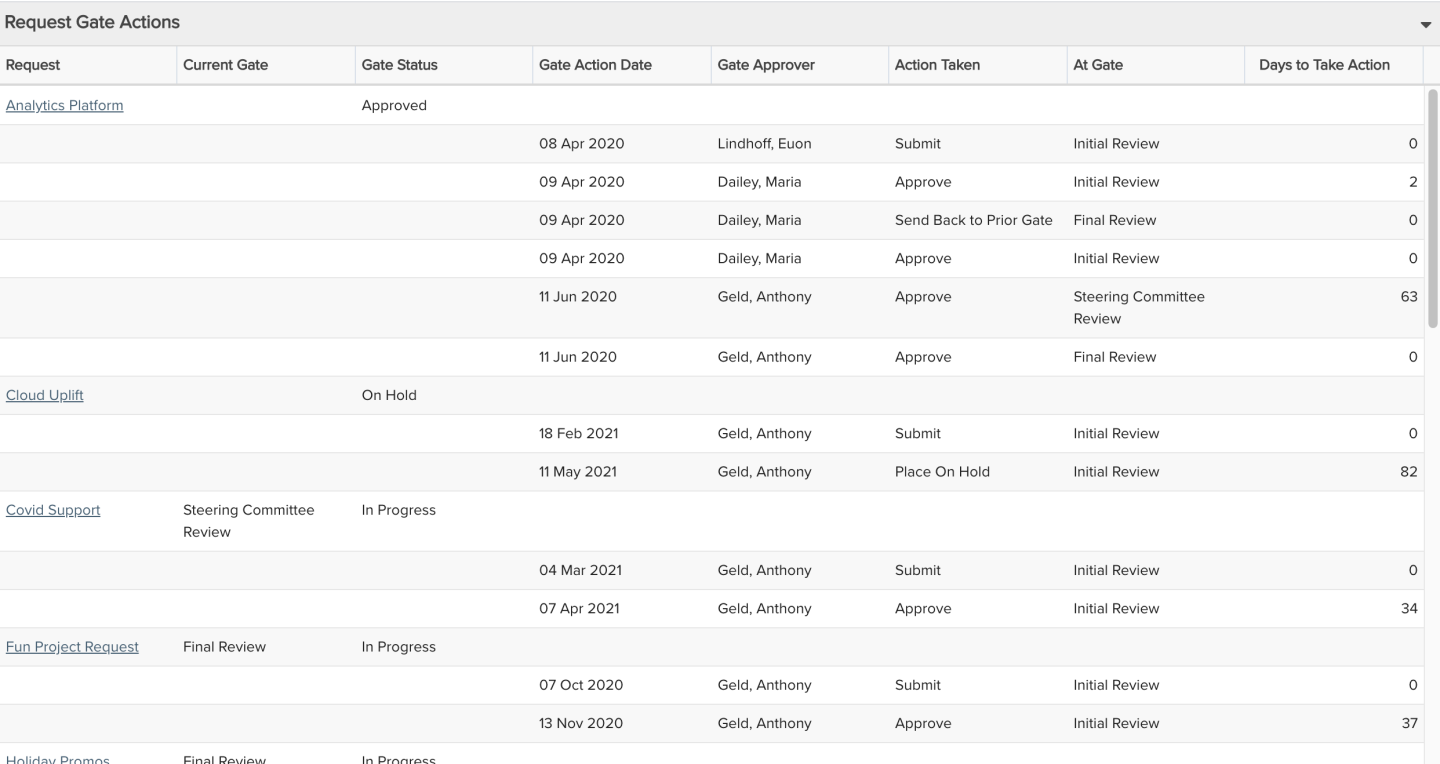
| Design View | Selection | Comments |
|---|---|---|
| General |
Topic: Request Type: List: Basic Title: <enter a meaningful title>
|
|
| Data |
List Fields: Whichever of the following and others would be of value, such as
To change the field title/heading value Display Name and Display Data as options, you can use the Field Options modal.
|
When starting with the Request topic you will need to select the field path Request > Gate Actions to get to the gate-specific available fields. For example:
|
| Display and Preview List Columns |
Configure desired options within the Display tab, such as Grouping, Sorting, Drilldown, or Aggregation:
Within the Preview pane, select each column's options menu to set specific display options such as for date fields, optionally set "Display Data As" to a desired format such as "dd-MMM-yyyy" for Gate Action Date. |
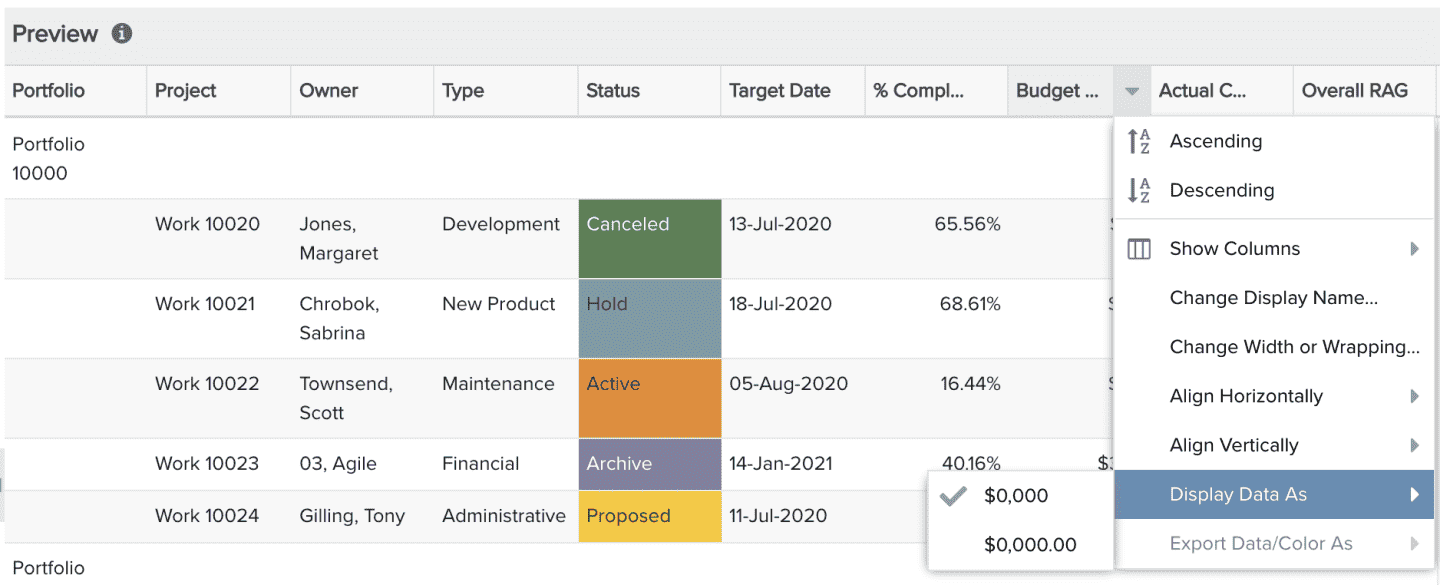 |
| Variable Settings |
Scope: Organization Filters: optionally include request filters, such as a specific Request Category if you have multiple of these with different gate workflows |
Selecting the Organization Scope will cause this report to be available on the Organization Report grid so it can be run per the organization. |