Setting a task to inactive
You can make a task inactive and still retain the task in the project. An inactive task remains in the project but does not affect project schedule/dates or how other tasks are scheduled. Inactive tasks often have critical information such as logged time and actual cost information that is still attributed to the project. Budgets and estimates for inactive tasks will no longer be included in summary tasks, project-level summaries, or reports. If you re-activate the task, these numbers will be re-applied. Basically, inactivating a task is an alternative to deleting the task, because tasks with associated data cannot be deleted.
As mentioned above, an inactive task does not affect the rolled up complete date of its parent task. In the example below, Planning is inactive and the complete date is 10/30/2017. Notice that the parent task complete date inherits the latest complete date of 9/5/2016 for the active task Fine-tune Requirements. If you activate Planning, the parent task complete date would change to 10/30/2017.
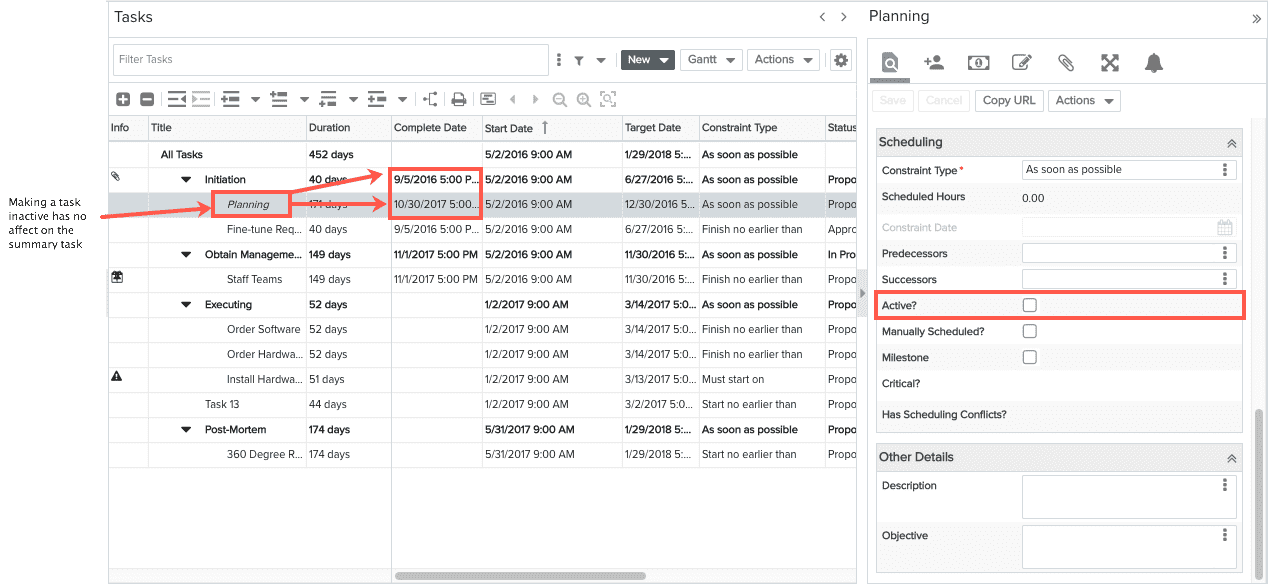
Setting a task to inactive
1. Navigate to MyProject/Tasks.
2. Select a task and click the Details tab.
3. Deselect the Active? checkbox to make the task inactive.
4. Click Save.
After you save, the task will be displayed in italics (see screenshot above).

