Working with Timesheet Approvals
Note: If you do not see Home/Timesheet Approvals in the left-nav, then you are not a timesheet approver. If this is a surprise to you, contact your PPM Pro adminstrator. To be a timesheet approver, you must be assigned in the Timesheet Approver field for at least one resource.
Home/Timesheet Approvals displays all the Timesheets/project time entries awaiting your approval (Final and/or PM Approval), plus a list of unsubmitted timesheets that will eventually need your approval. The exact tabs you see is dependent on whether your organization uses a two-step approval process, and your role (timesheet approver, project owner). Note that the count next to the Timesheet Approvals link reflects the total number of timesheets/project time entries awaiting approval for which the current user is the Final Timesheet Approver or the PM Approver (if using 2-step approval). The counts in the link and in the tabs do not include the number of timesheets/project time entries for which the current user is an alternate approver (PM or final).

Note that you can open a timesheet to view it in its entirety by selecting a timesheet and clicking the Open button, or choosing Open from the right-click menu. The timesheet will open in a new tab; you can approve/reject from there. Additionally, you can approve all timesheets by clicking the Approve All button.
The tabs organize timesheets as follows:
-
My Final Approvals - Lists all timesheets for which you are the Final Approver that are ready for your final approval (have been submitted and, if necessary, approved by PM). Use the"Show" filter to show All timesheets for which you are eligible to give final approval and those for which you are Alternate TS Approver.
-
My PM Approvals - Lists all timesheets that are ready for your PM Approval, regardless of whether or not you are the final approver. Use the"Show" filter to show All timesheets for which you are eligible to give PM approval and those for which you are Alternate PM Approver. Note that if you are a PM approver only (some users are both PM and Final Approvers), then you will not see any tabs but simply a list of project time entries awaiting your approval.
-
At PM Approval - (if using 2-step approval) Lists all timesheets for which you are the Final Approver that are waiting for PM approval (have been submitted but not yet PM approved). This tab will not list timesheets that are awaiting PM approval by you (those timesheets are in the My PM Approval tab).
-
Unsubmitted - Lists all timesheets for which you are the Final Approver or Alternate Final Approver that have not yet been submitted. Note the following:
-
A max of 10 past unsubmitted timesheets will be shown per resource for up to the past 90 days
-
Timesheets from future timesheet periods will not show up in the Unsubmitted tab unless they are In Progress or Rejected (Not Started timesheets should not show up).
-
Inactive and Terminated resource timesheets will not be displayed for timesheet periods beyond that matching the date of inactive/termination, or for timesheets more than 30 days prior to current date. So if, for example, a terminated resource had an unsubmitted timesheet for the timesheet period during which they were terminated, it and any prior timesheets could show up in Unsubmitted, but no timesheets going forward would. So if you set up people ahead of time and keep them inactive (or don't set them up to include timesheet submission), they won't appear in the tab.
-
You can review each timesheet individually and approve or send back for revision, or you can approve and reject all Timesheets awaiting approval at once.
Viewing Timesheet Details
On the My Final Approvals tab you can hover over the Total Time column to view the aggregate of hours for each project. Each time type is color-coded - hover over each section to get relevant details.
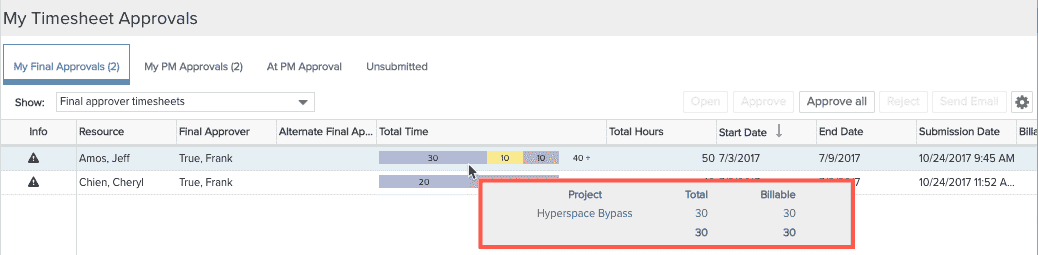
On the My PM Approvals tab, you can hover over the Total Project time column to see the detailed task breakdowns, which include tasks and hours per project for each timesheet.
If you're on the My PM Approvals tab, you'll see detailed task breakdowns. Alternately, if you're on the My Final Approvals tab, you'll see an aggregate of hours for each project, and not the task view.
Emailing Timesheet Owners
You can email the owner of a timesheet by selecting the timesheet and clicking the Send Email button, or choosing Send Email from the right-click menu.
Notes
You can enter approval/rejection notes for any timesheet. The note will appear in the Notes Pane of the user's timesheet, the type labeled either Approval or Rejection, depending on the action you took.
In addition, a "note" icon will appear in the Info column of any timesheet that has one or more notes associated with the project being approved. See Timesheet Notes for more information.
![]()

