Select a Task
Now that you've got the appropriate project in place, next select the task that you want to charge time to. Click the ellipsis to the right of the Task/Type field, and choose a task from the modal. You can also enter text directly into the Task/Type field. Note that the field label is "Task/Type" because if you selected the category Administrative, you would be selecting types of administrative time (Sick Leave, Holiday, for example).
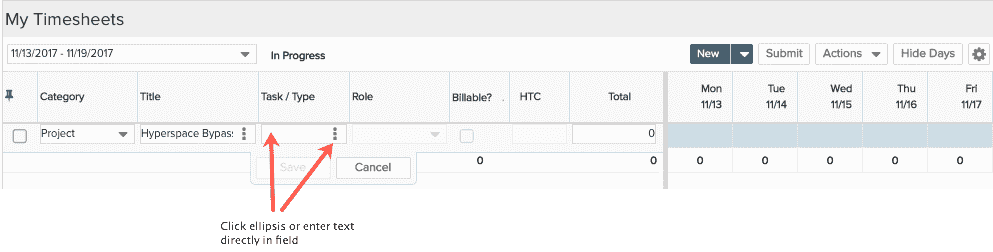
If you know the name of your task, simply start typing it and auto-suggest matches appear.

Or, you can search for a task by clicking on the ellipsis and using the resulting modal to choose from available tasks.
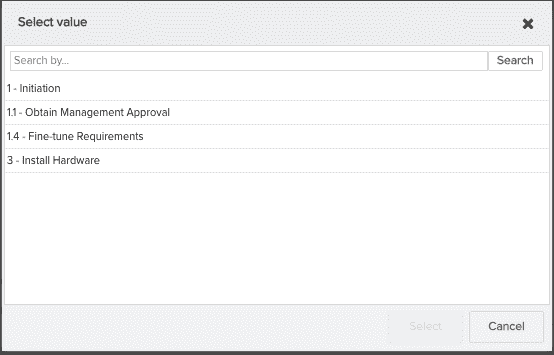
Note that the role for which you are scheduled for the task is filled in by default. If you have been assigned other roles, they will appear in the Role dropdown and you can change the role.
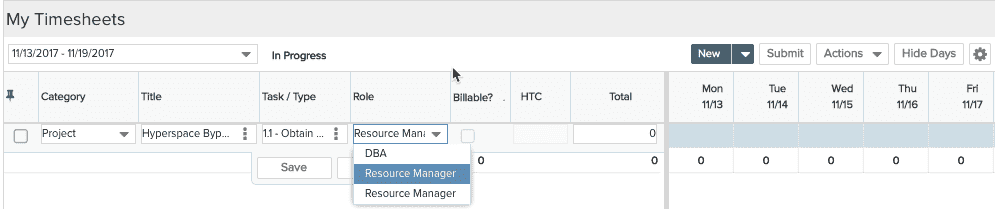
Billable Tasks
For organizations using the Billing feature, for task types of "Time & Materials" or "Not To Exceed" you have the option of indicating whether the hours are billable or not. For all other task types, the field will not be editable. If you are not using the Billing feature, then you will not see the "Billable? field.


