About Impact Analysis
PPM Pro's Impact Analysis tool allows you to visualize the relationships between standard entities in your system (currently Projects, Portfolios, Assets, and Resources), as well as user-defined elements (such as picklists) that are connected to standard entities. This visualization helps you to determine the potential impact of making changes to an entity. For example, imagine you want to take a server offline, but don't have a sense of the number of applications or portfolios deployed to that server. Use Impact Analysis to view the server and its first and second level impacts - if an application that is associated with the server is itself associated with other applications, you will see the ripple effect that taking the server offline may cause. Depending on what you find, you might need to allot more time to migrating applications to another server, or you might decide to leave the server online and look for a lesser-used one.
Below is an example of an impact analysis diagram: the focal entity is IT Portfolio, and its first-level relationships are four portfolios, a project, and a resource (portfolio owner). Second-level relationships are rendered in the background.
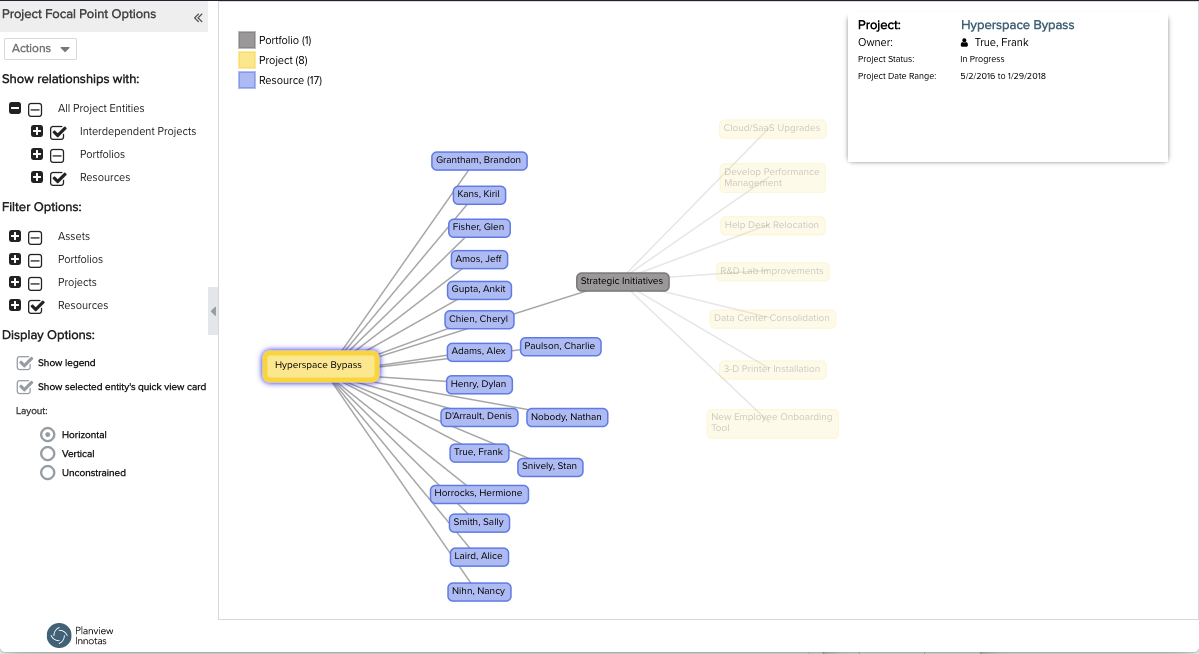
The best way to learn how to use the Impact Analysis tool is to simply click around. The view is read only, so there is no chance that you will inadvertently mess up any data. So you can click around with impunity! If you click your original entity out of view and can't figure out how to find it, you can always go back to the entity page and invoke the tool again.
A couple of basic concepts will help you explore:
-
The focal point defines the context and determines the set of nodes that are fetched. You can change focal points by double-clicking on a node - new data will be fetched and two levels of relationships will be displayed.
-
You can explore the dataset you already have - without fetching new data - by simply selecting (clicking once) a node. That node's first-level relationships will be displayed, and secondary relationships will be displayed in the background. Note that selecting a node also displays that entity's quick view card (if you have configured the card to display).
For more specific instructions, see Using Impact Analysis.

