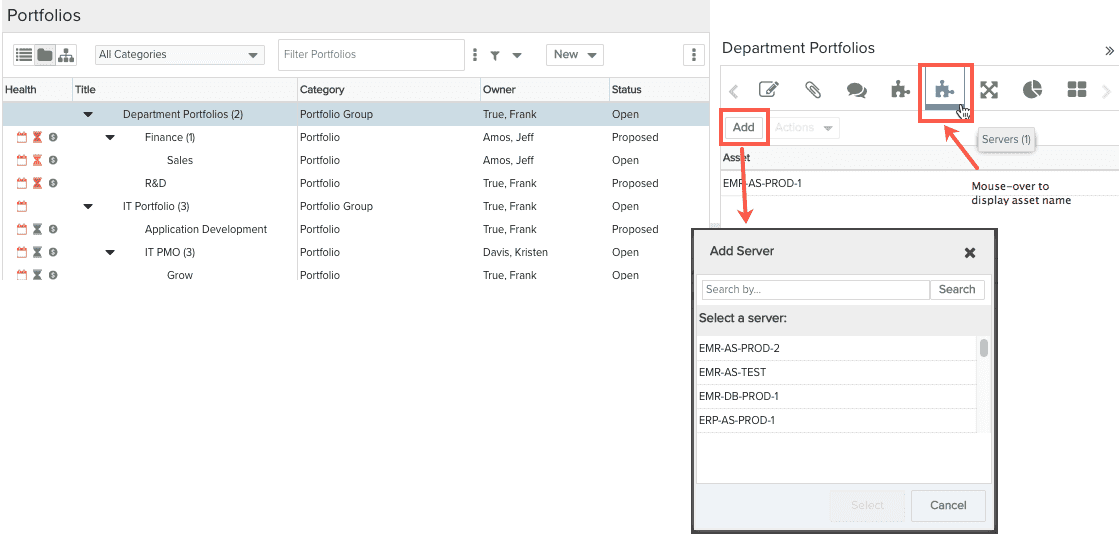Adding an Asset to a Portfolio
You can add assets to a portfolio.
Note: Prior to adding asset instances to a portfolio, the asset(s) need to be configured in PPM Pro by a user with administrative privileges. If your organization has created asset classes (types) and configured a portfolio category to include the asset(s), then you will see tabs like the ones in the screenshot below. If you hover your mouse over the tab, the asset type displays on the text bubble.
To add an asset to a portfolio
- Navigate to the Portfolios list.
- Open a portfolio by double-clicking it, or select it and choose Actions > Open.
- Click the asset tab (hover the mouse to view the asset type) and then click the Add button.
- Select the asset(s) you wish to add to the portfolio and click Select.
- The selected assets will appear under the asset tab.