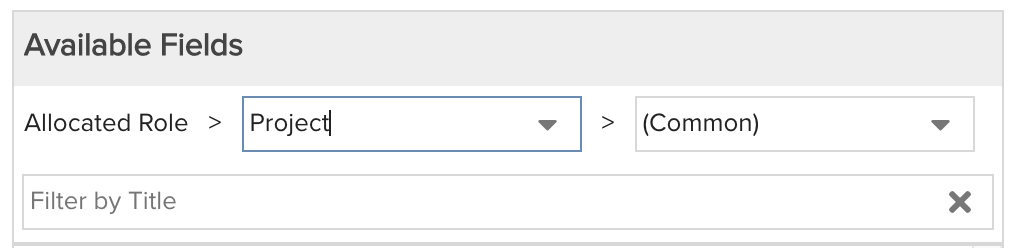Allocated Hours by Project Category for Next 3 Months
Displays the total allocated hours to project over the next 3 months and broken out by project category. This report pairs well on a dashboard with a similar report Actual Hours by Project Category for Past 3 Months. You can build this report using the design settings in the table below. Alternatively, you can download this report definition and upload it to your PPM Pro instance.
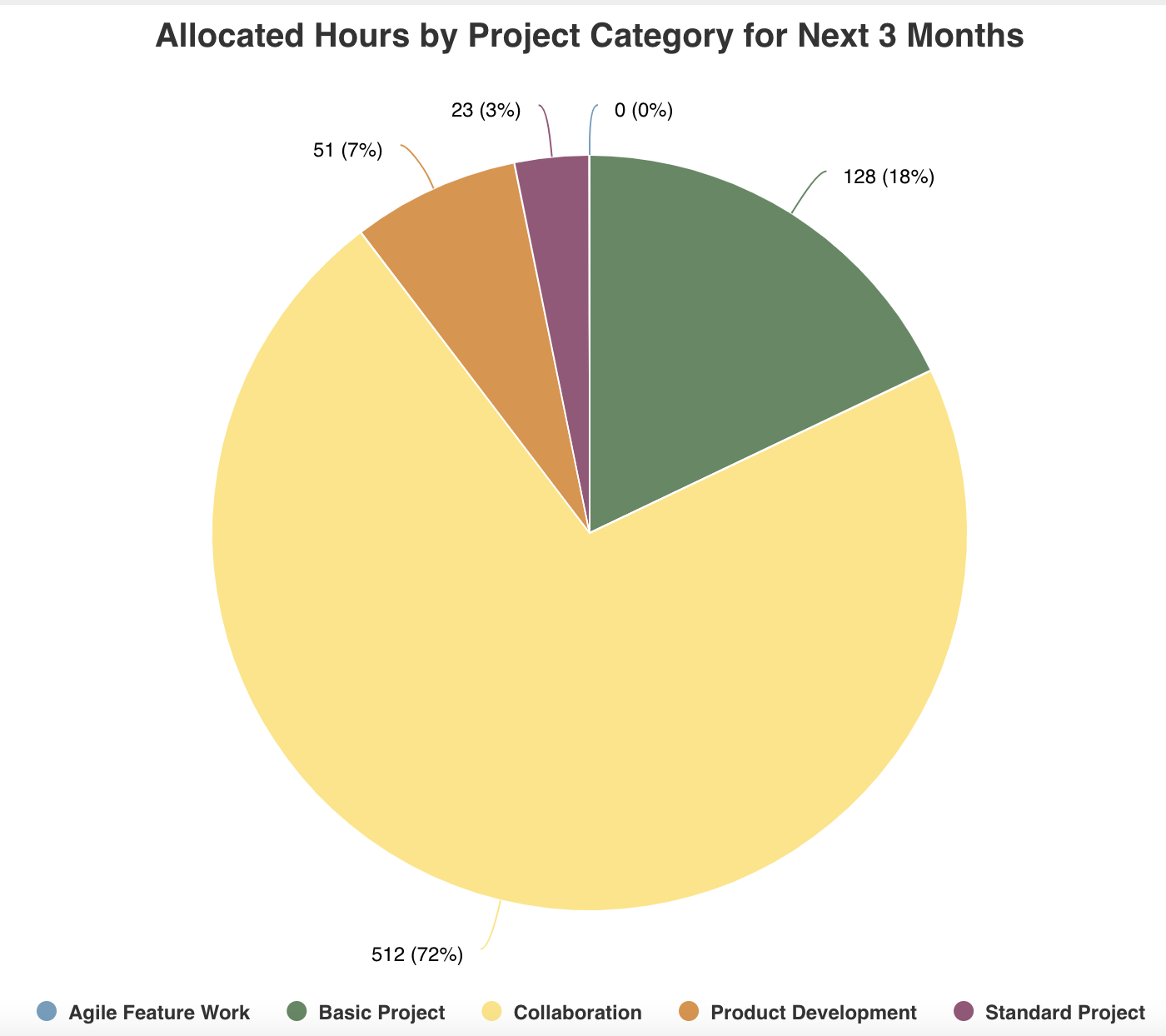
| Design View | Selection | Comments |
|---|---|---|
| General |
Topic: Allocated Role Specialty: Time Series Type: Pie: Basic Title: <enter a meaningful title>
|
Other report Types that work well include Bar: Basic, Column: Basic, Donut, and Column: Stacked (where Actual Hours field is added once per project Category and field-level filter on each specifies a different category than the others).
|
| Data |
Group By: Allocated Role > Project > Category Values: Allocated Role > Allocation Hours (Time Series) |
When starting with the Allocated Role topic you will need to select the field path Allocated Role > Project to get to the project available fields. For example:
|
| Display |
Enter and select desired Display options, such as:
|
You can of course adjust the number of months as well as select something other than months (refer to the Variable Settings Time Series options below). |
| Variable Settings |
Set desired Time Series options, providing filters and dates as possible to reduce the time it takes to render the report and cover the desired time period, such as: Scope: Select one or more Scopes if you want the report to be available to be run from that report grid(s) Filters: Any allocated role filters, such as for specific project categories Time Series: Select a Frequency and Date Range appropriate to your report needs, such as Frequency of "Monthly" with Date Range "is next NNN months" with value "3"
|
Selecting a Scope will cause this report to be available on that entity Report grid so it can be run per the organization. As needed, you can also include Role or Allocated Role Filters. If you want to allow the user to change to a different Scope and/or Filter before running the report or when viewing the report, select the relevant checkboxes for Allow changing. |