Creating and editing scoring filters
Role: User with PPM Pro administrative privileges.
A filter represents one or more characteristics of a project or request type that can be used to identify that project or request type. You assign users to the filter to create scoring filter teams, which are a group of users allowed to score a project or request that meets the filter criteria.
For example, a request may be required to move through several gates. You can use scoring filters to assign specific users permission to score a request only when it reaches the specified gate. The filter, in this case, would be the gate, and the filter team would be any users with permission to score at this gate.
Other examples of filters are project status, priority, and phase.
To create a scoring filter:
1. Navigate to Admin/Setup/Scoring/Scoring Filters.
2. For either Requests or Projects (depending on which item you are scoring), click New.
The Add Criteria to Filter wizard displays a drop-down list of Request (or Project) Fields.
3. Choose the field on which you want to create the filter and then click Next.
For example, choose Project:Status. This means that you will create your filter based on the Project field Status.
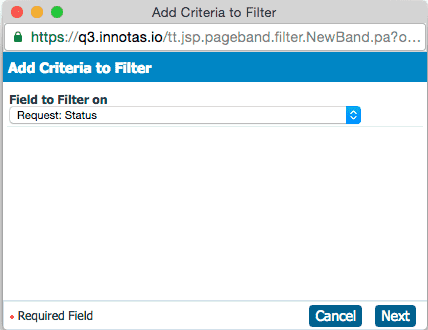
4. Select a Comparison Operator from the drop list.
5. Enter or choose a Comparison Value and click Next.
Some fields have a lookup list of predefined values from which to choose a value; other fields provide a Pick button that allows you to search for a value. Otherwise you will manually enter an appropriate value.
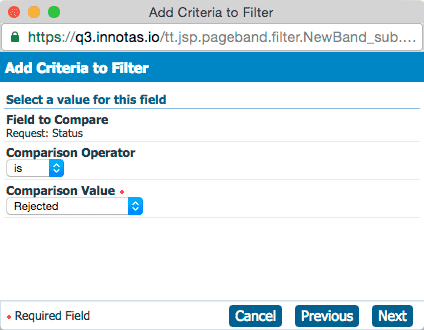
6. The wizard displays the complete filter. For example:
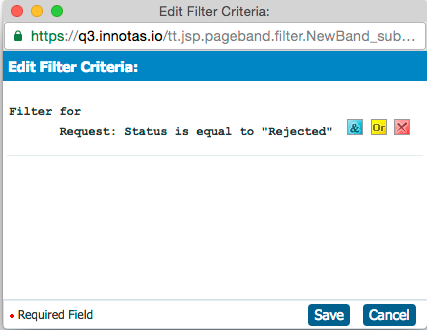
7. Click Next.
8. Enter a name for the filter in the Title field and optionally add a description of the filter.
9. Click Save.
Next you can create a scoring filter team by adding users to the filter. See Adding users to a scoring filter team.
Editing scoring filters
Navigate to Admin/Setup/Scoring/Scoring Filters and use the [Edit] link to the edit a filter. You can add clauses and delete clauses to/from a filter, but you cannot change the value of a filter. If you need to change the value of a filter, you must delete the filter and create it again with the new value.

