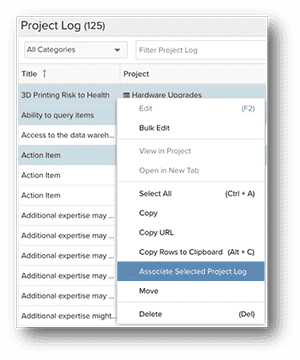Projects, Tasks, Issues
Topic Index
Use Gantt Bars as Progress Indicators
Show % complete progress for projects and tasks on the built-in Gantt chart. On the Settings modal, use the "Show % Complete based on" field by selected any % complete field. The Gantt bars will render the % complete in a different shade than the remainder, replicating a progress bar. See Using the Project Gantt Chart for more information.
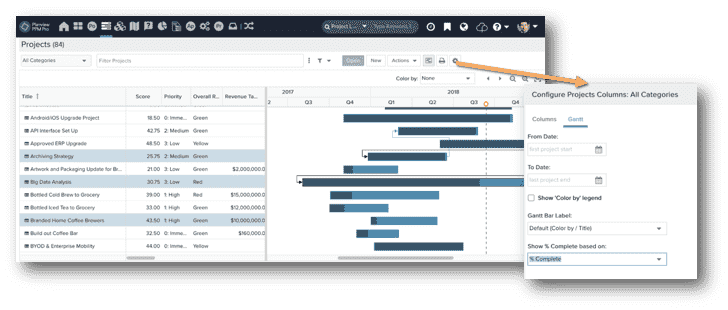
Bulk Add/Remove Team Members
Add or remove team members (and grant/revoke permissions) across multiple projects at one time. Select the entities and choose Bulk Add Team Member from the
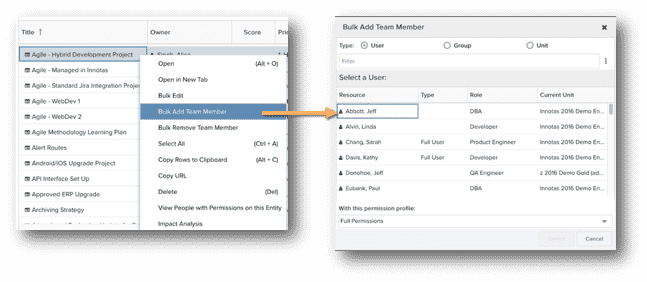
Multiple Ways to Compute % Complete
Long-time PPM Pro customers will remember that we had one method of computing task/project % Complete, and that was to base it on timesheet actuals. There are now four methods for computing task and project % complete:
- Timesheet Actuals
- Number of Tasks Complete (Complete Date)
- % Complete
- % Complete + Relative Weight
See Calculating Project and Task % Complete for more information.
Cross-Project Dependencies
You can ensure a task in one project does not begin before, begin at the same time as, or complete at the same time as a task in another project be configuring cross-project dependencies. See About Cross-Project Dependencies for more information.
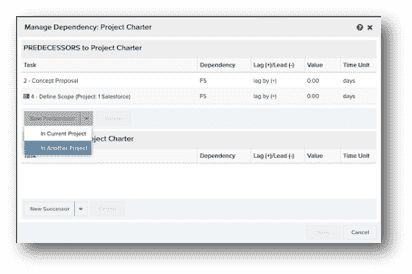
Quick-Associate Tasks/Issues
Sometimes you just want to group things together - quickly! You can associate tasks to tasks, or issues to issues in the same project without having to go the the Associations tab and search for the associated entity. Simply select the tasks, or project logs, and choose Actions > Associate Selected Tasks or Associated Selected Issues (or choose from the right-click context menu).