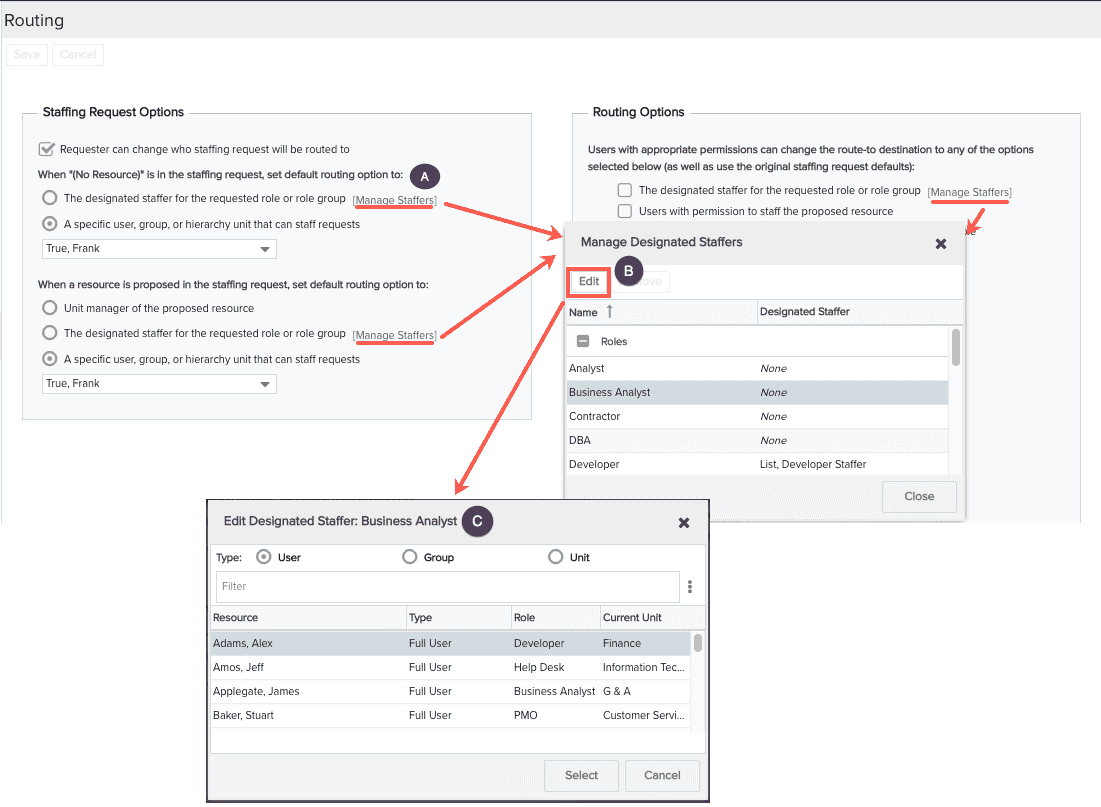Assigning Designated Staffers
Note: You must have PPM Pro administrative privileges to configure staffing permissions.
Designated staffers are users, groups, or units assigned to process staffing requests for a specific roles(s) or role group(s). Only Full user types can process staffing requests. As a result of this assignment, the designated staffer can be set as the default routing destination for processing staffing requests for specific roles/role groups. The concept of a designated staffer only applies to routing of staffing requests, no other permissions are gained by way of being a designated staffer.
Note that to be a designated staffer, users/groups/units must have permission to process the request. See Creating Staffing Permission Profiles. Be sure to set up staffing permissions prior to configuring designated staffing and staffing routing.
You can assign staffers by 1) editing an existing role/role group and adding a staffer, 2) creating a new organization role and assigning a staffer at the same time, or 3) by using the Manage Staffers links on the Admin/Organization/Routing screen.
To set up designated staffers by way of organization roles
- Navigate to Admin/Organization/Roles.
- Find the role to which to assign a staffing resource and doube-click the row or choose Actions > Edit.
- In the Edit Role dialog, select the user, group, or unit for the Designated Staffer field.
- Click Save.
The name of the designated staffer appears in the Designated Staffer column in the grid.
Alternatively, you can create a new role by choosing Menu > New and then selecting the name for the staffing user, group for the Designated Staffer field.
To set up designated staffers on the Routing screen
- Navigate to Admin/Organization/Routing screen
- There are three options that support designated staffers. Assign the designated staffer to the option or options that suit your needs by:
- clicking the Manage Staffers link
- selecting the role to which to assign the staffer
- selecting the user, group, or unit you wish to assign to the role