Managing Financial Changes
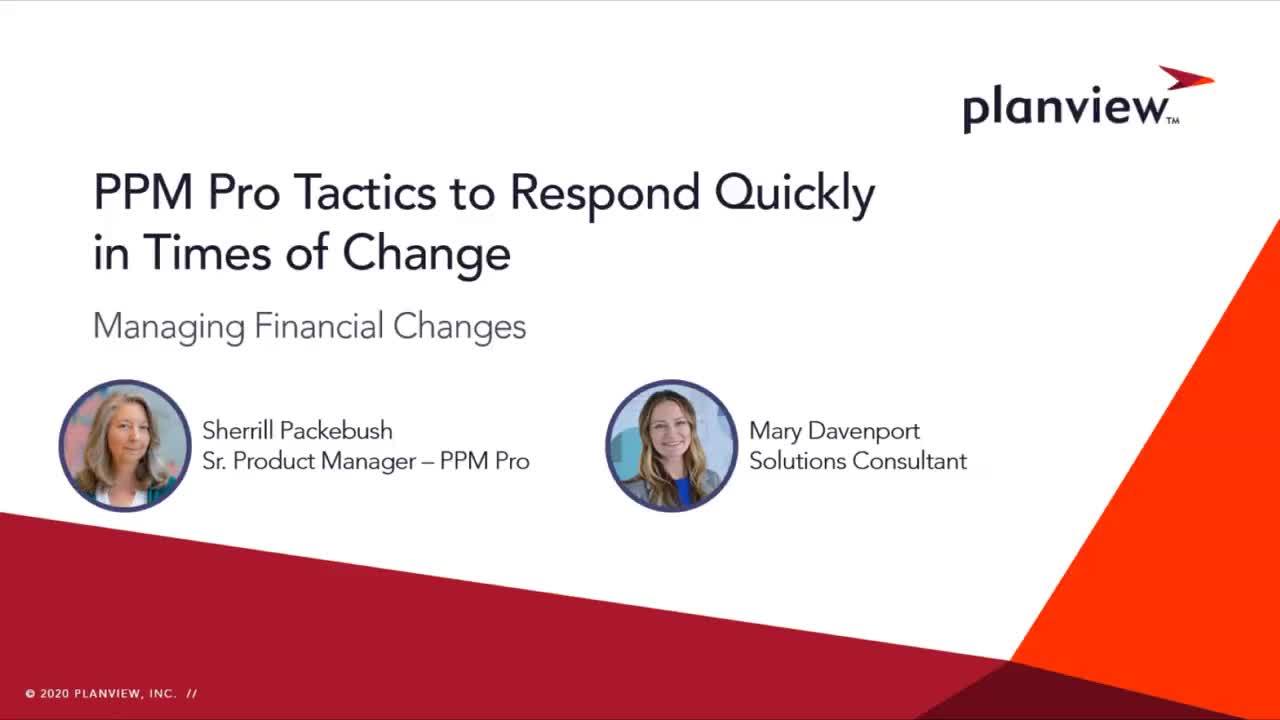
At times, especially recent times, you and your organization may need to revise project budgets and financial plans in order to quickly react to changes happening to your business.
You and your PMO may find yourselves asking questions such as:
- Our budget has been cut. Where can we show this in our portfolio and project work?
- Our incoming revenue has been reduced. How do we reflect this?
- How can we monitor and control forecasts and actuals for project work?
- Role and resource rates have been lowered. How do we show this temporary reduction?
It is essential to keep track of and manage the costs and revenues associated with your organization’s work in times of disruption. The goal of this video/article is to provide you with answers and ideas within PPM Pro for managing your work and people financials.
Portfolio Financials
Financials can be represented and tracked at various levels depending on your needs. Let’s start at the portfolio level. Portfolios enable you to organize, analyze, and report on a set of related projects' financials, as well as health and other performance indicators. Portfolios help you understand project objectives and costs at multiple levels, drive business alignment, and basically plan, execute and report on your most important initiatives. The Finances tab of a portfolio in particular will provide you with a quick view into the revenue and budget costs of all of the sub-portfolios and projects that roll up to a portfolio. Your admin can configure what financial data fields show to best represent your needs at the current time, including editable fields for budgets and revenue, but particularly the computed roll up fields from all your portfolio and sub-portfolio projects. Here you can make necessary adjustments and if one or more of the roll ups are not tracking correctly, move over to the Associations tab to view the portfolio’s projects for a quick look at their financial health and data. From here, or through the Projects view, we can go into a Project to look more closely at its financials and to make any project-level financial adjustments.
See
Project Financial Fields
One way to represent and manage project financials is with project-level fields. Your Admin can add standard computed fields, user–defined fields, and calculated fields to your project Details views. In fact, many organizations will have an Additional Details view labeled specifically as "Financial Details" or "Financial Information".
See Computed Fields.
Project-Level Financial Entries
Another way to record and manage project costs and revenue is with project-level financial entries. Your admin can configure different categories of Forecasts and Actuals that represent either cash inflow or revenue items, or, cash outflow or expense items. For example, you can record and make adjustments to forecasts and actuals revenue coming in due to your own project’s deliverables as well as expenses paid out due to materials, contractor labor, or other project costs that need to be explicitly captured.
Project Staffing/Internal Rates
Another powerful way to capture and manage project costs is to make use of your project staffing and role and resource internal rates. Permitted users can configure internal role and resource rates that are used to automatically calculate the labor cost of role and resource allocations within project staffing. These internal rates can be assigned simply with the use of internal rate tables, assuming your roles and resources can use the same effective dated rates. You can even represent capitalized and operational rates differently. Or, if you want to be more exact in the individual role and resource costs, you can set up custom rates. Once rates have been assigned, the costs that result from allocating roles and resources to a project can be automatically calculated, rolled up, and more closely managed.
See:
Summary
We hope these ideas have provided useful ways to help you to quickly adapt your financial management in times of change. With as much or as little support as you want from PPM Pro and Planview, your PMO can shift and pivot as your business responds to the unexpected effects of unplanned disruption. If you have any questions that we haven’t answered, please let us know by reaching out to PPM Pro Customer Care, your Account Executive, Success Manager, or Product Management.
Please feel free to take a look at the other videos in this series:

