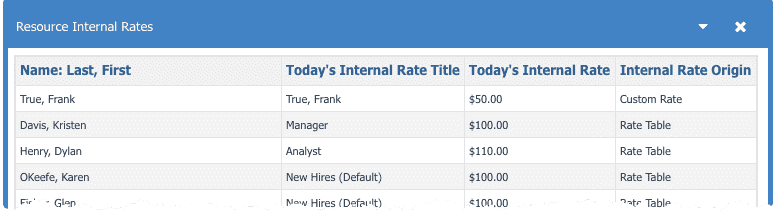Internal Rates - July Update
The following features were added to round out support for internal rates with effective dating:
- Data Import/API rate support for importing/updating resources with rates (assigned to rate table or custom)
- Ability to delete rates from the Edit Rates dialog
- Additional fields for reporting on rates: Today's Internal Rate Title and Internal Rate Origin (custom rate or rate table)
Data Import/API Support
The data import template facility for Resources now includes the following columns:
- Resource Rate Custom Amount
- Resource Rate Custom Title
- Resource Rate Effective Date
- Resource Rate Table Title
The requirements for using data import apply to the API methods insertEntity, createOrReplace, updateEntity.
Note the following:
- You must include an effective date when updating resource rates
- When assigning a rate table for resource create/update, the table must exist and be active
- You cannot include an internal rate table title and a custom rate amount.
To create resource with a custom rate
Specify values for Resource Rate Custom Amount and Resource Rate Custom Title to create a custom rate. When creating resources with custom rates, the effective date is always Past to Future. Any date entered will be ignored.
If no Resource Rate Custom Title is specified, a default title of "Resource Name" will be used. For example, "Rose, Jennifer".
To update a custom rate for a resource
Specify values for Resource Rate Custom Amount, Resource Rate Custom Title, and Resource Rate Effective date.
If no date is specified when updating a resource, the system will return an error. If an existing date is used, the rate is updated. If a new date is used, the a new custom rate is created. Either way, the user gets an updated custom rate.
To create a resource and assign to rate table
Specify the Resource Rate Table Title. The resource will be assigned to the rate table with the effective date of Past to Future.
If the value of Resource Rate Table Title does not refer to a valid, active internal rate table, the system will return an error. Any date entered will be ignored.
To update a resource and assign to a rate table
Specify the Resource Rate Table Title and Resource Rate Effective Date. The resource will be associated with the rate table as of the specified effective date.
If the value of Resource Rate Table Title does not refer to a valid, active internal rate table, the system will return an error.
If no date is specified when updating a resource, the system will return an error.
To create a resource with a default internal rate
Enter no rate information (values or titles) and the resource will be assigned the default rate (as specified in the UI) if the Resource Rate Custom Amount and Resource Rate Table title are not specified.
Delete Rates from Edit Rates Dialog
You can now delete rates from the Edit Rates dialog provided you are a member of the Resource standard group. The ![]() icon appears next to any rate that can be deleted. Simply click the icon to delete. Rates that have start dates more than 90 days in the past cannot be deleted. You must leave at least one rate.
icon appears next to any rate that can be deleted. Simply click the icon to delete. Rates that have start dates more than 90 days in the past cannot be deleted. You must leave at least one rate.
In the screenshot below, the rate "True, Frank" cannot be deleted because its Start Date is "Past", which is infinite (more than 90 days):
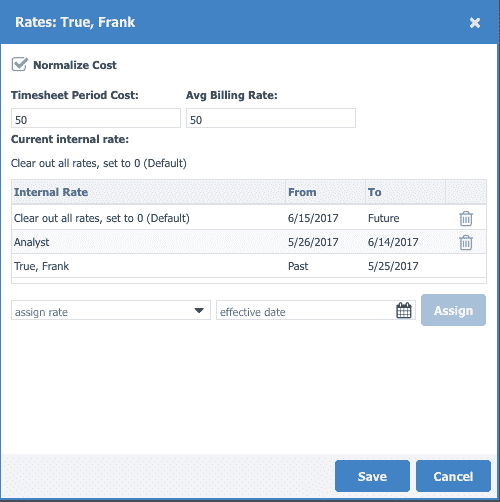
Additional Report Fields
You can now include Today's Internal Rate Title and whether the rate is custom or from a rate table (Internal Rate Origin):