Working with the Organization calendars list page
You create and edit Organization calendars on the Admin/Setup/Calendars tab. The tab displays a list of existing calendars.
Note: Users with administrative privileges can create, edit, and delete calendars.
Anatomy of the Organization Calendars List page
Below is a screenshot of the Organization Calendars list page.
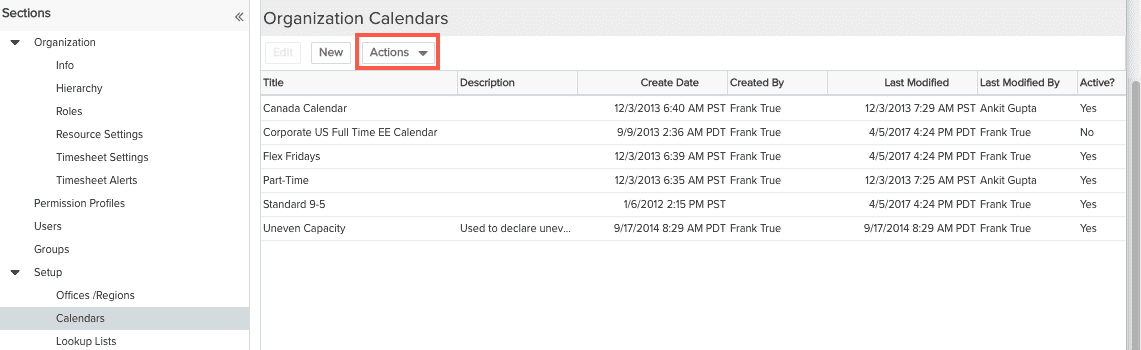
Double-click on a calendar to edit it (provided you have appropriate permissions), or view it (if you don't have edit rights).
Using the Actions menu
The Actions menu contains a set of common actions. Select a calendar (click in the row) and choose Actions > your action, or you can right-click on any calendar row and display the Actions menu.
The Actions menu commands are described in the table below:
|
Actions menu |
Action |
Description |
|---|---|---|
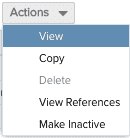 |
View |
Brings up the selected calendar in read-only mode. |
|
Copy |
Makes a copy of the calendar and invokes the editor. By default the field Title is prefixed with "Copy of:" The field is not saved in the database until you click Save. |
|
|
Delete |
Deletes the selected calendar; you will be prompted to confirm the delete. This command is available only to users with Admin privileges. You cannot delete a calendar if it is in use. |
|
|
References |
Displays the names of the calendars that use the selected Organization calendar as a base calendar. |
|
|
Activate/Inactivate |
Toggles between making the calendar active or inactive. You can't inactivate a calendar that is currently in use. |

