Approving Timesheets for Mobile
If you're a timesheet approver, tap the Approvals icon on the home page.
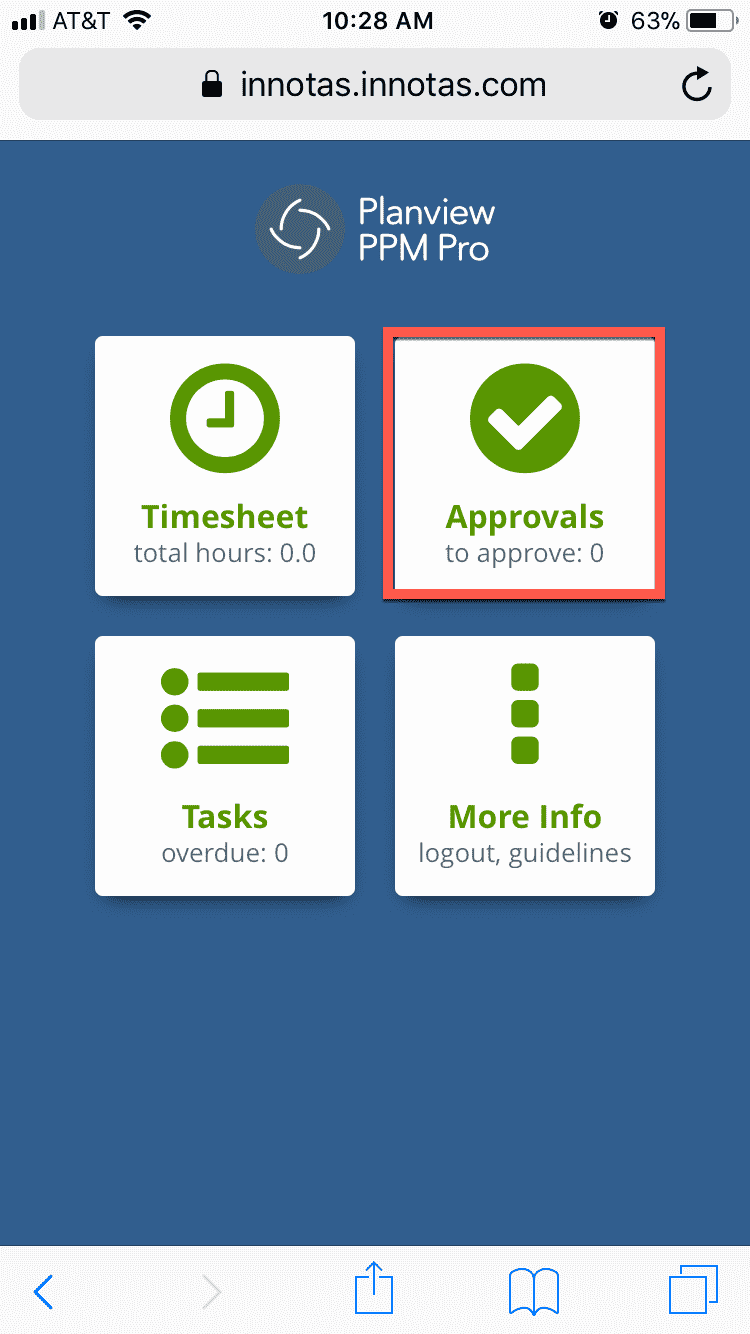
You'll see a list of timesheets waiting your approval. The number in the "To Approve" tab show you the number of timesheets awaiting approval. The "PM Approval" tab lists those entries pending approval by PMs. Once the PM approves a timesheet, the timesheet will move to the "To Approve" tab.
You can bulk approve using the multi-select option, or approve/reject timesheets individually.
Approve One Timesheet
To approve one timesheet at a time, tap the timesheet in the To Approve list, and then click Approve (or Reject).
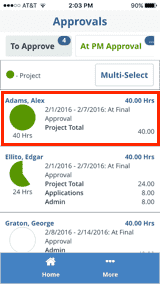
Approve All Timesheets
To approve all timesheets in your queue, click Multi-Select and in the next screen click Approve (or Reject).
Approve Some (but not all) Timesheets
To approve some timesheets but not all, click Multi-Select, the click the Deselect All button. Now the select the timesheets you wish to approve (or reject), and click Approve (or Reject).
Confirmation/Note
Approving or rejecting timesheets triggers a confirmation dialog where you can add a note and confirm the approval or rejection. When you reject a timesheet, the timesheet owner is sent an email that contains the note.

