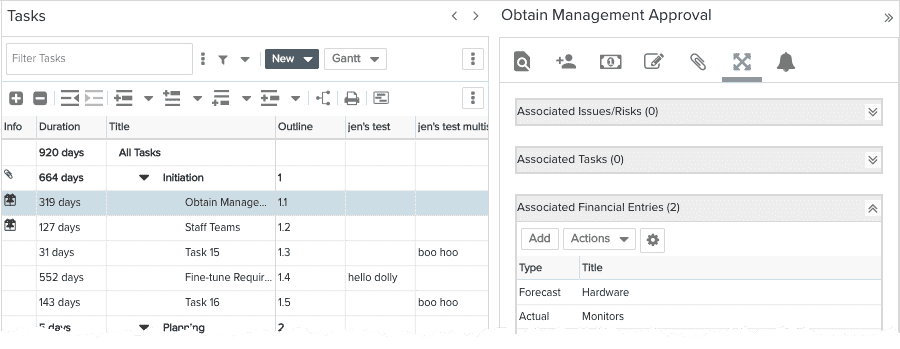Associating Financial Entries with Tasks
You can associate financial entries with tasks.
- You can create an association from a financial entry to a task within the same project (requires Project > Edit > Forecasts and/or Actuals permission and at least View permission on tasks). Note that the financial entry must be configured to show task associations AND the task category must be configured to show Financial Entries associations; if you do not see "Associated Tasks" in the Associations tab (or no Associations tab at all), please contact your PPM Pro administrator.
- You can create an association from the task to a financial entry (requires Project > Edit > Tasks permission and at least View permission for forecasts and/or actuals). Note that the task must be configured to show financial entry associations and the financial entry category must be configured to show task associations; if you do not see "Associated Financial Entries" in the task's Associations tab (or no Associations tab at all), please contact your PPM Pro administrator.
Associations allow you to show relationships between the revenue or expense entry and one or more tasks. For example, if a development task requires that a software license be purchased, you can associate that task with an expense entry for the cost of the software license. This provides you a quick way to access the task when looking at the entry's Associated Tasks, or, to access a financial entry when looking at the task's Associated Financial Entries.
Creating Associations
To create an association from a financial entry to a task:
- Navigate to myProject/Financials.
- Select the forecast or actual from which to create the association and choose Actions > Edit Entry (or double-click the record to open the Details modal).
- Click the Associations tab.
- Click the Add button.
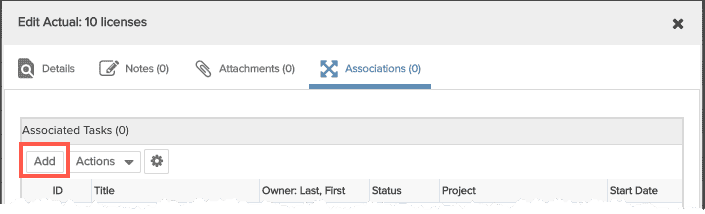
- Select at least one task (Shift-click to select a range, Ctrl-click to select non-adjacent tasks) and click Select.
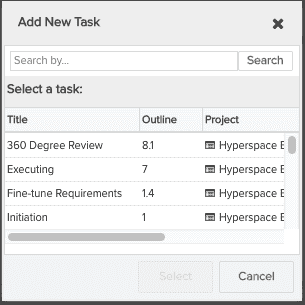
- The selected tasks will appear in the entry's Associations tab.
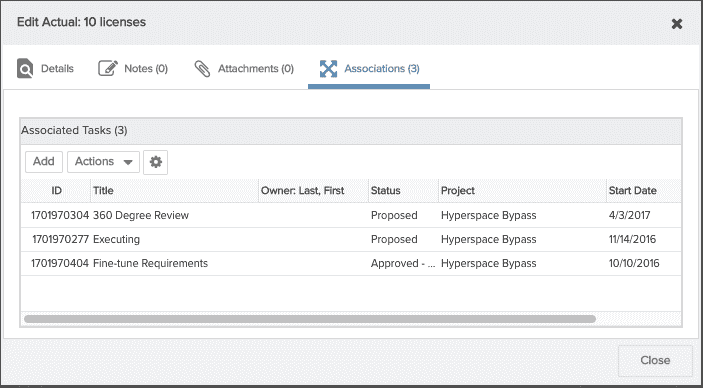
- The Associations icon appears in the Info column of the Financials grid:
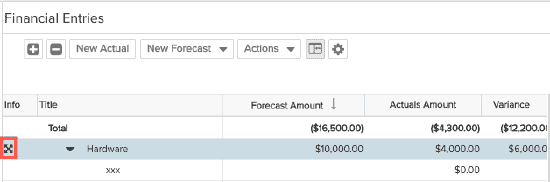
To create an association from a task to financial entry (forecast/actual/both):
- Navigate to myProject/Tasks.
- Select the task for which to create the association, and then click the Associations tab.
- Open the Associated Financials Entries section by clicking the expand/collapse icon
 .
. - Click the Add button.
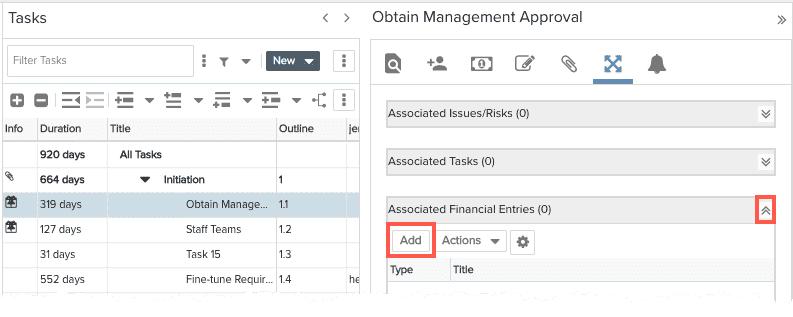
- Note that the Type column in the Add New Financial Entry dialog indicates whether the entry is a forecast or an actual. Select at least one entry (Shift-click to select a range, Ctrl-click to select non-adjacent entries) and click Select.
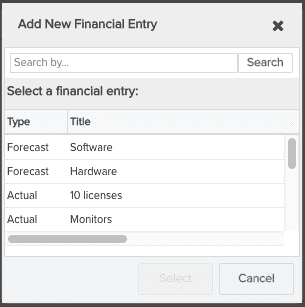
- The selected entries will appear in the task's Association/Associated Financial Entries tab.