Changing a base calendar
Project and Resource calendars all use a base calendar. By default, the base calendar for Projects and Resources is the default Organization calendar. Tasks use their project's calendar.
Project and Resource calendars can also use multiple base calendars, each with different effective dates. See Using Effective Dates for Base Calendars for more information.
Users with Edit Project rights can edit the project calendar.
Changing the base calendar for a project or a resource calendar
You change the base calendar for a project or resource calendar on the calendar's Working Hours tab.
In addition, you can change the base calendar for multiple resources at one time (see below).
To change the base calendar for a Project or Resource calendar:
- Navigate to the project's Setting page or the resource's Resource Info tab and choose Actions > Edit Calendar.
- Click the Working Hours tab.
- Select the Override Working Hours checkbox.
- Choose a new calendar from the Base Calendar drop-down menu.
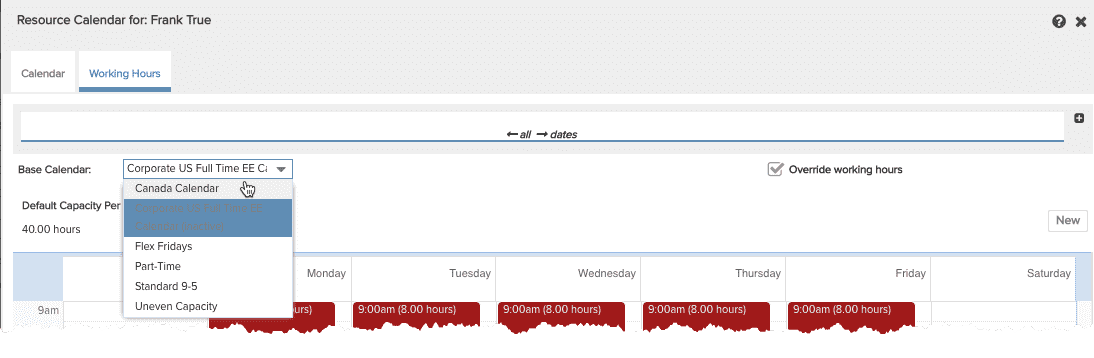
- Click Save.
To change the base calendar for multiple resources:
- From the All Resources tab, select the Resources whose calendars you wish to change (use Ctrl-click or Shift-click to multi-select) and choose Actions > Switch base calendar.
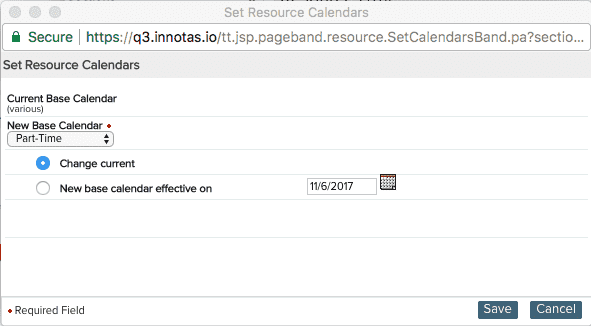
- Select the calendar from the New Base Calendar drop-down list.
- If you wish to simply replace the current base calendar, select the Change Current radio button. If you want to change the base calendar on a specific date, select the New base calendar effective on radio button, and then specify a date. For example, if you choose this option and set a date 6 months in the future, the current base calendar stays in effect until the date you specify; then, on the date you specified, the new calendar you chose goes into effect.
- Click Save.

