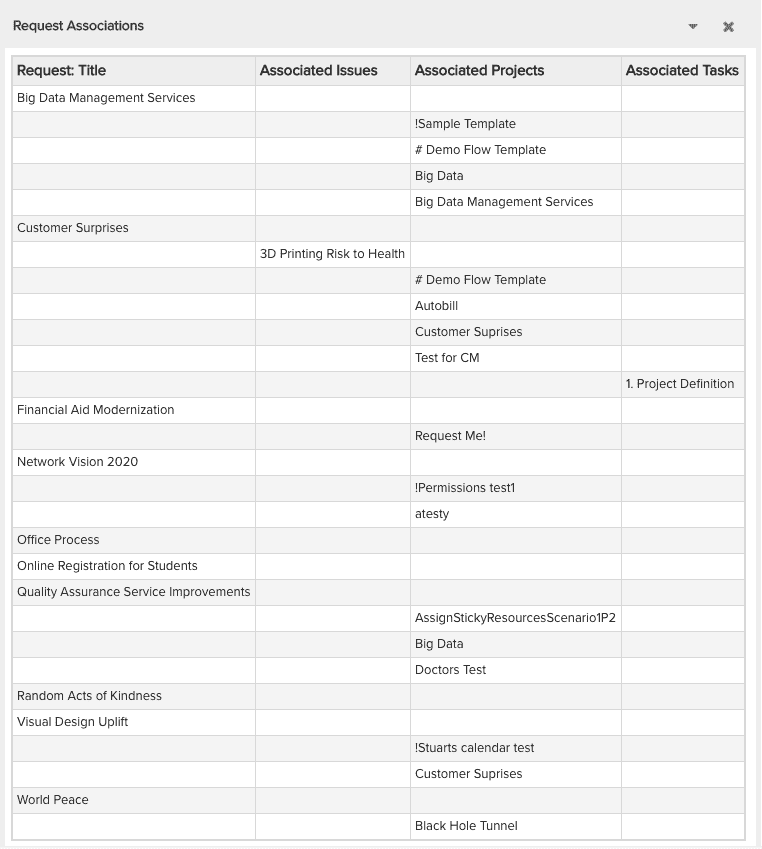Reporting On Associated Entities
Notes:
- The nature of the hierarchical report sources does not allow for reporting on associations between the same entities (for example, an issue's related issues, a task's related tasks). For example, if you are using a Portfolio report source and want to include associations, you can include, for example, issue -> task associations, or task -> request associations.
- When reporting on associations, it's best to limit the report to one level of associations. If you include multiple levels (2+), the report is likely to include recursive associations that will repeat content and exponentially inflate the size of your report.
- Associations are not child entities. However, when reporting on associations you choose the associated entity from the Children folder. For example, for 'Project > Children > Task > Children > Finance Entry', the finance entries that are shown will be the ones associated to the task, and not the project.
You can report on associated entities by including fields from the Children folder of the target entity. For example, if you want to report on all the associated entities for a request, you would:
- Choose your report source - this example uses the All Requests report source.
- Select the List output type.
- Choose the fields you want included in the report and drag them into the Selected Fields panel. This example simple uses the request Title field.
- Go to the Children folder, locate the folders of the entity type(s) you are interested in (such as Task, Project, Issue/Risk).
- Select the fields you want to include from the associated entity (this example uses the Title of each associated entity - note that we added a Display Title of "Associated <entity name>"). Your report definition would look something like this:
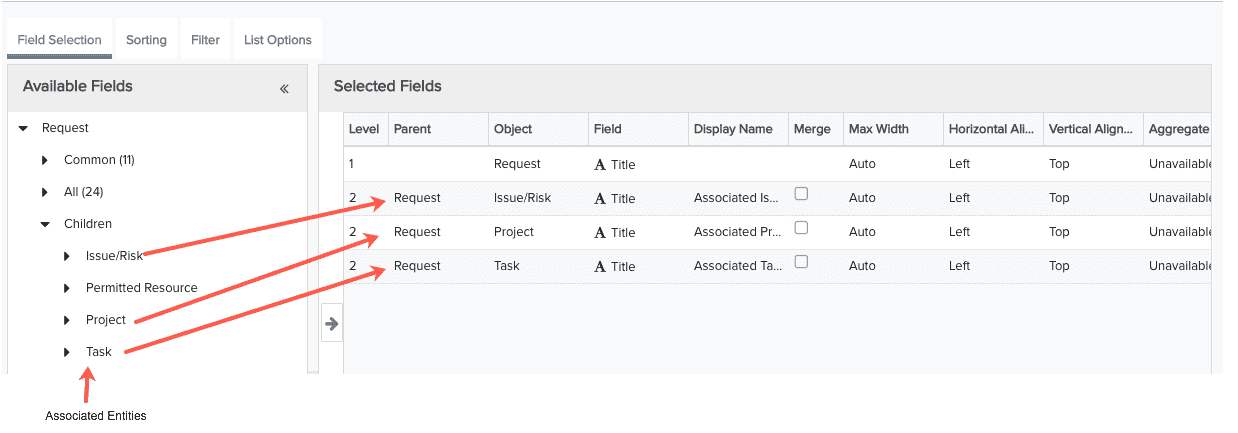
- Run the report.
The example report is shown below: