Creating Resource Staffing Requests
Note: The interface for creating demand in a managed staffing environment is the same as the Staffing screen used for direct staffing except for the following:
- There is no Add Resource button.
- There are additional buttons along the toolbar for proposing a resource, staffing directly, and submitting a request, depending on user's permissions. See Staffing Screen Quick Tour for an overview of the interface.
- Any user who has rights to edit the project can create staffing requests for the project
To create a staffing request:
- Navigate Projects/yourProject/Staffing.
- To create demand, click the Add Role button to get the Find Role dialog.
- Select one or more roles and click the Add button to move them to the bottom of the dialog.
- Fill out any information the resource manager will need to fulfill your request. By default, the Staff By date is the current date.
- Click Add Selected.
The roles you selected appear in the Staffing screen. Note that their status = New, and the Request # fields are empty. You can make any necessary edits inline.
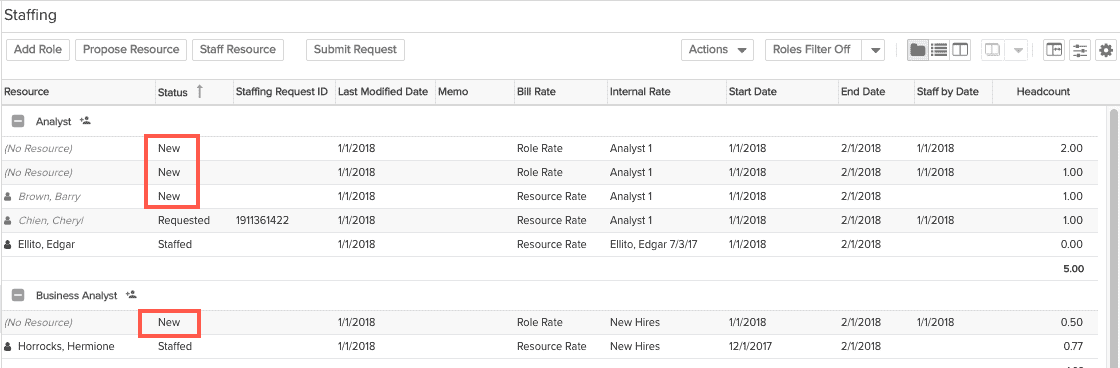
- When you are ready to submit, click the Submit Request button.
The Submit Request dialog appears. You can decide to select some or all of the staffing requests by selecting the checkbox next to the request. At this point you can also choose who to route the request to. Click the ellipsis to show the list of staffers.
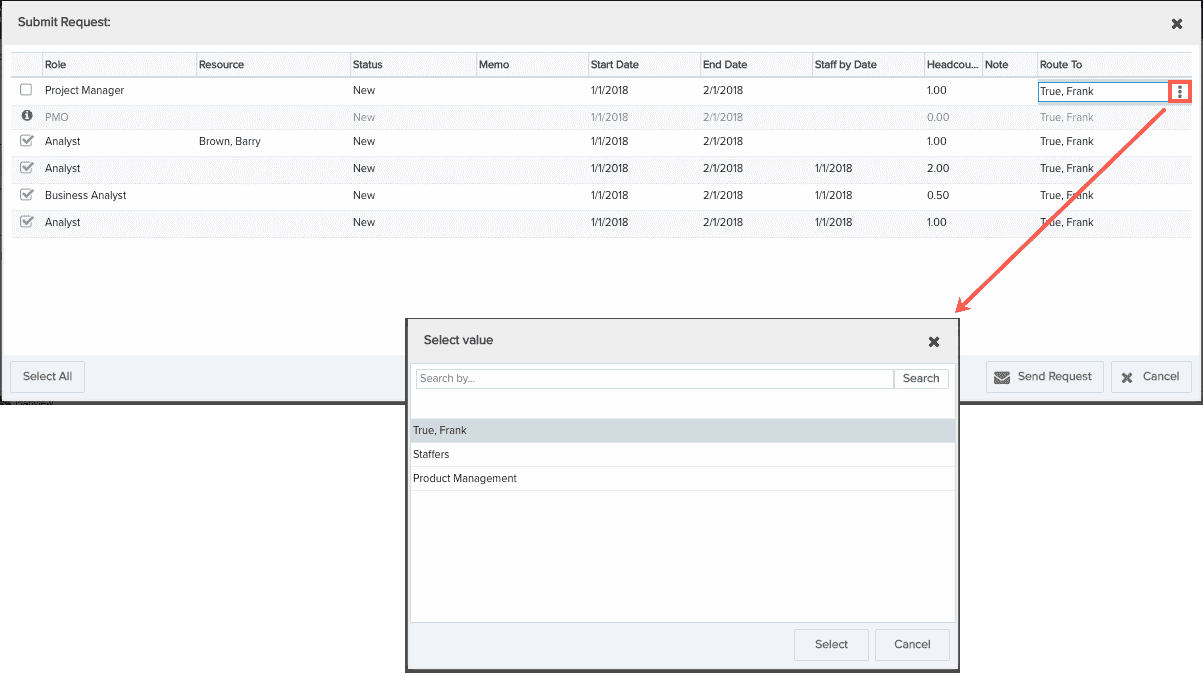
- Click Send Request.
Now the Staffing screen reflects that staffing has been requested. The Status is now Requested, and there is a Request # assigned to each request.
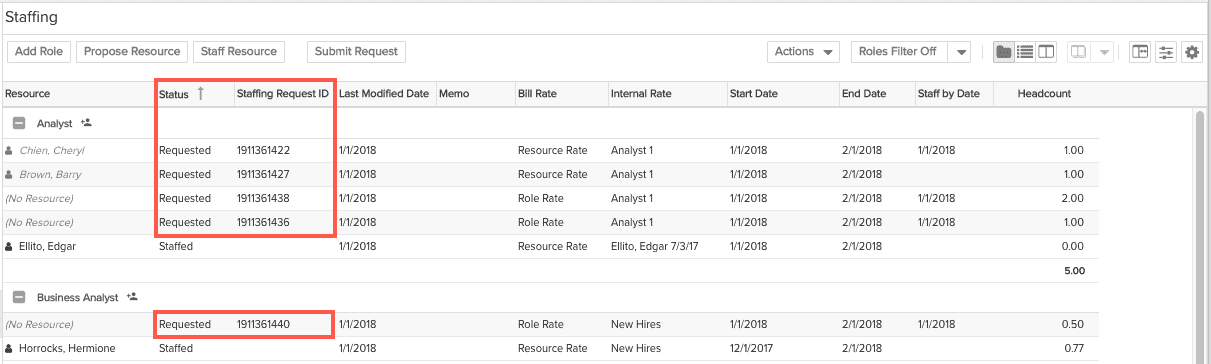
Your staffing request is now in the hands of your resource manager.

