Before You Begin - PPM Pro and ProjectPlace
Note: Before you can use the PPM Pro - ProjectPlace integration, your PPM Pro administrator and Planview Customer Care need to set up the integration. Please check with your administrator to be sure that everything is in place. Production PPM Pro accounts can only be connected with production ProjectPlace accounts and sandbox PPM Pro accounts can only be connected with sandbox ProjectPlace accounts.
Note: At this time, a PPM Pro project can be synced with EITHER ProjectPlace OR AgilePlace. Syncing a PPM Pro project with both ProjectPlace and AgilePlace is not supported at this time
Integration Overview
The PPM Pro - ProjectPlace integration allows you to synchronize work created in PPM Pro with ProjectPlace, enabling collaboration, reducing duplicate entries, and allowing PMOs and teams to work in their system of choice. Status updates can be sent from ProjectPlace to PPM Pro, providing visibility not only into individual projects, but also into the larger context of your organization's portfolios. ProjectPlace users can continue their time entry practices in the tool they are familiar with, assured that the data will flow seamlessly back into PPM Pro.
The integration supports the following capabilities:
- Create and update/synchronize ProjectPlace workspaces or templates (provided PPM Pro project is a template)
- Receive updates in real time (event-based)
- Quickly view ProjectPlace workspace details from within PPM Pro
- Automatically populate ProjectPlace workspace members from PPM Pro project Staffing screen
- Incorporate set of standard PPM Pro fields
- Navigate to synced ProjectPlace workspace from PPM Pro Projects list view. See Working with Synced Projects.
This integration is available to users with Team Member Plus and Team Member licenses. Team Member Plus licenses include the ability to access the PPM Pro timesheet and enter time directly from ProjectPlace.
For information about using the integrated features, see Using PPM Pro and ProjectPlace.
Things to Keep in Mind
- If you disable the integration by de-selecting the Sync with ProjectPlace field, then make changes to the ProjectPlace plan and re-enable the synchronization, you will lose the changes you made in the ProjectPlace plan.
- The ProjectPlace plan is controlled from the PPM Pro side for the first phase of this integration. This means that any updates to the PPM Pro project will be synced to the ProjectPlace plan, but the PPM Pro project will not reflect changes made in your ProjectPlace plan.
- A PPM Pro project can be synced to a ProjectPlace project, a PPM Pro template project can be synced with a ProjectPlace workspace template. You cannot convert a ProjectPlace workspace to a template or vice versa.
- Once synced, PPM Pro project templates and ProjectPlace workspace templates cannot be converted to non-templates.
- Data points are pulled from ProjectPlace activities, not cards. All cards within a ProjectPlace workspace will sync back to PPM Pro regardless of whether or not they are linked to an activity.
- If you add a sub-task in PPM Pro through a parent task that has an associated ProjectPlace card, that card will be disconnected from the activity and will either remain on its current board, or if not on a board will be moved to the Orphaned cards board.
- Duration values might not match between synced entities because PPM Pro uses a 5 day calendar and ProjectPlace uses a 7 day calendar. However, the Start and Target Dates will be honored. In other words, the Start/Target dates on synced project/workspaces will always match, even though duration values might not.
- Once the integration is enabled, a ProjectPlace logo will be displayed in the PPM Pro header. This is a link that opens the current user's My Overview page in ProjectPlace.
If you are a PPM Pro administrator:
- You'll need to add the "Sync with ProjectPlace" field to the Details of any project category that supports the integration with ProjectPlace. There are additional optional fields, see below. Determine when the "Sync with ProjectPlace" field is enabled - for example: upon new project creation, after creation, by specific personal, and so on.
- Consider the "Can be template" setting: if it is enabled for a project you plan to sync, then the resulting ProjectPlace workspace will be a template, and you will not be able to convert it to a regular workspace.
If you are a ProjectPlace administrator:
- In the PP Administration tab for the workspace, there will be an "integration" section with read-only fields for the PPMP project link as well as the PPMP project ID.
- You can navigate from ProjectPlace to a synced PPM Pro project by clicking the PPM Pro logo in the Overview and Plan sections.
- All account administrators will automatically become administrators of the template upon creation.
PPM Pro Project Owners and ProjectPlace Head Administrators
PPM Pro projects have owners, and ProjectPlace workspaces have head administrators. Each organization in ProjectPlace has configured a default administrator. Every PPM Pro project has a project owner, who in turn may or may not have an email configured with their user record (we recommend they enter an email address, especially if they also have a ProjectPlace account).
Note: The PPM Pro project owner is not required to have a ProjectPlace account to perform the sync or to view the ProjectPlace fields on the project's Details.
When initially syncing a project to a workspace:
- If the PPM Pro project owner has a matching ProjectPlace account (email address of the PPM Pro project owner matches the email address of a user in ProjectPlace), the project owner will be the resulting workspace's Head Administrator.
- If the PPM Pro project owner does not have a ProjectPlace account (no matching email addresses), the PPM Pro project owner will be invited to create a ProjectPlace account. In the meantime, the default Head Administrator will be the workspace administrator. If and when the PPM Pro project owner creates an account, they can ask their administrator to make them the workspace administrator.
When initially syncing a template:
- If the PPMP project owner does not have a ProjectPlace account, the template will be created with the default Head Administrator and the PPM Pro project owner will receive an email invitation to the PP account.
When changing owner of a currently synced PPM Pro project:
- If the PPM Pro project owner changes on a project that is currently synced with ProjectPlace and the new project owner has a ProjectPlace account, the new project owner will become the workspace head administrator. The PPM Pro project owner will receive an email invitation to log into the workspace.
- If the PPM Pro project owner changes on a project that is currently synced with ProjectPlace and the project owner does not have a ProjectPlace account, the ProjectPlace head administrator will NOT be changed. The PPM Pro project owner will receive an email invitation to sign up for a ProjectPlace account. Once they have signed up they will become a member of the linked ProjectPlace workspace (but will not automatically become the head administrator).
PPM Pro Staffing Allocations and ProjectPlace Workspace Members
After syncing a PPM Pro project to a ProjectPlace workspace, the workspace's Members tab will display any resources from the PPM Pro project Staffing page who have accounts in ProjectPlace. Any PPM Pro resources who don't have a ProjectPlace account will get an invitation (see resource invitations below) and after creating an account should automatically appear in the Members tab. As you create additional allocations in PPM Pro, they will be synced automatically (and in real-time) with ProjectPlace. Removing a member from a ProjectPlace workspace does not affect the PPM Pro Staffing screen.
Dependency Handling
All PPM Pro dependency types may be used in PPM Pro, and dates will be correctly synced to ProjectPlace. However, only Start-Finish dependencies are visualized in the ProjectPlace Plan. For example, the PPM Pro WBS in the screenshot below has a few dependencies highlighted in red - the dependency for the Plan summary task is a FS (finish-to-start, the default), while Task 5 has a start-to-start and Task 6 has a finish-to-finish.
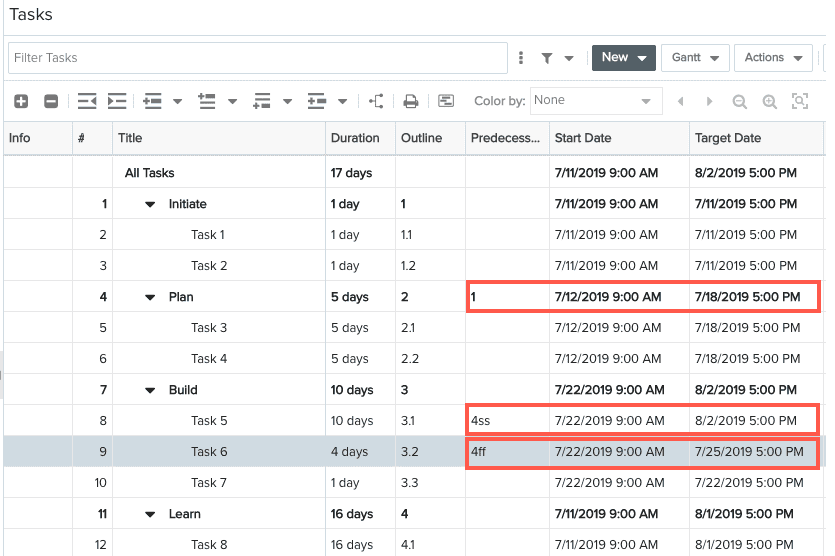
In the corresponding workspace plan, shown in the screenshot below, you can see the FS dependency on the plan, and while the other dependencies are not drawn on the plan, their task start and target dates match those in PPM Pro.
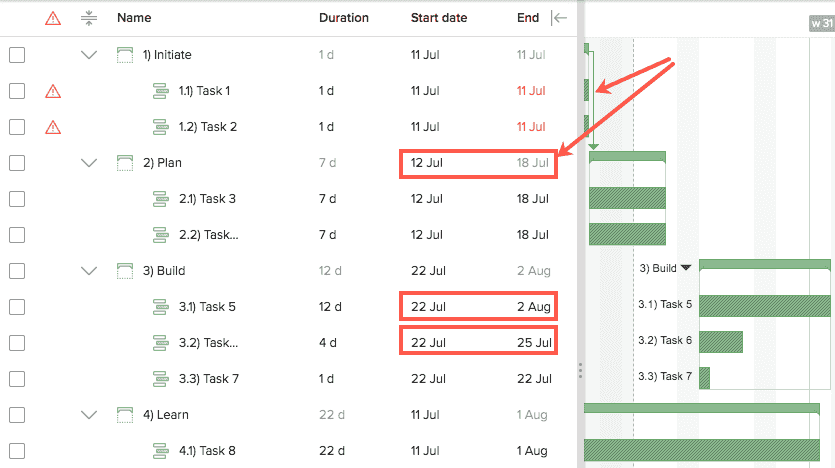
PPM Pro Fields for Tracking ProjectPlace Activity Data
There is a set of standard PPM Pro fields that you can use to view ProjectPlace activity data, namely the status of any cards associated with activities in a synced plan (see definitions below). You can aggregate this data at the task- or project-level. Contact your PPM Pro administrator if you want to add/delete fields. These fields can be used as "trend fields" in PPM Pro. See How to Set Up KPI Trend Fields for Data Collection.
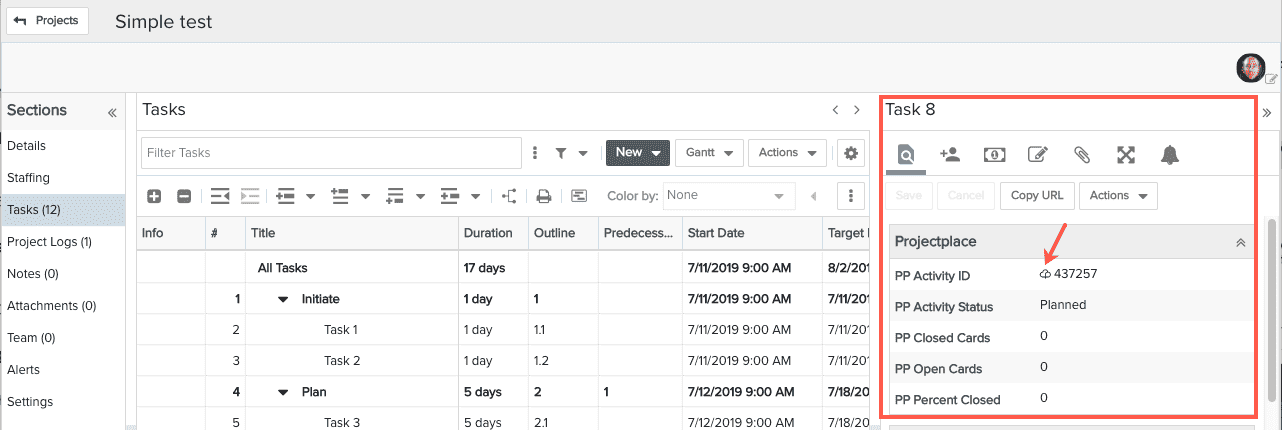
The following are standard PPM Pro fields - note that PP Closed/Open/Percent Closed fields can be used on the project or tasks Details:
| Field Name | Description |
|---|---|
|
PP Activity ID |
(Task Details only) The ID of the ProjectPlace activity linked to this PPM Pro task. You can navigate to the ProjectPlace activity by opening the quick view card and clicking on the tasks title. |
| PP Activity Status |
(Task Details only) The status of the ProjectPlace activity linked to this PPM Pro task.
|
| PP Closed Cards |
Task Details - Displays the number of closed cards that are associated with the selected task/activity in the linked ProjectPlace workspace. Project Details - Shows a rollup of the total count of Done or Closed cards in a synced ProjectPlace workspace - whether or not the cards are connected to an activity. This number is refreshed any time a change is made. |
| PP Complete Date | (Task Details only) The date the PPM Pro task's Implied Status = Closed, or the date the corresponding PP Activity is set to Done. |
| PP Open Cards |
Task Details - Displays the number of open cards that are associated with the selected task/activity in the linked ProjectPlace workspace. Project Details - Shows a rollup of the total count of cards that are not Done or Closed - whether or not the cards are connected to an activity. This number is refreshed any time a change is made. |
| PP Percent Closed |
Task Details - Calculation of the Done vs Not Done cards linked to the corresponding activity or any child activities in the associated ProjectPlace workspace
Project Details - The percentage of closed cards v the total - whether or not the cards are connected to an activity. Matches the value of the "Done %" field in the synced ProjectPlace workspace This number is refreshed any time a change is made. |
| Sync with ProjectPlace | (Project only) Enabling and saving this field initiates the synchronization of a PPM Pro project and a ProjectPlace workspace (or project template to workspace template). |

