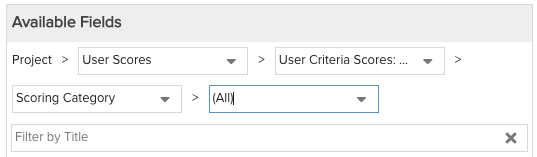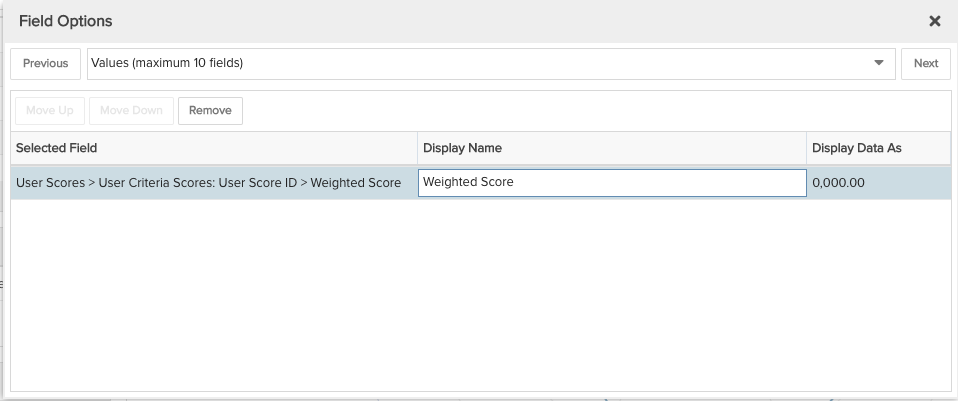Project Scores by Scoring Category
This report gives you a visualization of individual scoring category scores for a project or projects. You can build this report using the design settings in the table below. Alternatively, you can download this report definition and upload it to your PPM Pro instance.
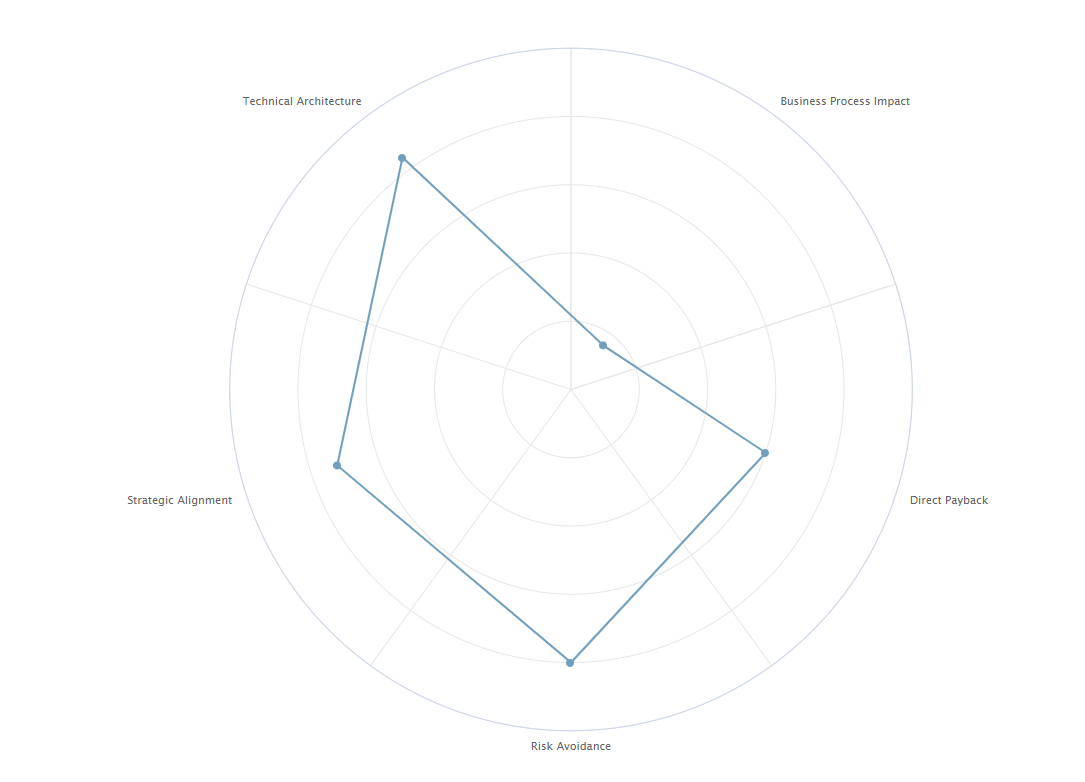
| Design View | Selection | Comments |
|---|---|---|
| General |
Topic: Project Specialty: Scoring Type: Spiderweb Title: <enter a meaningful title>
|
Note that the Spiderweb works well when there are 3 or more scoring categories. Other report Types that may work well include Area: Basic, Bar: Basic, Column: Basic, and Line. Stacked charts may also be of interest, for example if you want the scoring category scores to be the stack elements and projects to be the the bottom axis/full stacks. |
| Data |
Group By: Project > User Scores > User Criteria Scores: User Score ID > Scoring Category Values: Project > User Scores > User Criteria Scores: User Score ID > Weighted Score |
You will need to select the Project > User Scores > User Criteria Scores: User Score ID > field path to see the reportable available fields related to scoring criteria:
To change the Values field Display Name which is used in the Legend, for example from "User Scores > User Criteria Scores: User Score ID > Weighted Score" to just "Weighted Score", within the Values fields area select the edit icon for "Show Field Options" and in the resulting "Field Options" modal, edit the Display Name. You can also change the Display Data As format option in this modal.
|
| Display | Set desired Display options such as Data values "Show". | |
| Variable Settings |
Scope: Project, Portfolio, and/or Organization
|
Selecting the Project, Portfolio, and/or Organization Scope will cause this report to be available on these Report grids so you run the report for a single project or across a set of projects per the scope. You can select other Scope options if you want this report to be shown in other entity grids as well. As needed, you can also include Filters. If you want to allow the user to change to a different Scope and/or Filter before running the report or when viewing the report, select the relevant checkboxes for Allow changing. |