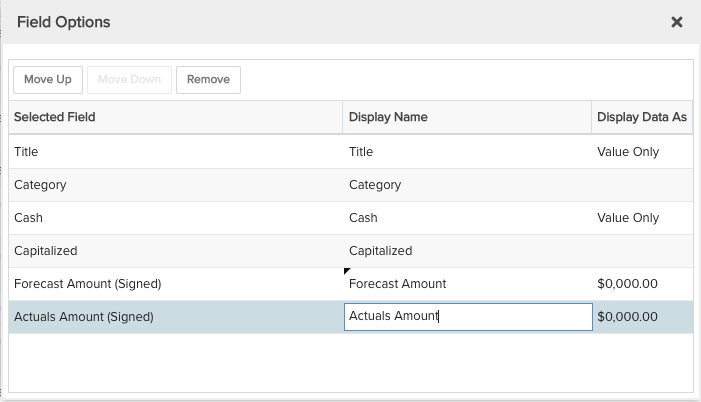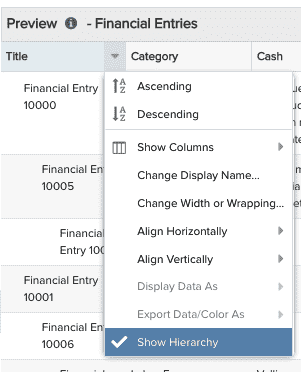Project Financial Entries
Shows all the Financial Entries for a specific project, in a hierarchy of Forecasts and their Actuals. You can build this report using the design settings in the table below. Alternatively, you can download this report definition and upload it to your PPM Pro instance.
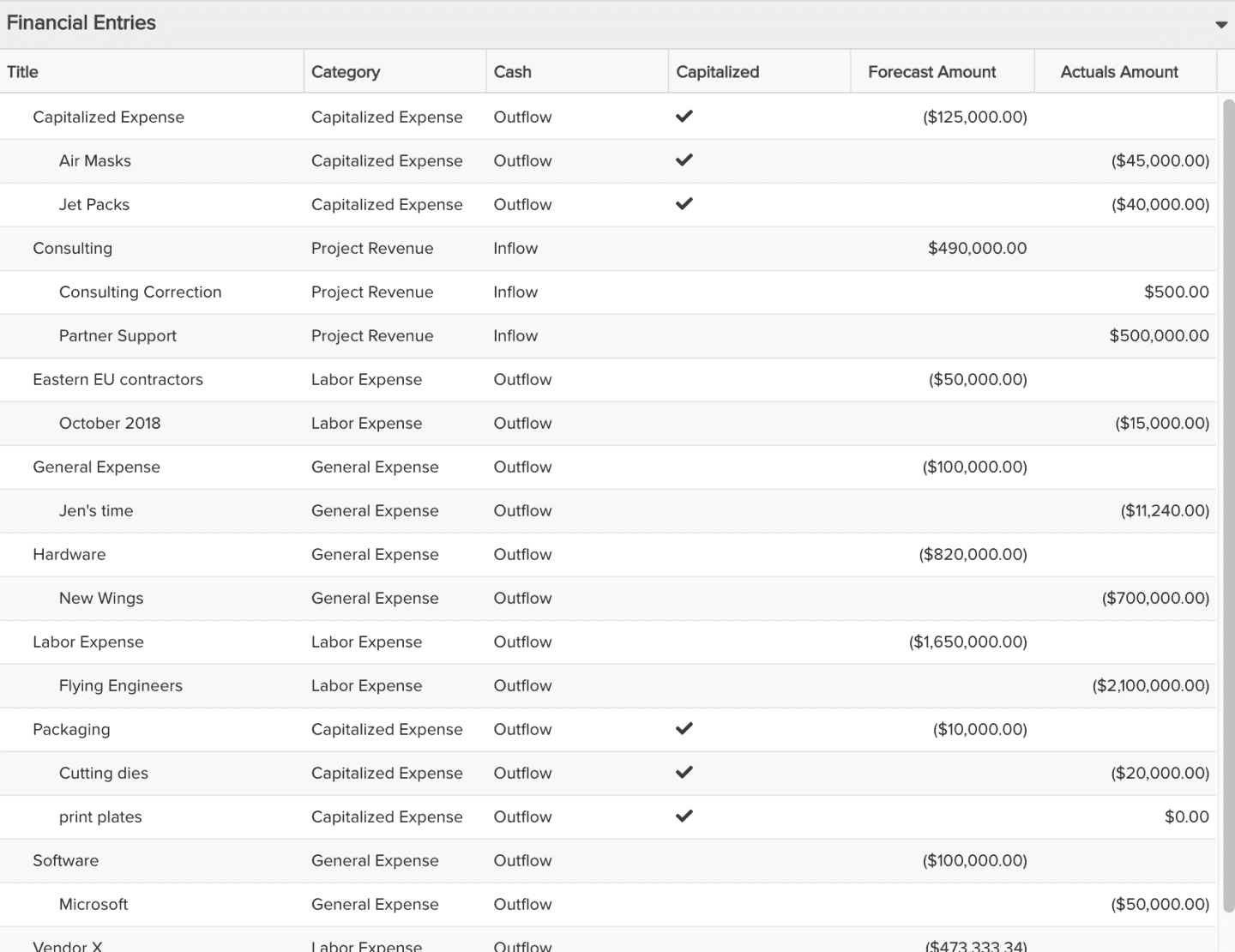
| Design View | Selection | Comments |
|---|---|---|
| General |
Topic: Financial Entry Type: List: Basic Title: <enter a meaningful title>
|
|
| Data |
List Fields: Whichever of the following financial entry fields and others would be of value, such as
|
The "(Signed)" amount fields are useful if your project financial entries include both Cash "Inflow" (revenue) and "Outflow" (expense) values. If your project financial entries only include Cash Outflow (or just Cash Inflow), use the regular "Forecast Amount" and "Actuals Amount" fields. To change the data field labels for the report columns, you can edit each column directly in the Preview pane or use the Field Options modal. For example, to change from "Forecast Amount (Signed)" to "Forecast Amount", within the List Fields area title select the edit icon for "Show Field Options" and in the resulting "Field Options" modal, edit the field "Display Name".
|
| Display and Preview List Columns |
Configure desired options within the Display tab, such as Drill Down. Within the Preview pane, select the Title column's options menu and "Show Hierarchy" to represent each forecast and its corresponding actuals in a hierarchy.
|
|
| Variable Settings |
Scope: Ensure that you select the "Project" checkbox for "Allow access to report on these Reports grids". Because the "Show Hierarchy" display option is selected, you cannot group by project, so this report is best run per project and used on project dashboards. Filters: optionally include Financial Entries filter
|
If you want to allow the user to change to a different project Scope and/or Filter before running the report or when viewing the report, select the relevant checkboxes for Allow changing. |