Assigning a Currency to Roles and Resources
Note: Beta feature targeted for February 2019.
When "Use multiple currencies" on Organization/Finances/Settings is enabled, you will see a "Currency" field on internal rate tables - the currency applies to the rate table as whole. If you are an existing customer who has existing rate tables, the tables will be configured to use the Organization currency.
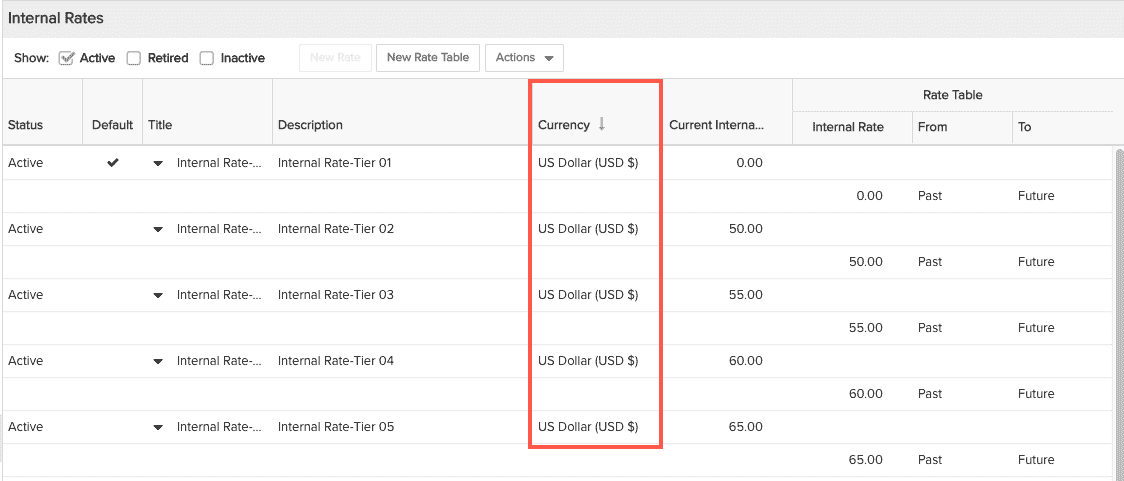
Once you add currencies to Organization/Finances/Settings you can associate a currency other than the Organization currency to rate tables. Note that once you create a rate table and assign a currency (and click Save), you can't change the currency associated with that rate table. To change the currency, create a new rate table and pick the currency you want, then reassign roles and resources to it as needed.
When you create an internal rate table the Organization currency appears as the default in the Currency field.
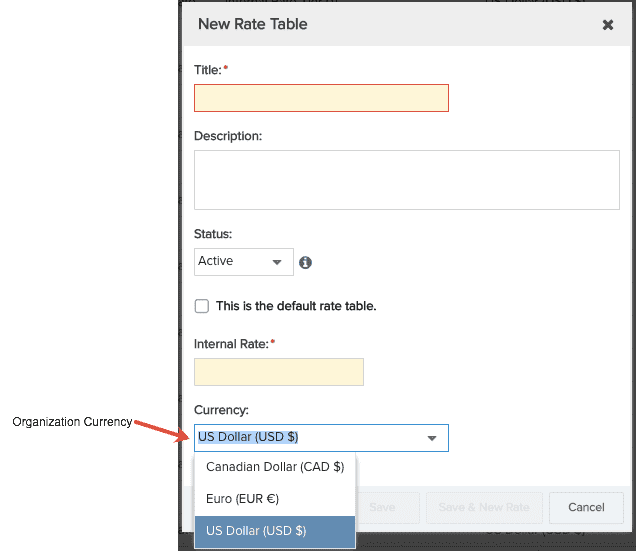
You can choose a different currency to apply to the rate table by choosing one from the Currency drop list. This drop list is populated with currencies you added to the Organization/Finances/Currencies page.
After you create a new rate table that uses a currency, you assign the table to roles/resources - see Assigning Rates to Roles and Resources.
Editing Resource Internal Rates
The Currency column also appears on the Edit Rates dialog:
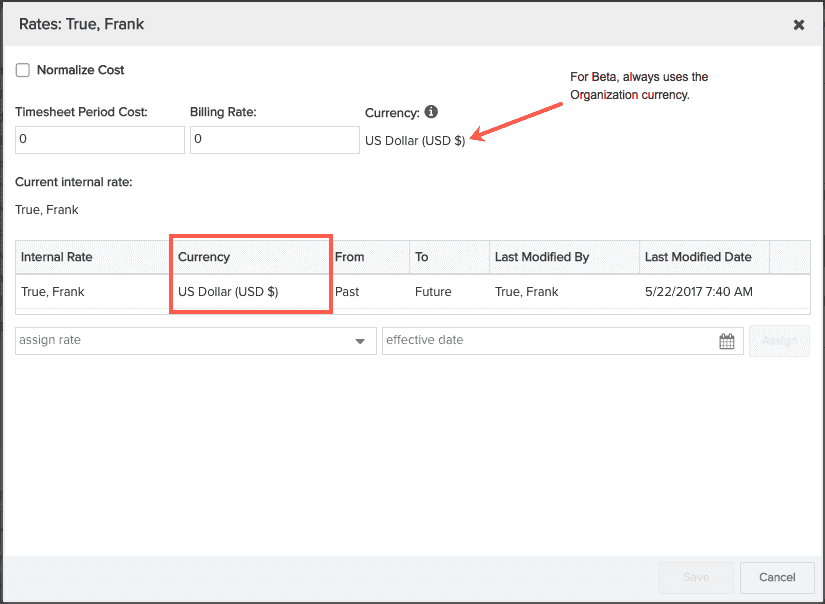
You edit internal rates as you would in a single (Organization) currency system; see Assigning Rates.
Note: Currently, the read-only currency value to the right of Timesheet Period Cost and Billing Rate is the Organization currency and cannot be changed. This feature will be addressed in an upcoming release.
Creating a Custom Internal Rate
Once you add currencies to Organization/Finances/Settings you can associate a currency other than the Organization currency to custom rates. When you create a custom rate for a role or resource, the Organization currency appears in the Currency field by default.
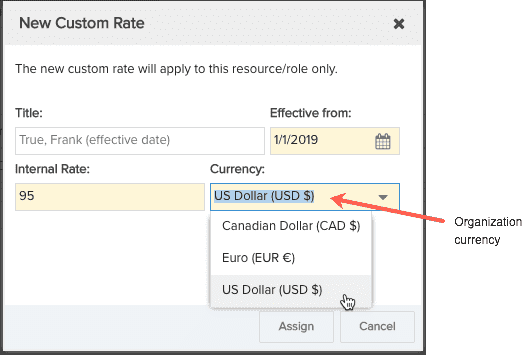
You can select the desired currency from the Currency drop list.

