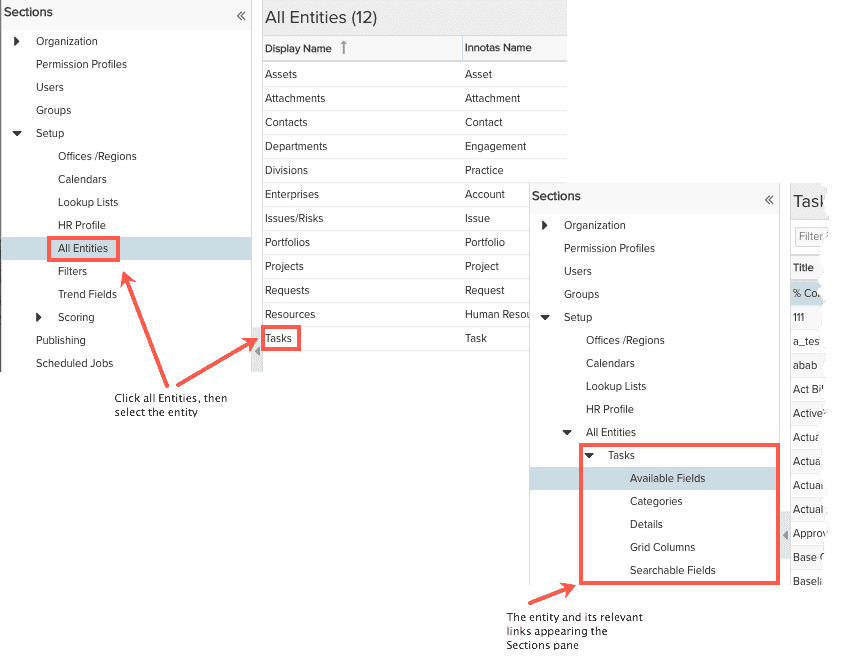Self-Service Administration (SSA)
The Admin/Setup/All Entities section is where you configure different aspects of each entity. This area of PPM Pro is what we refer to as "self-service administration." Currently, all entities have the Searchable Fields capability, which allows you to specify which of the entity's fields are searchable for the global search facility and available for use in ad-hoc filters.
We are rolling out the balance of the self-serve administration features on an entity-by-entity basis. The current release supports the Task, Issue, Project, Portfolio, Request, Financial Entries, and Asset entities (these are generically referred to as "entities").
Note: Configuration changes like removing or rearranging fields, adding sections, or applying permissions, can only be done for SSA-enabled entities.
Feature Summary
SSA comprises a set of screens: Available Fields, Categories, Details, Grid Columns, Searchable Fields (some entities have additional sections). These screens allow your company PPM Pro administrator to do the following (text in parentheses is the page where you perform the tasks):
-
create fields and configure field properties (Available Fields)
-
restrict access to a field (Available Fields, Details)
-
create categories, which allow you to hide/show fields for different needs (Categories)
-
organize how the fields appear on the entity Details tab for each category (Details)
-
determine which fields appear on the entity grid by default, and configure a set of optional fields that individual users might want to add to their grids (Grid Columns)
-
specify which fields are available for the global search utility (Searchable Fields)(available for all entities)
Select an entity and then choose the appropriate link from the left nav. A summary of each page is provided below.
Available Fields
The Available Fields screen provides a list of PPM Pro-supplied (standard) fields for an entity. You can add user-defined fields to this list, or hide fields that your organization doesn't need. Once you have your list of fields, you can modify their default properties. (Note that most of the standard field properties are read-only, but are provided to show where/how the field is used.) For example, you can decide if a field is available for reports or filters, or whether the field is required for the entity definition. Finally, you can create restrictions to give access to certain users/groups. See Configuring Available Fields and Creating Restrictions.
Categories
The Categories screen is where you create the structure of each entity. Each category can have a different Details section. You can also decide which tabs you want made available for each category (such as Associations, Notes, Attachments). See Creating Categories.
Details
The Details page is where you set up the panel of fields that users see when they click on the Details tab/section for an entity. You can design different Details layouts for each entity category. See Designing the Details Panel.
Grid Columns
The Grid Columns screen is where you pick the columns to appear on the entity grid. See Laying Out the Grid Columns.
Searchable Fields
The Searchable Fields screen is where you select the fields that will be available to the global search facility and ad-hoc filters. See Configuring Searchable Fields.
What Next?
Take a look at Self-Serve Admin Workflow.