About Alerts
PPM Pro alerts inform users of changes that have been made by other users to the following items: tasks, issues, requests, and projects (includes financial entries). In addition, alerts associated with requests and timesheet approvals can facilitate your organization's workflow. Finally, optional team alerts are provided to notify users when they are added to a project team or scheduled to a task (if you want the team alerts enabled, please enter a support case). The alerts described above are referred to as "default" alerts. Default alerts cannot be deleted; if you wish to remove or modify a default alert, you need to create a custom alert to override it.
Alerts take the form of email messages sent to an email address you specify, or messages sent to a notification page within PPM Pro. The notification page - Home/Alerts - works like an email inbox. You can filter and organize alerts, read them, and mark them for deletion.
The user that makes a change to an entity will not be alerted. Only those users that have been identified to receive the alert will be notified. Similarly, if you add yourself to a project team, you will not be alerted. Note that alerts are triggered by changes made from the UI or via data import (for update) or bulk editing.
Note that there is customer-wide setting that your PPM Pro administrator can request from Customer Care to disable all out-of-the-box entity owner alerts for all users - that setting does NOT affect timesheet alerts or request notifications.
There are generally three types of possible alerts: Creation, Deletion, and Modification. Creation alerts are sent whenever the relevant entity is created. Similarly, Deletion alerts are triggered whenever the relevant entity is deleted. Modification alerts are sent whenever the relevant entity's details are changed and saved. For example, if a standard field or user-defined field on a project's Details or Additional Details sections is changed and saved by another user, the Project Modification alerts will be triggered and sent to recipients who have the alert set up and who are not the user that made the change. Similarly, if another user saves changes to a project's Forecast or Actuals Financial entries details or contoured amounts, Finance Entry Modification alerts will be triggered.
The alert message body can hold up to 4000 characters.
Alert Routes
An Alert Route determines which action triggers an alert, and which users to notify about the action. You configure alerts on the task, issue and project Alert page/tabs. The default Alert Routes are displayed in the All Alert Routes sections for each item, and cannot be edited. See Default Alerts below for a list of all the default alerts for each item.

Custom Alerts
In addition to the default alerts provided by PPM Pro, you can define custom alerts for item creation or modification. You can send alerts to any user in your organization, or to a user that satisfies a particular criterion, such as "projectOwner" or "assignedToUser". Request alerts cannot be customized.
Custom alerts take priority over default alerts.
You can create custom alerts for tasks, issues, and projects.
To see a list of all custom alerts in which you are a notification recipient, check the All Alert Routes section on Home/Alerts.
Alert inbox
By default, alert notifications are sent to the email address in the user's Resource Info page. You can specify additional or alternate notification methods in Home/Alerts. The alternative to email notification is to receive alert messages within PPM Pro on the Home/Alerts tab. See Configuring Alert Notification in Home/Alerts for more information.
Default Alerts
The following sections display the default alerts configured in PPM Pro.
Default Project Alerts
The current project owner is notified for the alerts below.
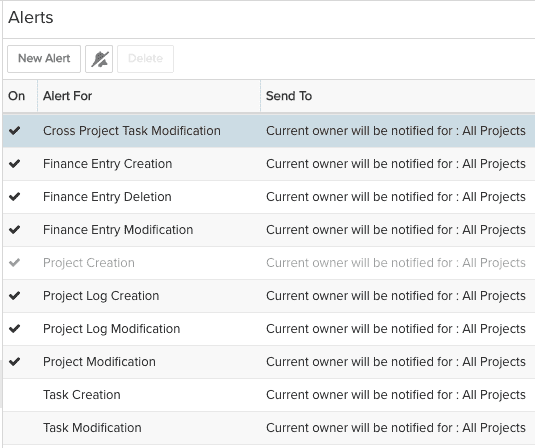
Default Project Log Alerts
The user assigned to the issue is notified for the alerts below.
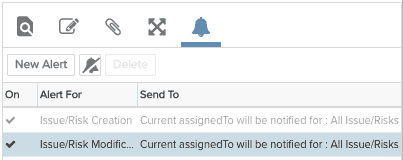
Default Task Alerts
The task owner is notified for the alerts below.
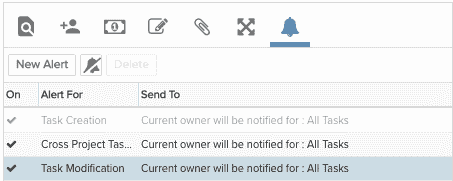
Default Team Alerts
(Optional - feature enabled on request) Any user that is added to a Project, Issue, or Scoring Team is automatically notified with an email message.
Scoring Alerts
A user on a scoring team is alerted when an entity is ready to be scored. You cannot create custom scoring alerts or modify default alerts.
Request Alerts
There are no alerts that happen by default. There is an alert at the category-level, which when enabled applies to all requests of that category. There are gate-specific alerts, configured on the gate definition. And finally, there action-based alerts, which users can optionally enable when they confirm an action (such as Approve or Reject). See Configuring Request Notifications.

