Notes and Attachments
Both forecast and actuals entries can have notes and attachments, if your actuals/forecast category is configured to support them. If configured, Notes and/or Attachments tabs appear in the Details modals for actuals and forecasts, as shown below:
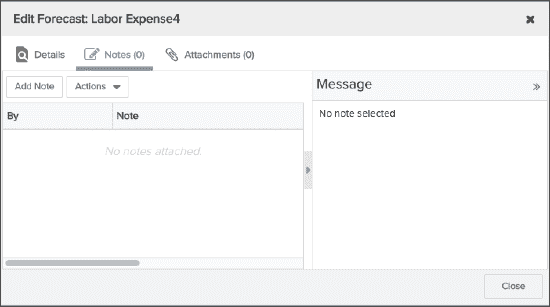 .
. 
Adding a Note to an Entry
- Navigate to myProject/Financials.
- Select the forecast or actual for which to create the note and choose Actions > Edit Entry (or double-click the record to open the Details modal).
- Click the Notes tab.
- Click the Add Note button.
- Enter a subject (required) and an optional message.
- Click Save.
The Note icon appears in the Info column of the Financials grid.
![]()
Adding an Attachment to an Entry
- Navigate to myProject/Financials.
- Select the forecast or actual for which to add the attachment and choose Actions > Edit Entry (or double-click the entry to open the Details modal).
- Click the Attachments tab.
- Click the Add menu.
- Select Link or File.
- File - browse to the file you wish to upload, add an optional Title, Category, and Description and click Save. See About Attachments and Attaching Files and URL Links to an Entity for more information.
- Link - Enter a URL, add an optional Title, Category, and Description and click Save. See Attaching Files and URL Links to an Entity
- Click Save.
The Attachment icon appears in the Info column of the Financials grid.
![]()

