Team Tab
The Team tab is where you configure users, groups, or units to have permission(s) on a specific dashboard. For example, you can configure some users to be able to run/view the dashboard, while you might configure a group of users to be able to edit the dashboard.
See also Configuring Filters and Time Series Settings for Report Components, which is tab-independent as it is configured on each report component in the Preview Pane. You can move to any of the other tabs by clicking Content, Display, and Scope. See also Using the Dashboard Designer for general information about the dashboard designer.
To give users access to a specific dashboard
To grant permission to a specific dashboard you'll need to have at least one permission profile configured with a Team rule. See Creating Team Profiles. Once you have the appropriate profiles, you can add users, groups, or units to the team for the current dashboard.
Make sure you have appropriate Team permissions profiles available.
- Navigate to the Team tab in the dashboard designer.
- Click the Add button.
- In the Add User/Group/Unit dialog that appears, click the radio button for the type of resource to add (single user, group, or unit). User is selected by default.
- Choose the user/group/unit to add - single-click to select one, Shift-click to select a range, Ctrl-click to multi-select non-adjacent rows. For example, select two groups.
- Select the permission profile to use with the selected user/group/unit.
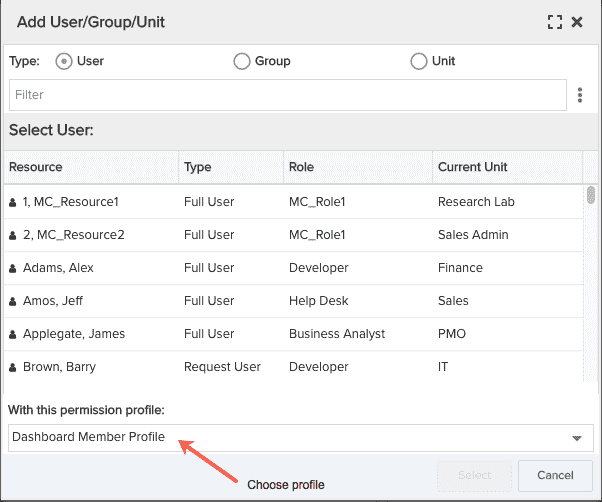
- Click Select. Now you'll see there are two groups with the Dashboard Member Profile are on the dashboard team.
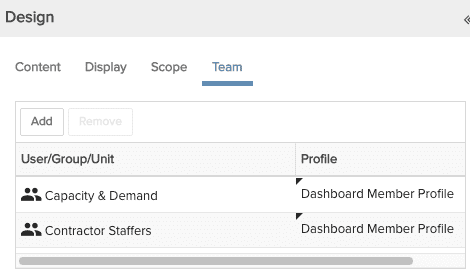
Don't forget to save at the top of the report designer.
To give users access to all dashboards - view only, or edit
To grant permission to view and or edit all dashboards, you'll need to have at least one permission profile configured with view or edit permissions. See Creating Global Profiles. Once you have the appropriate profile, you can add users, groups, or units to the profile to grant them permissions on all dashboards.
- Navigate to the Admin/Permissions.
- Create a new profile or locate an existing profile.
- Choose Add > Global in the middle pane.
- In the Add User/Group/Unit dialog that appears, choose the user/group/unit to give permission to dashboards.
- Choose the user/group/unit to add - single-click to select one, Shift-click to select a range, Ctrl-click to multi-select non-adjacent rows.
- Save.
To remove users/groups/units from the dashboard team
On the Team tab, select the users/groups/units to remove and click the Remove button.

