Bulk Scheduling Resources to a Task
You can bulk schedule resources to tasks using the Actions > Schedule menu item on the task grid. You can also use this feature to schedule a resource to a task without a specific role ('No Role').
When you schedule a resource to a task, resources will also appear in the task's Scheduling tab, where you can enter estimated and scheduled hours.
If you have timesheet entry rules/filter that require a resource to be a task team member (legacy feature), you can update the filter to require the resource to be scheduled to the task. Then, you might consider creating a "time entry" task that you can use for resources that need to charge time but don't want to be scheduled to a task.
Use Actions > Unschedule to remove a resource from a task.
To schedule one or more resources to one or more tasks
- Navigate to yourProject/Tasks.
- Select the task(s) to which you wish to schedule resources and choose Actions > Schedule.
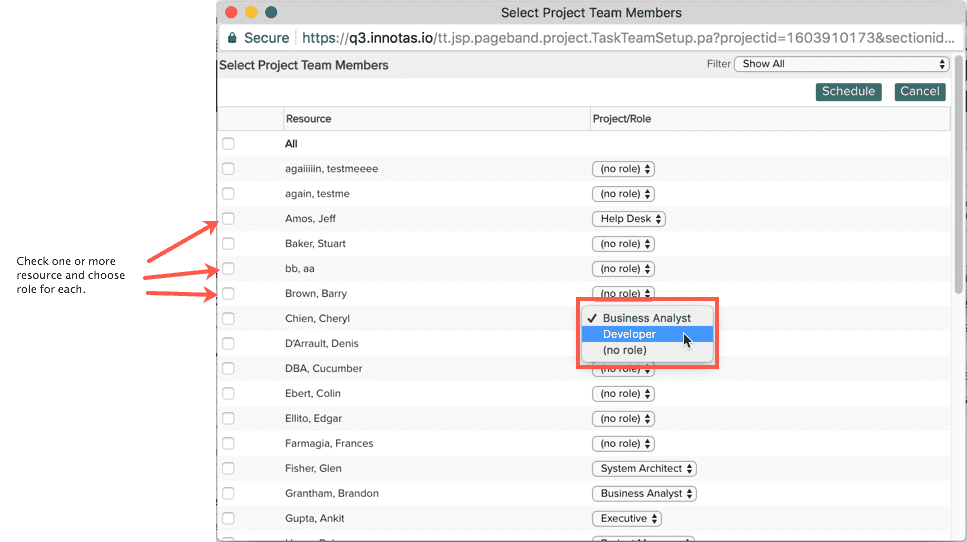
- Check the box next to each resource you wish to schedule and choose either the primary Org role or (no role) if you wish to schedule the user with no role.
- Click Save.

