Open a Timesheet
To open the current week's timesheet, do one of the following:
-
Click on the timesheet icon at the top of the screen. If you do not see this link, contact your PPM Pro Administrator and request that your Timesheet Activatation date be configured.
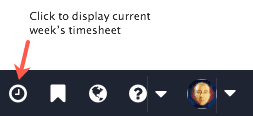
-
Or, navigate to Home/Timesheets.
The timesheet interface appears. When you first enter the timesheet screen you will either see the current (unsubmitted) timesheet, or the oldest unsubmitted timesheet (up to 3 timesheet periods in the past). If you always submit your timesheets on time, then you always see the current timesheet. The bottom portion of the screen has a collapsible pane that shows all notes relating to the timesheet period. You can select any timesheet in the drop list, but for the purposes of this tutorial we'll leave the current timesheet selected. A timesheet that is “Not Started” will appear like the one below:
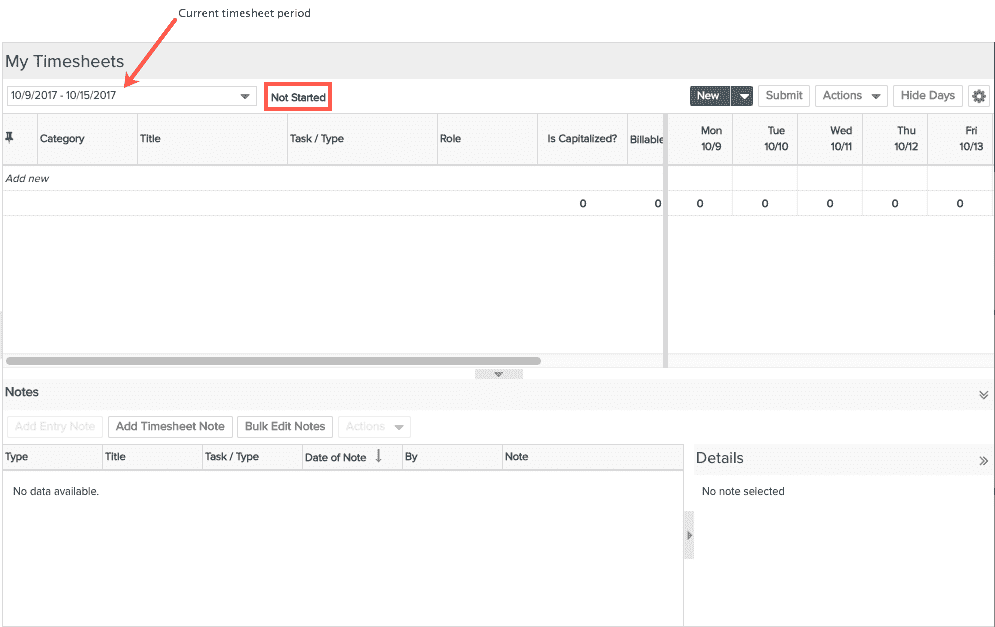
You can still access earlier and future timesheet periods by selecting from the timesheet period drop-down. Four future, the current, and the past five timesheets will always be selectable. If you need to select an older timesheet, you can select “view all timesheet periods for the past 6 months” and the list will be expanded to include those timesheets.


