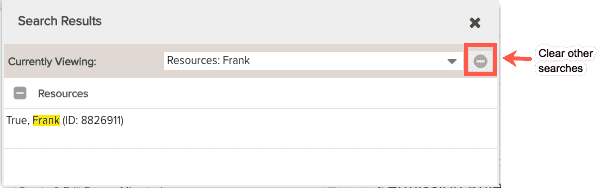Searching in PPM Pro
Note: The global search function is available to full users only and have further search restrictions based on permissions and/or membership in the Organization group.
- Full users can search on resources, divisions (formerly business units), customers, departments (formerly programs), contacts, and attachments.
- For those entities that use profile-based permissions (portfolios, assets, projects, tasks, issues), the full user must have view permission for at least one instance of the entity. Otherwise, the entity will not appear in the drop list.
- To search for legacy requests, the full user must be in the Organization group.
The fields that the system searches for in each entity is determined by your PPM Pro administrator.
For the entities you have rights to search on, use the entity drop list to narrow the search to a specific entity, or select Find All to search all entities that you have rights to search on. Hit the Return key to execute the search.
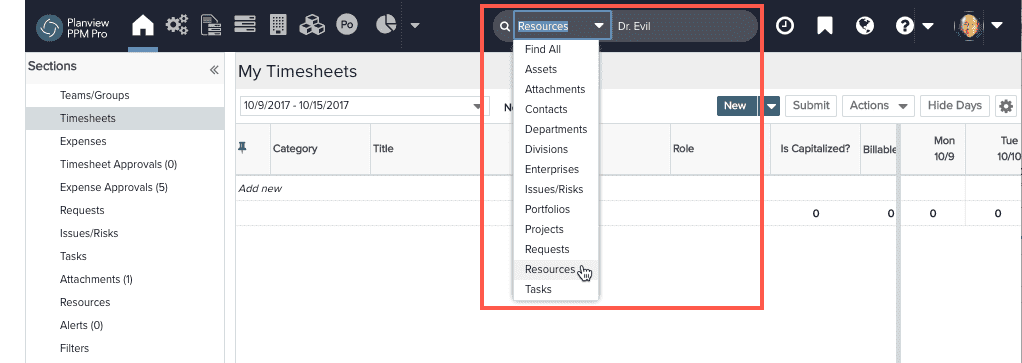
The search function automatically adds a "wild card" to the beginning and end of the search text you have entered. When searching for "sam", all items with sam in their title or description such as Sam, Samantha, and Jessamine will be returned.
When searching by ID (numerical search characters only), you must enter the exact ID number. No wild cards can be used with numerical searches.
Search results are displayed in a separate window - click on an item to navigate to it. A list of previous searches is available from the droplist. You can clear the list by clicking the Clear Other Searches button.