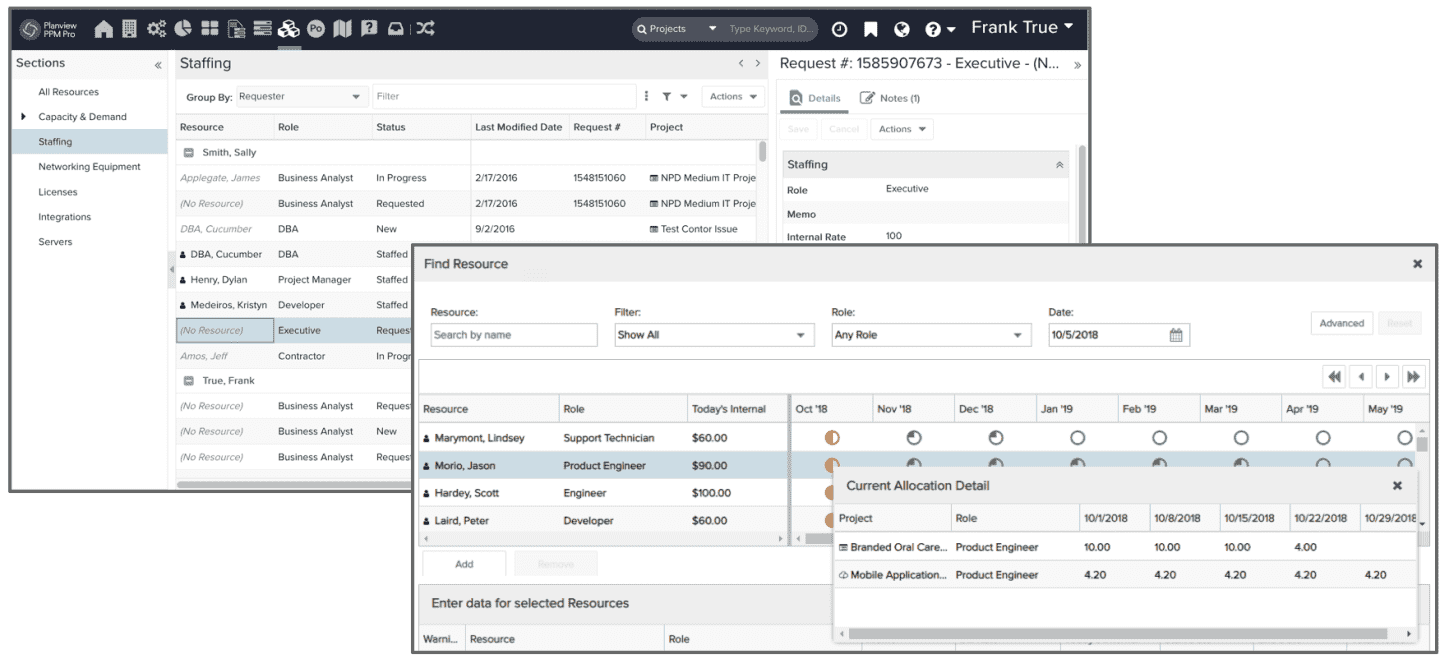PPM Pro Business Value
No matter where you are in your Project Portfolio Management (PPM) and Work Resource Management (WRM) journeys, there are a variety of strategies that can help your organization to meet its business objectives and achieve success. This topic discusses a handful of strategies and how you might use PPM Pro to achieve business value, highlighting the minimum entities (such as projects, resources, and so on) that you will need to get started. If after reading through the strategies below you have any questions or aren't sure how to achieve them, please contact Customer Care or Consulting Services. Strategies include:
- Work on the Right Things
- Meet Commitments
- Manage Risks
- Track Time to Inform Allocations
- Manage Workflow
- Gain Insights from Historical Data
- Analyze Performance
- Understand and Manage Resource Workload
- Optimize Work Mix
- Balance Financials
- Staff Resources Strategically
If you have a strategy not portrayed below that you would be willing to share, please email productmanagement-ppmpro@planview.com and we will gladly add it!
Before you Begin
There are some “goes without saying” steps that we will say anyway. Before you can achieve business value, you need to set yourself up for success by setting up your environment and establishing a few processes. For example:
- Make sure you have loaded/created the relevant entities (resources, users, projects, portfolios, and so on). The scaffolding needs to be there to support good decision-making and seeing the big picture. Still getting your arms around resources? Check out Stepping into Resource Management.
- Make sure your teams are updating their data - both time and project-based. The data you pull out is only as good and complete as the data you put in. Check out the Encouraging Adoption by Project Managers, Resource Managers, and Others and Encouraging Adoption by Time Users and Timesheet Approvers topics.
- Make sure you are leveraging reports and dashboards to present your results - both for yourself and for other stakeholders. Visualizing data demonstrates an almost instantaneous business value!
OK, now on to the strategies!
Work on the Right Things
Goal: Demonstrate alignment with strategic organization goals
- Minimally you'll need to ensure you have created the projects that will feed into your organization goals.
- Use portfolios or lookup lists to map projects to your strategic organization goals and business objectives. This will allow you to roll up, analyze and report on alignment. For example, you can evaluate various portfolio financial and performance metrics within and across your portfolios. Or, including a Business Objective lookup list field on your projects allows you to filter and color by Business objective in grids, reports, and dashboards.
- Use scoring to evaluate and prioritize the work that will contribute the most to your strategic organization goals. This can be done simply with a numeric or calculated field, or, by using a scoring model.
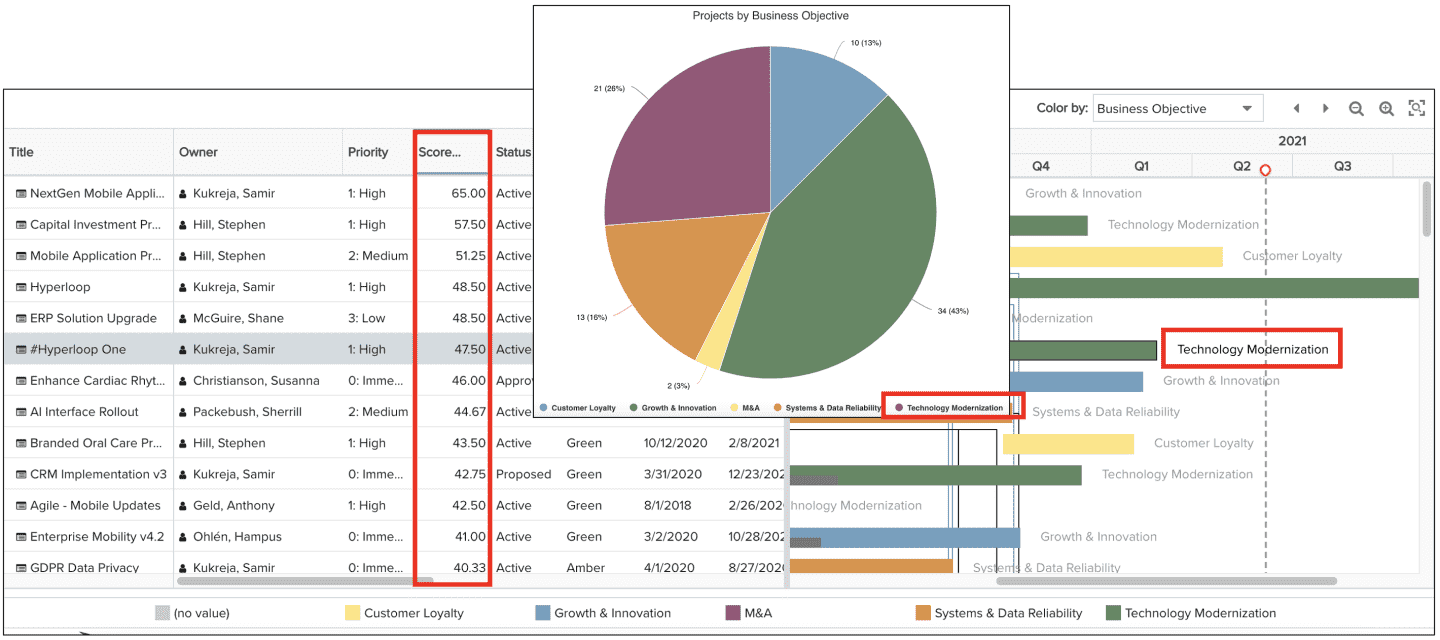
Meet Commitments
Goal: Show what work is in progress, and if it is (or isn't) getting done on time
- Minimally you'll need to ensure you have created the projects for which you'll be tracking progress.
- If you are not capturing tasks on projects, set up a project user-defined field for capturing progress and add it to your project category details. This could be a lookup list, text field, or number % field; choose whichever your project managers are likely to keep updated, but if a number % field is used it has the advantage of being able to be used to show % complete in Gantt bars.
- If you are capturing tasks on projects, use one of the four % complete methods to show task and project progress.
- Demonstrate progress by showing the interactive Gantt in the project or task grids, and within dashboards with the interactive Gantt report. Again, if you use a % complete method or a user-defined percent field to represent % complete, the Gantt bars can
- Show overall project health. This can be done by setting up a simple project user-defined field for project managers to manually update the project health, or by using calculated health profiles to show various indicator icons or RYG (red-yellow-green) within grids and reports.
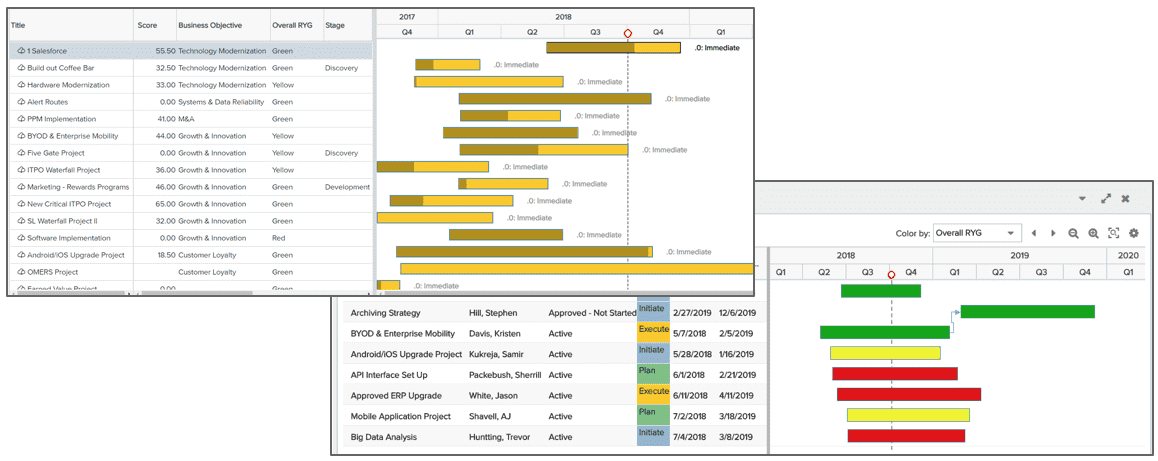
Manage Risks
Goal: Analyze and manage work risks
- Minimally you'll need to ensure you have created the projects for which you'll be managing risks.
- Use issues (sometimes relabeled to project log, risk, or action item) to capture and track common types of risks on your projects. This is a very handy entity because you can set up various categories, each of which can have different details and be easily filtered and reported on.
- If you are not using issues on projects, set up a project user-defined field for capturing risk information and add it to your project category details, such as list, string, and text boxes. You can also use project notes or status comments, depending on your needs.
- Review issues, risk fields, or notes/comments periodically as appropriate, including them on relevant project status dashboards.
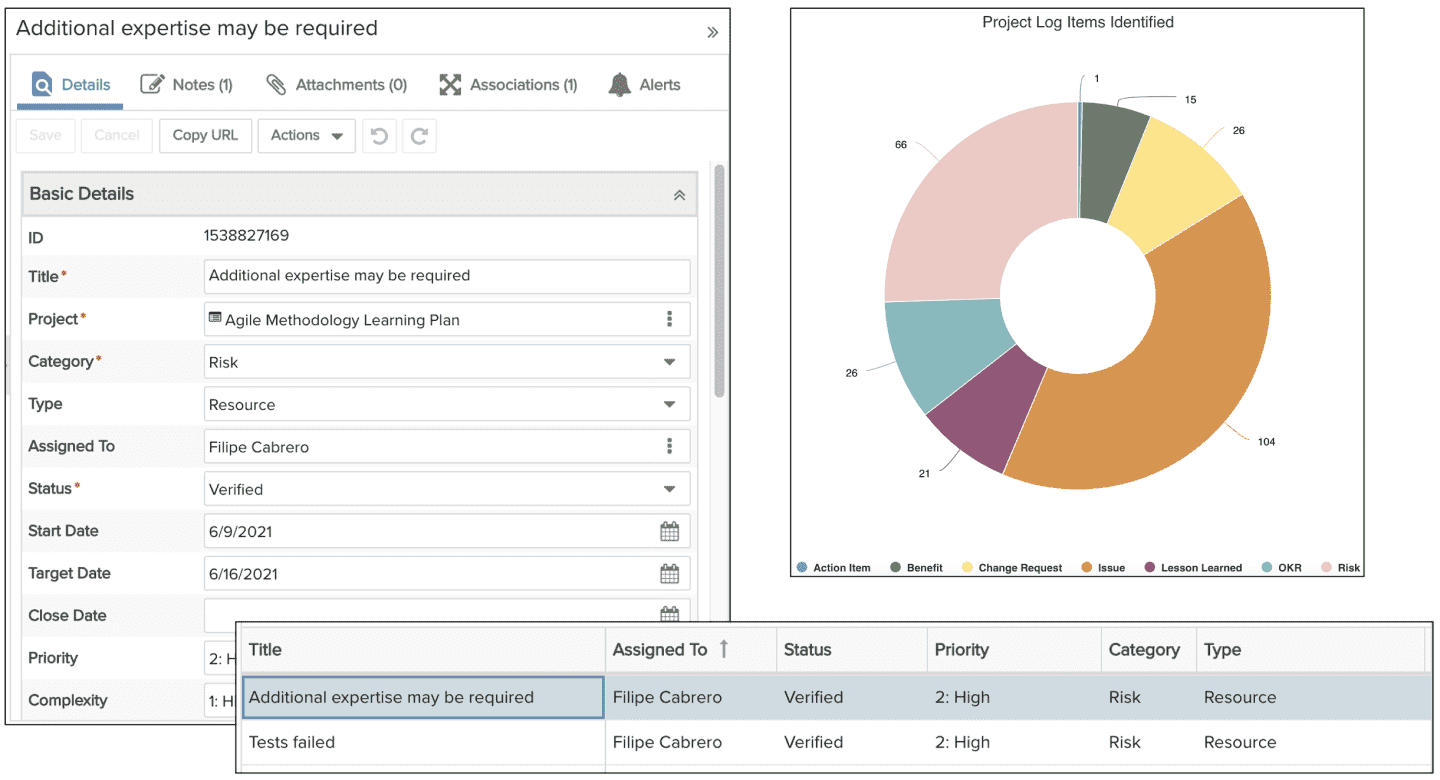
Track Time to Inform Allocations
Goal: Highlight over/under worked people and how time is spent
Use time tracking to capture your resources' projects/tasks, portfolios, and administrative time, to show where and how much people are working. This helps you identify additional headcount needs and shift work when necessary. You can also use dynamic reports and filters to slice and dice time by strategic business objective, by division, by different project categories, by project vs. admin/keeping the lights on work, and many others. Minimally you'll need to ensure relevant resources are set up as users who can perform time tracking (user types: T&E User, Team User, or Full User) and that each is scheduled to at least one task (this can be just a single time tracking task or individual work tasks) on projects you want to track time against. Optionally you can also allow users to track time against portfolios by adding users to a portfolio team, or, track time to administrative work that is specified by the Timesheet Administrative Time Types standard lookup list. These options are set via organizational timesheet settings. See Encouraging Adoption by Time Users and Timesheet Approvers for ideas to promote compliance within your organization.
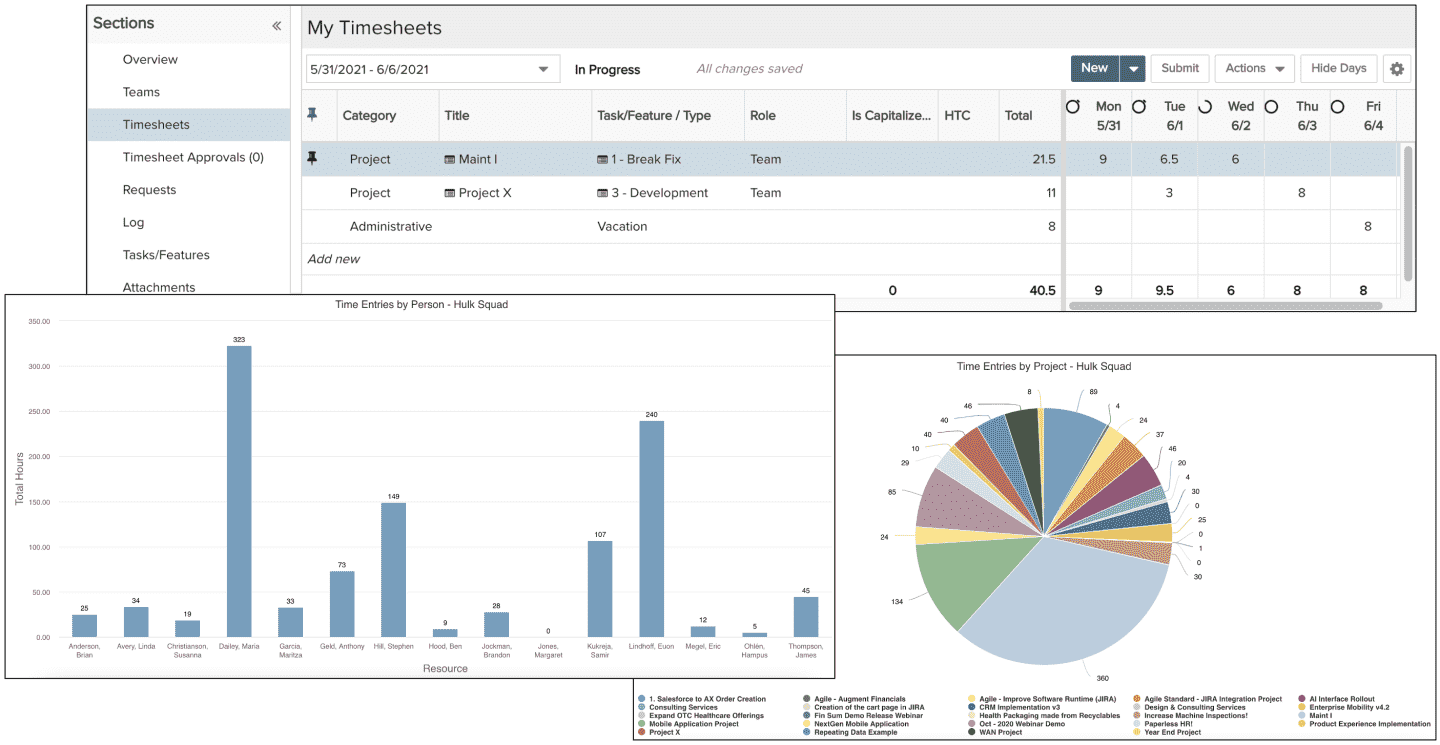
Manage Workflow
Goal: Understand the volume and flow of work intake
- Use requests to capture and keep track of all work intake. Automate the project intake flow so that the right approvers are notified at the right point in the process. Allow gate approvers to send a request back for more information or forward to the next step when all is well, or to reject the requests that are not aligned with your organization’s needs and goals. Communicate the volume, status and progress of requested work via dashboards. The requests functionality allows for advanced gate skipping and approver logic, with much more robust configuration options. Minimally you'll need to ensure you have one or more project categories set up so that request information can be appropriately transferred, but you can also set up task and issues for work transfer as appropriate.
- If you do not want to use requests, an alternative approach is to filter or report on project (or entity) fields that can provide a sense of workflow, such as Create Date, Target Date, Completion Date, and Status.
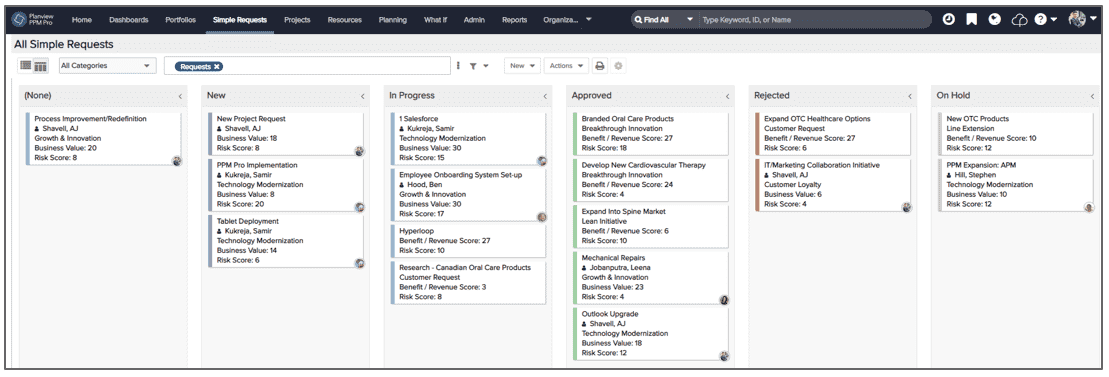
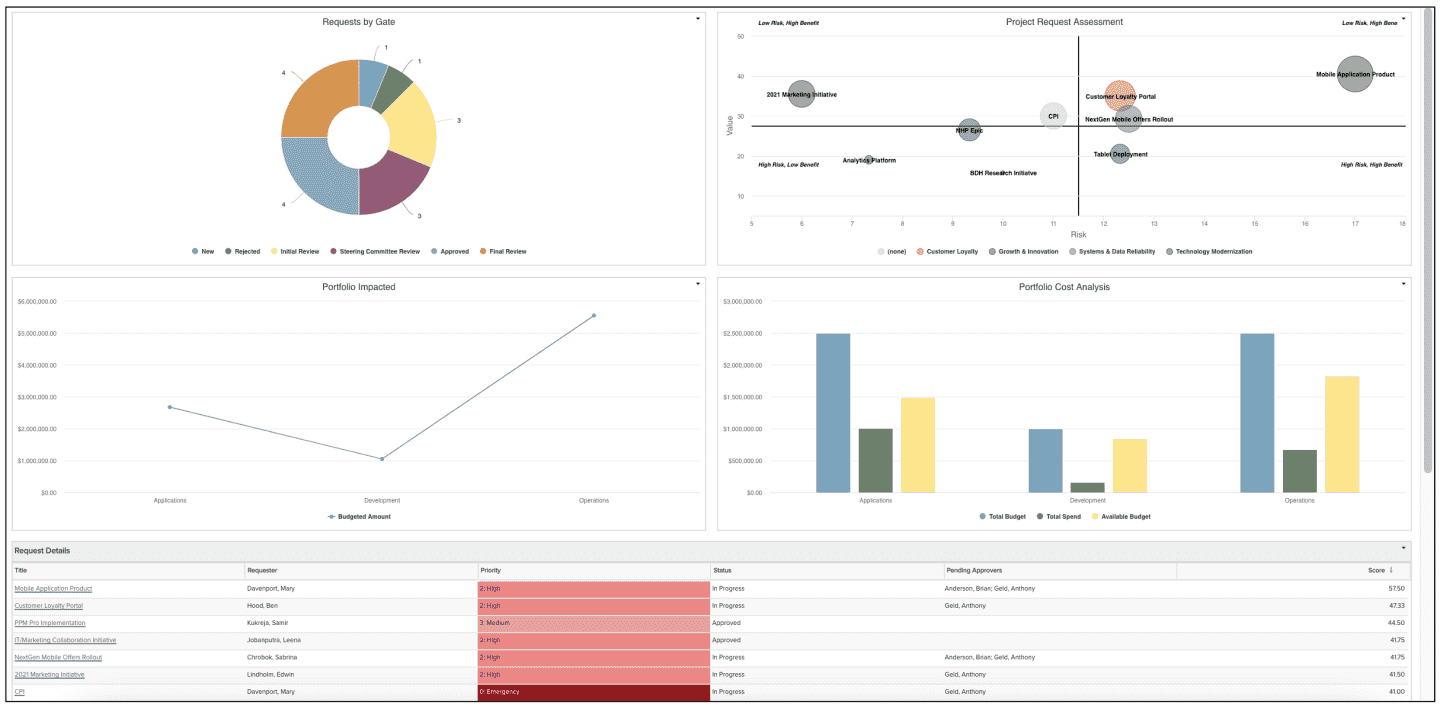
Gain Insights from Historical Data
Goal: Highlight work performance trends, for visibility into the future
- Identify and monitor metric fields on the entities you have set up and care most about, such as portfolios, projects, tasks, issues, and requests. This allows you to compare and understand current performance so that you can improve future performance. For example, how long a request spends at a gate, the timeline for reaching certain project milestones, or how many issues tend to occur per project category.
- Use trend fields to capture weekly and monthly values of portfolio and project key performance indicators (KPIs). Analyze and report on trends to identify improvement opportunities.

Analyze Performance
Goal: Analyze budget vs. actuals and overall health
- Minimally you'll need to ensure you have created the projects you want to analyze. Ensure the appropriate fields are on each project category's details and that your project managers are updating them in a timely manner; details that demonstrate the health of resources, financials, and other portfolio or project properties. Consider using tasks and issues to capture work, risk, and other performance goals. (See business value strategies above for additional possibilities.)
- Create status dashboards that compare approved versus actual labor and financials. Highlight the details that demonstrate the health of resources, costs, issues, and other portfolio or project properties.
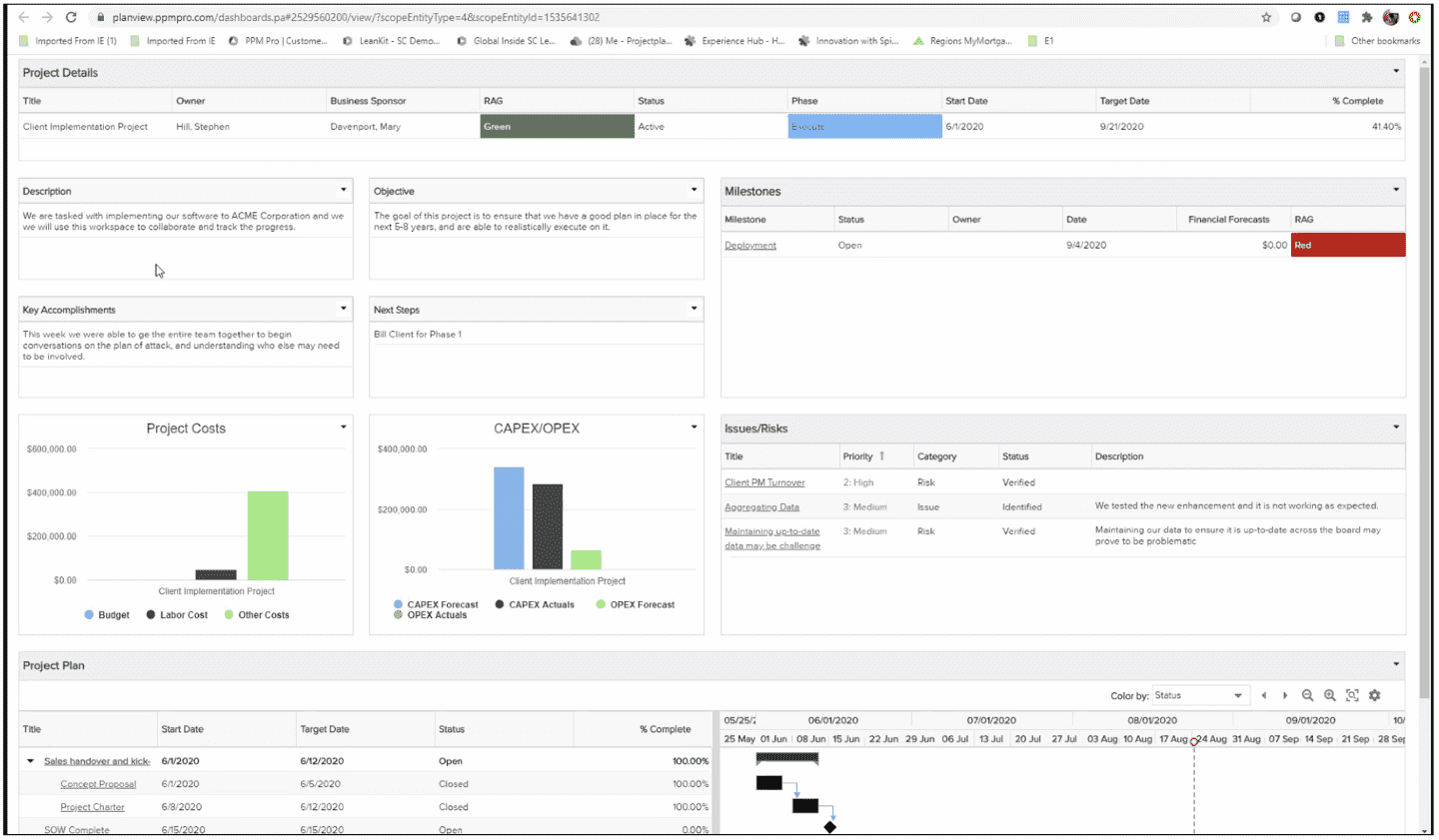
Understand and Manage Resource Workload
Goal: Identify when there is more work than people to perform it
- Ensure all of your people resources are represented in the system, for project assignment and to perform capacity and demand analysis, so you can identify when there aren't enough resources to fulfill your work needs. Still getting your arms around resources? Check out Stepping into Resource Management.
- Use the resource workbench to see the workload and assigned staffing for your resources, so that you can manage resource assignments more effectively. The workbench provides a single place to view/edit/delete allocations across many (open) projects, allowing you to make allocation edits in bulk, rather than visiting the staffing page for each project allocation. Best of all, you can instantly see when your resources are over allocated so that you can reassign work to your under allocated resources. Once you've addressed any over allocations, you can find demand for any resources that are still under allocated.
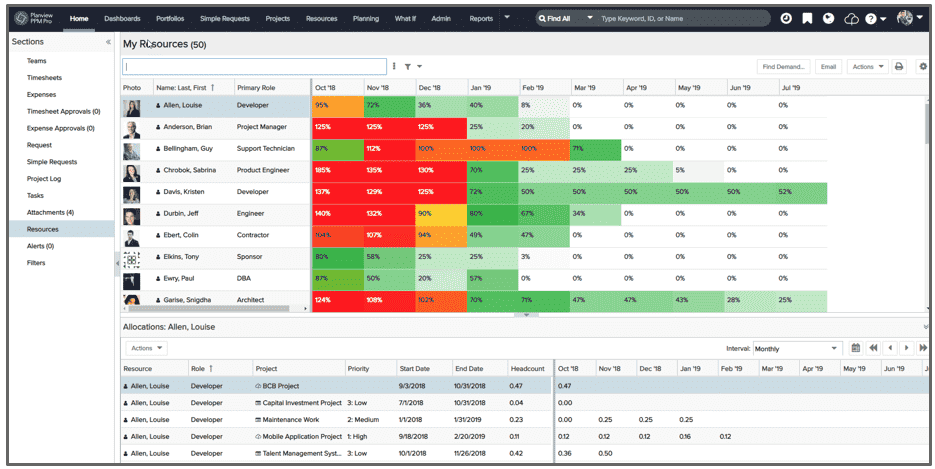
Optimize Work Mix
Goal: Identify the optimal work mix given business priorities and capacity constraints
Allow Predictive Portfolio Analysis (PPA) to do the heavy lifting of analyzing and identifying the most efficient and cost-effective project mix, given your resource and financial constraints, and your optimization parameter of choice. The engine will automatically choose the highest value projects and applications for you to focus on and select the best resources to get them done. You will need to ensure all relevant resources and project role demand is completed for the optimization to be effective. Note that if you do not see the PPA navigation link, please contact Customer Care.
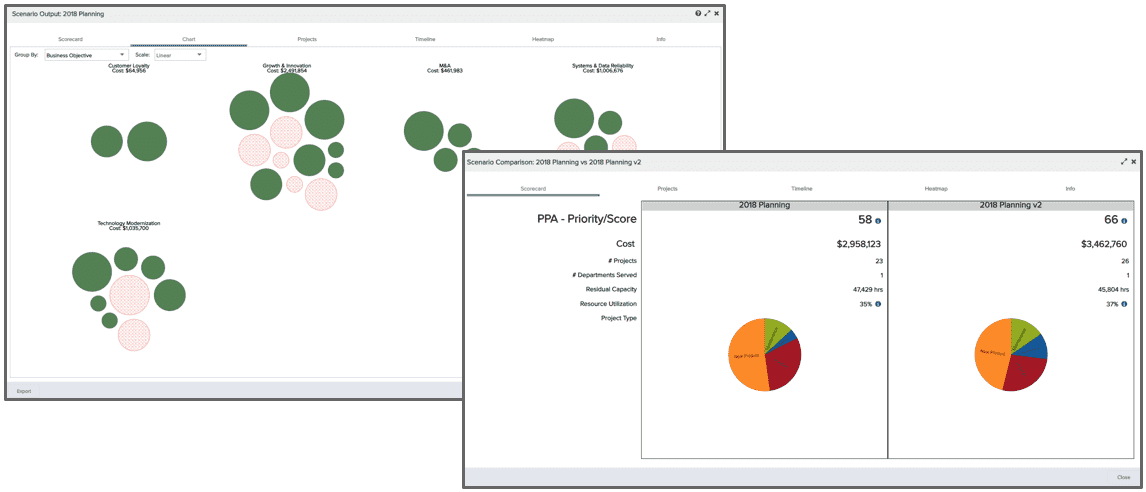
Balance Financials
Goal: Track and balance financials across work and strategic portfolios
Project financial entries and their rollups to portfolios allow you to capture and report on additional costs and revenue items that are independent of project staffing estimates and timesheet actuals. Monitor and ensure that your capitalized and non-capitalized financials are appropriately balanced, that you are spending as expected across your strategic objectives, and that you are realizing anticipated benefits. Analyze and communicate via reports and dashboards, identifying shifting needs so that adjustments can be made in a timely manner.
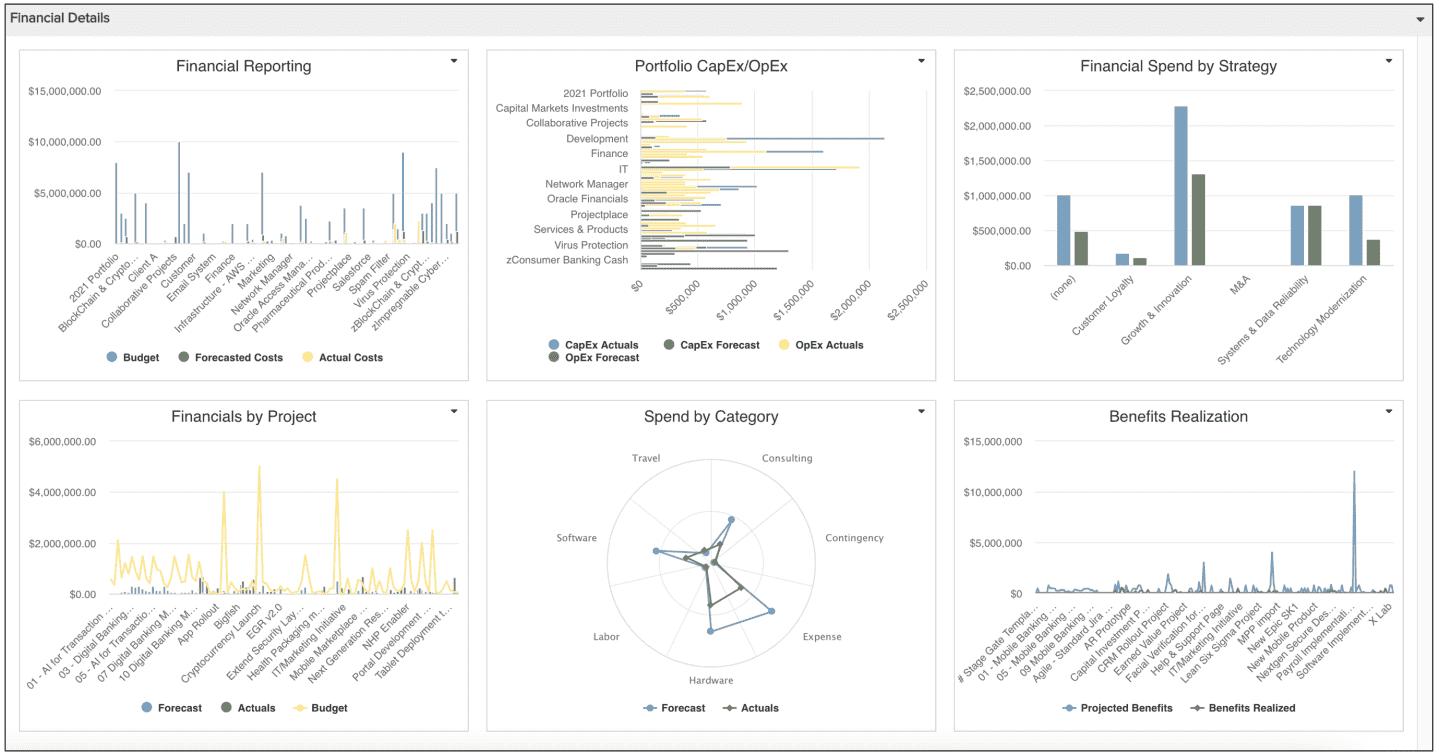
Staff Resources Strategically
Goal: Ensure people are staffed to the right work given their skills and the organization's priorities
Use managed staffing to set up staffing requests, so that project managers can request roles or people, and knowledgeable resource managers can fulfill and approve those requests. This enables your organization to staff the most important projects, managing the often limited pool of skilled resources. Note that the managed staffing feature is not turned on by default, you will need to contact Customer Care and request that it be enabled within your Sandbox or Production environment. Once turned on, minimally you will need to ensure all of the resources and projects that need to be managed are set up in the system, along with the processes you want to follow to request and fulfill staffing.