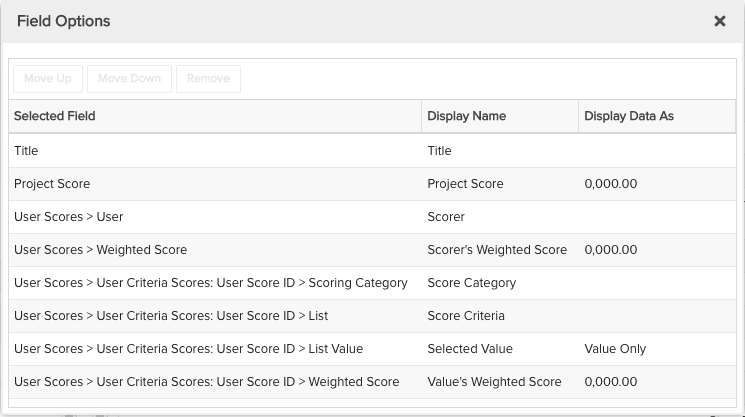Project Scores with Details
This report provides project scores as well as details on the individual scorer's selected criteria. You can build this report using the design settings in the table below. Alternatively, you can download this report definition and upload it to your PPM Pro instance.
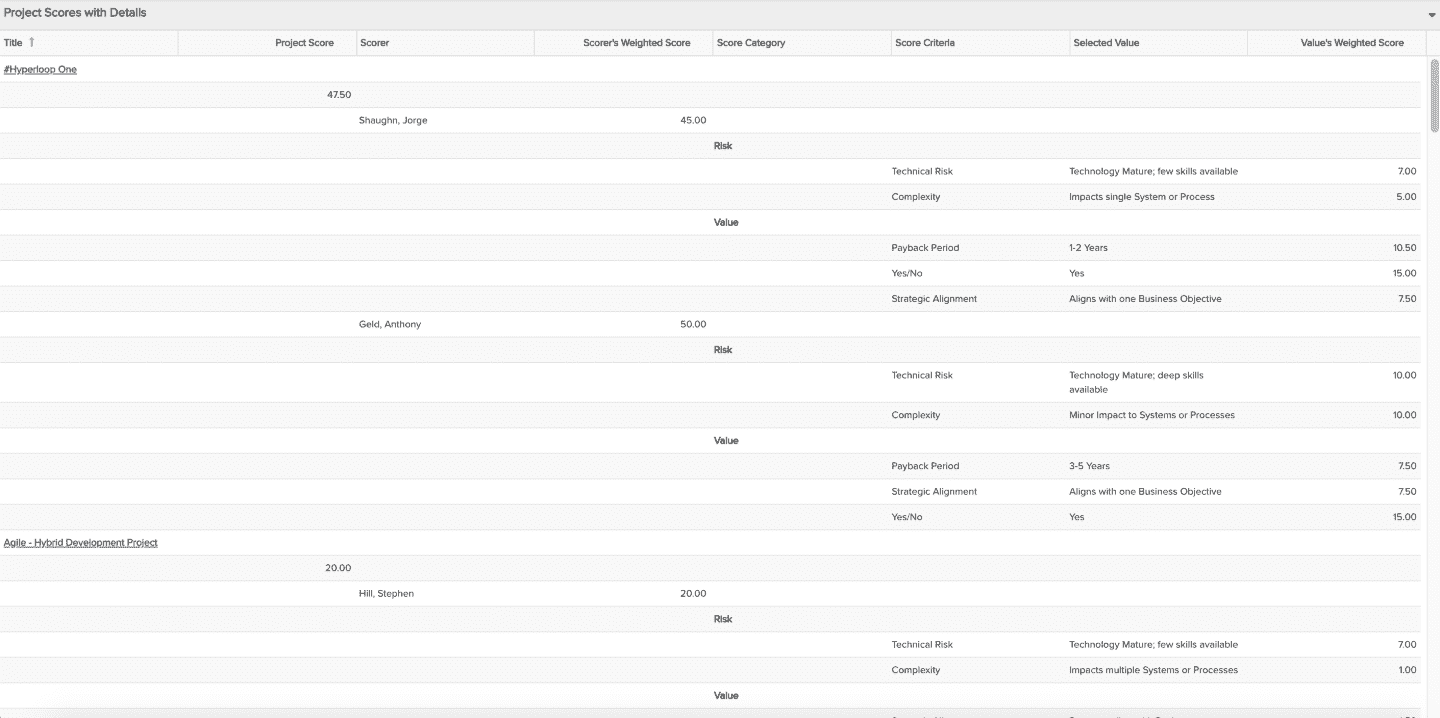
| Design View | Selection | Comments |
|---|---|---|
| General |
Topic: Project Specialty: None Type: List: Basic Title: <enter a meaningful title>
|
You can easily create a similar report for Requests that have scoring, just select 'Request' as the Topic. |
| Data |
List Fields:
|
Use the Available Fields field path control to access category and criteria details. To change the data field labels for the report columns, you can edit each column directly in the Preview pane or use the Field Options modal. For example, to change the field label from "User Criteria Scores: User Score ID > Scoring Category" to "Score Category", within the List Fields area title select the edit icon for "Show Field Options" and in the resulting "Field Options" modal, edit the field "Display Name".
|
| Display |
Set desired Display options, such as: Sorting:
Drill Down: Entity (if you'd like clicking on a field such as Title to open the relevant project) |
|
| Variable Settings |
Filter: "Project: Scoring Profile is <name of relevant profile>" and/or "Project: Project Score is greater than 0.00"
|
Provide relevant filters, for example if you only want to see scoring for certain project categories or for a specific scoring profile (if you have more than one across project categories). If you want to allow the user to change to a different Filter before running the report or when viewing the report, select the relevant checkboxes for Allow changing. |