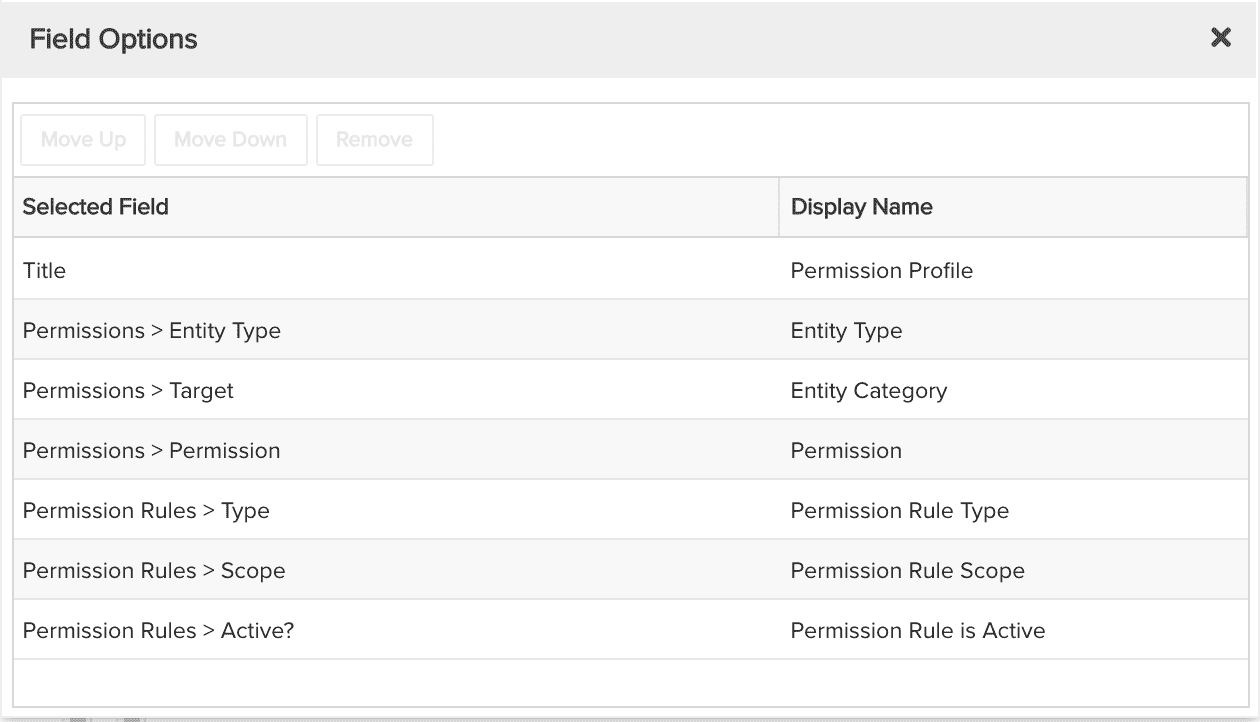Permission Profiles allowing Create Project
Shows which permission profiles grant the create project permission. You can build this report using the design settings in the table below. Alternatively, you can download this report definition and upload it to your PPM Pro instance.

| Design View | Selection | Comments |
|---|---|---|
| General |
Topic: Permission Profile Type: List: Basic Title: <enter a meaningful title>
|
|
| Data |
List Fields:
|
Use the Available Fields field path control to access permissions and permission rules available fields. To change the data field labels for the report columns, you can edit each column directly in the Preview pane or use the Field Options modal. For example, to change the field label from "Permission Rules > Scope" to "Permission Rule Scope", within the List Fields area title select the edit icon for "Show Field Options" and in the resulting "Field Options" modal, edit the field "Display Name".
|
| Display |
Set desired Display options, such as: Sorting: Set Priority 1 field to the Permission Profile field with Group By "Do not group" |
|
| Variable Settings |
Filter: Include relevant filters to ensure performance and to declutter. If you have a large number of permission profiles and entities, it is best to filter on specific entities and permissions before running as it could take quite a bit of time to render a report for all the permissions. For example, set the following filters:
|
If you want to allow the user to change to a different Filter before running the report or when viewing the report, select the relevant checkboxes for Allow changing. You can focus on other entities and permissions, of course, just substitute in the filters as needed. |