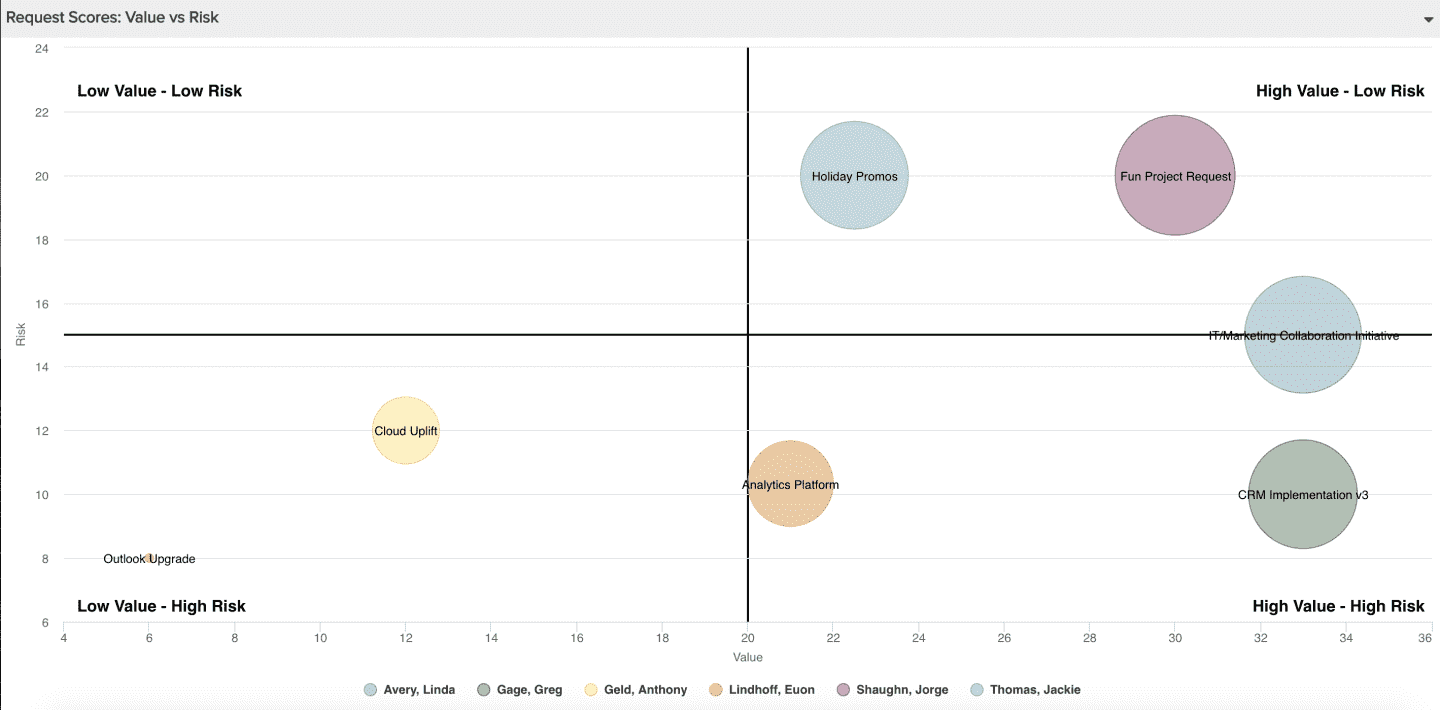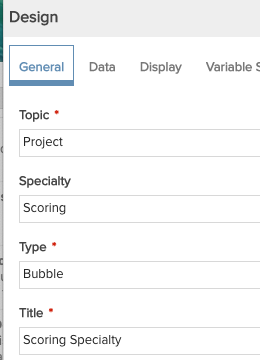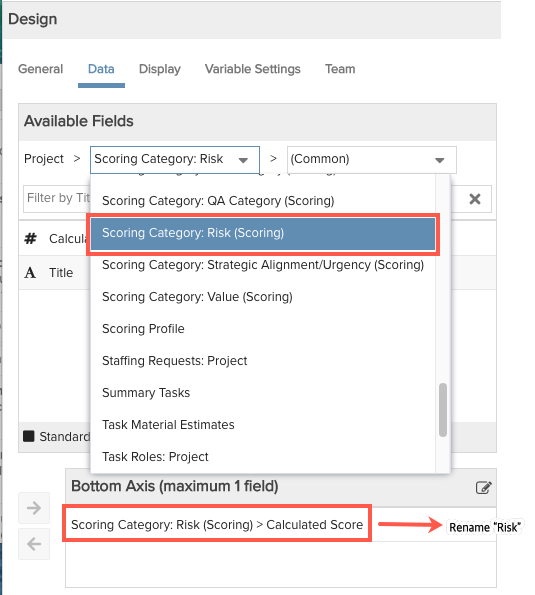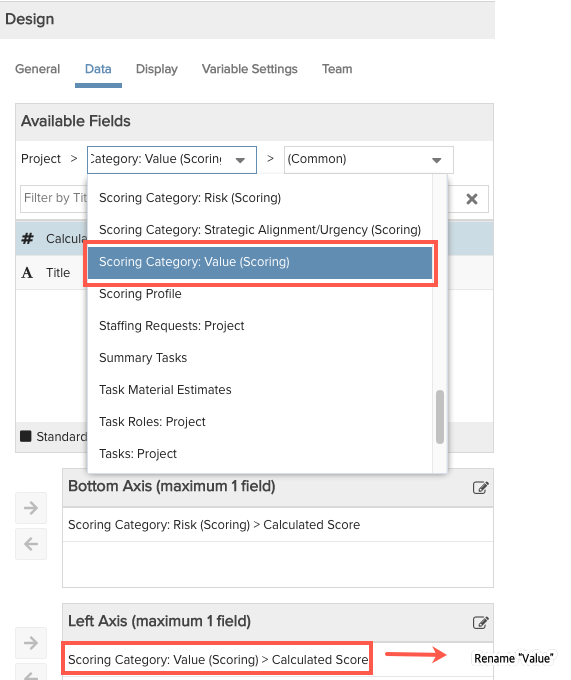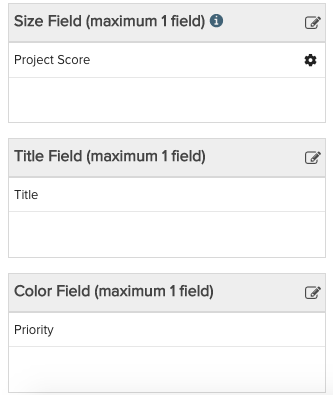Scoring Reports
The report Specialty list includes a Scoring option that enables you to report on scoring data. The Scoring specialty is available for the following report topics:
- Projects
- Requests
Example below.
Things to Know
When you pick a topic and the Scoring specialty, an additional field path called Scoring Category: <category name> (Scoring) appears for every scoring category. The field paths are found on the Data tab's Available Fields section, and are indicated by a suffix (Scoring):
- Project topic - field path Scoring Category: <category name> (Scoring)
- Request topic - field path Scoring Category: <category name> (Scoring)
Field paths give you access to fields on entities that you normally would not be able to access, or be forced to display in a hierarchical fashion. "Specialty" reports help you derive all relevant data and render it in a useful manner. Use these field paths to configure your scoring reports.
Building Blocks
Scoring building blocks shown below. Headings and data value formatting also available as with any report, but not shown below. See Display Tab for information about formatting reports.
|
1. Choose the report Topic and Specialty/Scoring |
2. Select a specialty field path from Available Fields and add axis fields.
|
3. Add additional fields to other sections, such as Title, Size, Color.
|
Example
The example report below gives you a visual picture of work intake request scores broken down by two scoring categories, risk and value. To learn how to build this report, see Intake Request Risk vs. Value.