Choosing the report source
When you click New from the Report List screen, you are prompted to select a report source, as shown in the screen below. A report source defines the primary and related entities and respective fields available for a given report, similar to an ad-hoc report template. There are more than 150 out-of-the box report sources. Selecting a category and target helps you quickly narrow down the available report sources. You have to pick a report source before you can build your report definition, where you configure one or more output types.
Report Target
The Target entity defines the scope of the data you want to report on. For example, if you choose the Project target, then you will have the ability to report on any aspects of the project you specify - tasks, issues, team members, and so on. If you pick the Organization target, then you will have the ability to report on any aspects of the Organization - assets, portfolios, accounts, projects, and so on. When choosing a Target, you want to think about the entity hierarchy, and the scope of your report.
If you want to report on multiple projects, you must choose a Target that can contain multiple projects, such as Organization or Business Unit.
Report Category
The Category entity defines the meta-data available for your report. If you have defined a Target of project, you need to specify what aspects of the project to report on: issues, tasks, resources, and so on. Sometimes there are repeated categories - in these cases, look to the Title for further information about the report source. For example, there are several Project categories for the Project Target - each provides a different set of fields, as described by the title.
Report Filter
Finally, you can fine-tune the exact source of your data by using a filter when you run your report. For example, if you are using a Target of Project, you will use a filter to specify which project to report on. If you are using a Target that returns multiple entities, such as Organization, you can use a filter to narrow the results. For example, you can report on all projects with a status of Proposed, rather than on all projects.
Choose the report source
You can use the drop-down lists in the toolbar to sort the list by target and category. Once you find the report source you wish to use, either select it and click New, or right-click on the source and select New. The Report wizard appears and you are ready to specify the basic report details.
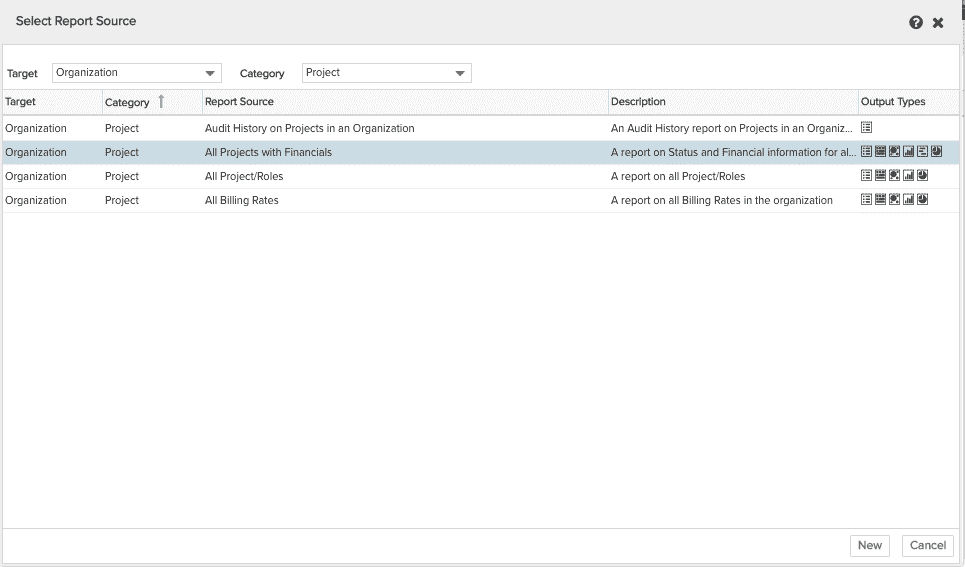
What's next?
Specify the basic report details.

