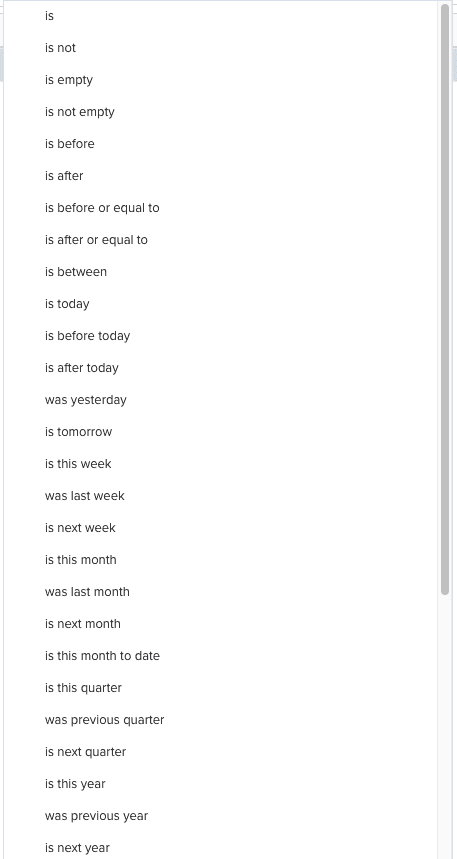About Filters
Filters give you the ability to limit the items that are presented in lists (for example Project list, Issues list, Resources list) and reports. You can set up filters so that only the data that is relevant to you is displayed on a page. The filter settings at each list are "sticky" so that the last filter used will be active when you return to a specific list. For example, you can have the Tasks list in a project set to one filter and the Task list in another project set to another filter. Filters can be applied to almost all lists and reports in PPM Pro.
Filters can be shared with users, groups, and units - see Sharing Filters. Note that Home/Filters displays all filters in the system that are visible to you.
If you want a filter to be used as a timesheet filter, you must share it with the All Users group.
If you had some particular need to see all filters created in an organization, you could create a permission profile giving View permission to all filters to a specific user, or group of users. This is typically not desirable, because those users will be presented with a huge list of filters everywhere filters are offered.
Filters you create are called "custom" filters, and can be edited and deleted, and so on. PPM Pro-supplied filters (out-of-the-box) cannot be edited or deleted; these filters are prefixed with a "+".
See Creating Filters.
"Out-of-the-Box" Filters
PPM Pro provides a set of out-of-the-box (OOTB) filters, including status filters, a My <Item> filter for most entities, and special filters for resources and requests. Each set of filters is described below.
Status Filters
The following set of Status Filters is provided for projects, tasks, issues, enterprises (was accounts), and departments (was programs):
- Status: +Proposed
- Status: +Open
- Status: +Closed
You can map each of the above filters to a custom status. This is called having an implied status. For example, you might have a status called "under review," which maps to Proposed, and thus has an implied status of Proposed. See About Lookup Lists and Status Lists.
My <Item> Filters
All entities except requests and resources (see the next 2 sections) have a "+My <Item>" filter that returns the entity records that are relative to the current user, as described below:
- +My Tasks - returns all tasks where current user is owner or scheduled to the task. This filter is also on Home/Tasks, with the additional criterion: Project:Implied Status is not Closed
- +My Projects - returns all projects where current user is owner or member of the project team
- +My Issues - returns all issues where current user is assigned to (owner) that are assigned to current user
- +My Portfolios - returns all portfolios where current user is owner or member of portfolio team
- +My Divisions - returns all divisions (was business unit) where current user is owner or member of division team
- +My Enterprises - returns all enterprises (was account) where current user is owner or member of enterprise team
- +My Departments - returns all departments (was program) where current user is owner or member of department team
Request Filters
By default, the Requests grid displays all requests where current user is either the creator and/or requester, or approver. The following are the out-of-the-box request filters:
- +Requests I Created - returns all requests where current user has created the request (Created By field)
- +Requests I Requested - returns all requests where current user is the requester; by default the request creator is the requester, but the created can submit the request on behalf of a requester (Requester field)
- +Requests Pending My Approval - returns all requests that are at a gate where current user is a gate approver derived from the approval criteria (does not return requests where current user has only global Approve permission)
- +Requests I Can Score - returns requests that have a scoring profile and current user has permission to score
Resource Filters
Resources have a special set of filters due to the additional relationships resources have to managers, units, and staffing, to name a few. Please see Using the Workbench Filters and Filtering Resources.
Available Filter Operands
Text boxes are not filterable.
| Field Type | Operands | Notes |
|---|---|---|
| Non-list fields | 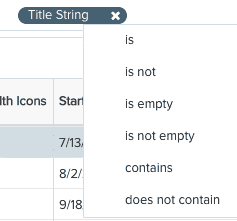 |
|
| Single-select list | 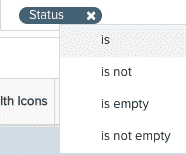 |
|
|
Multi-select list fields |
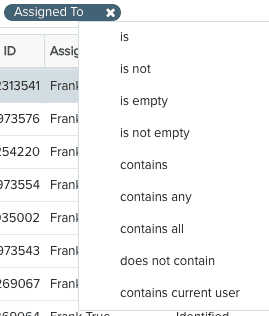 |
|
|
Date fields |
|
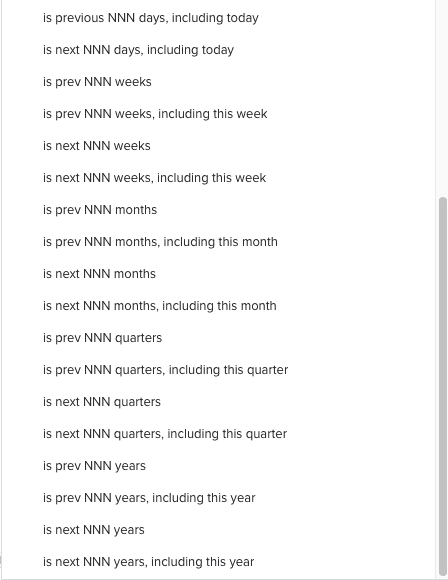 |