About runtime filters
When you run a report definition you are presented with the Set Filters dialog, which allows you to apply filters to a report at runtime so that only the data that is relevant to you is returned in the report.
For example, imagine you created a report based on the Project/Tasks report source. You want to see only completed tasks on projects that started during a certain time frame. Rather than create a report definition to these specifications, you can run a more generic report and apply filters at runtime that narrow the returned data to your specifications. This allows you to run many variations of a report without having to create a report definition for each one.
The dialog presents filters that already exist for the target entity on which the report is based, or you can create new filters at runtime by selecting (Manage Filters) at the bottom of the Filters drop-list. This will invoke the Create filter screen; see Creating Filters for more information.
The screen below is the Set Filters dialog for a report based on the Project/Task report source. The Filters drop-down list contains all the filters that you have created for the Task entity. The Target drop-down list contains the projects that are available.
Note: The Set Filters dialog for Organization level reports will not contain a Target drop-down list.
Finally, you can narrow the data to a specific time frame by choosing date fields from the Select Date Fields for Filter pane and setting relative dates.
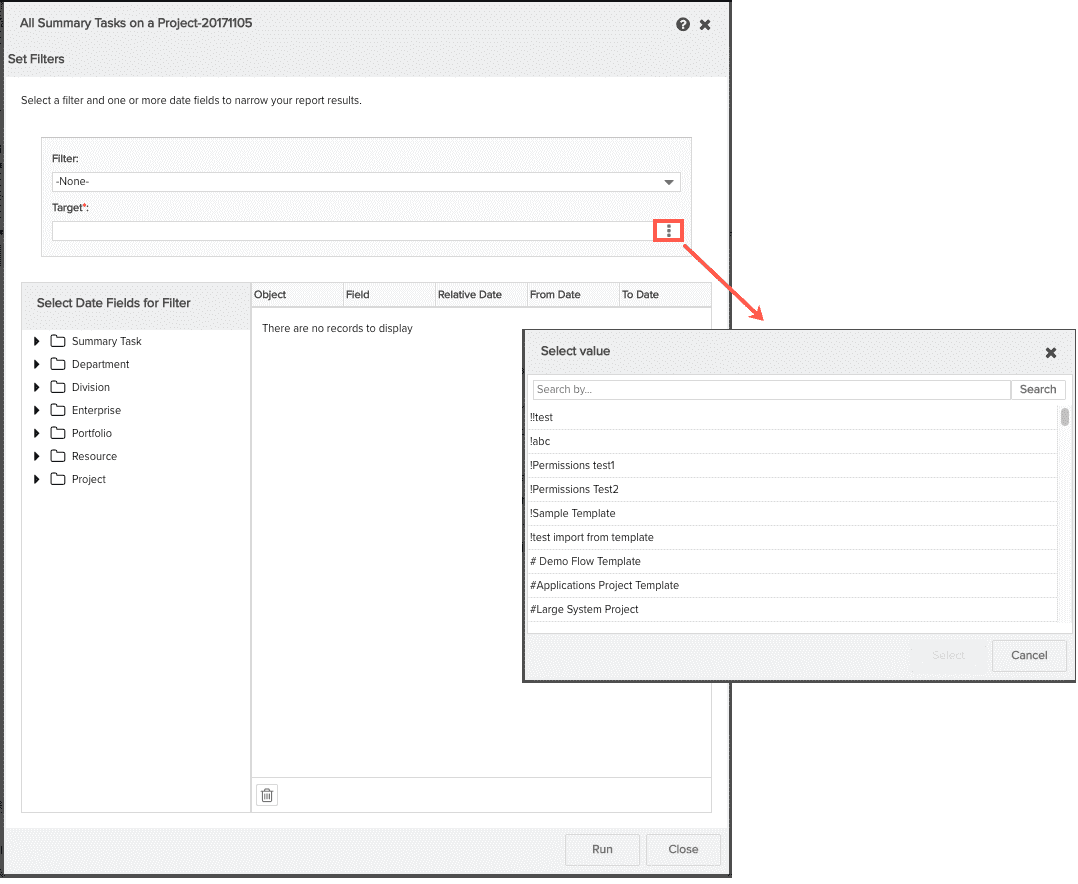
Selecting a filter is optional; selecting a Target is required.
Note: For reports based Time report sources, either a filter or a date range is required. This is to ensure acceptable performance.
If a user has run this report before, then the filter settings for the previous run will be retained.

