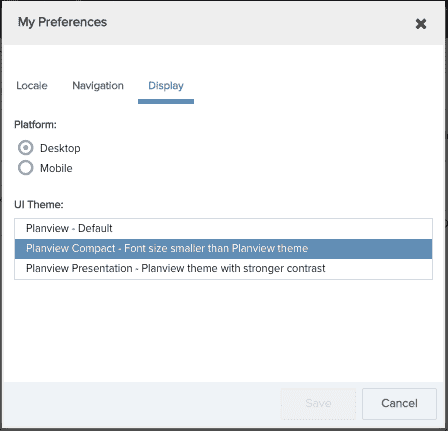Setting User Preferences
You can customize the following by selecting Edit Preferences from the resource menu:
-
Locale
-
Navigation icons or labels
Below is a screenshot of the resource menu, and the My Preferences dialog:
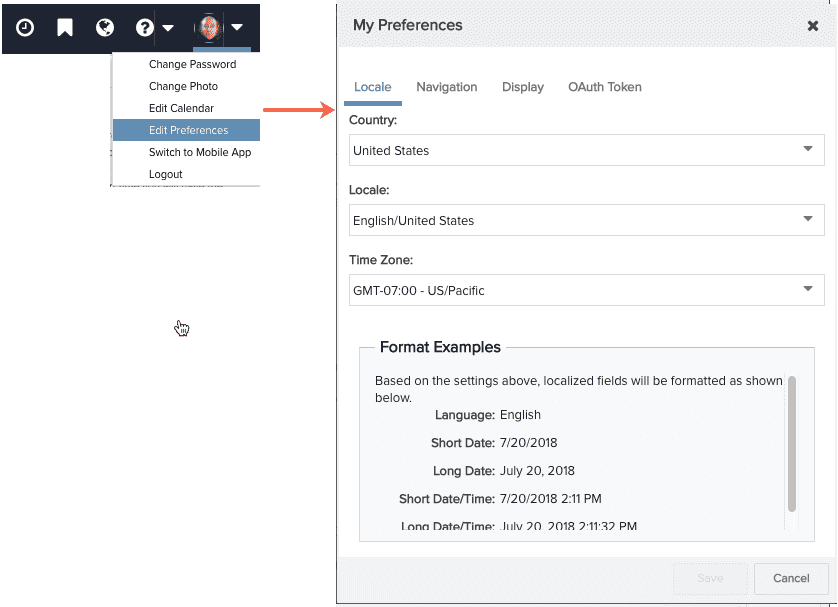
Setting Localization Preferences
Organizations can set global localization preferences on Admin/Organization Info. These preferences will be the defaults for all users. Individual users can set their own localization preferences for date and time fields by clicking the Locale tab and configuring the country, locale, and time zone. Your selections will be reflected in the Format Examples section (as shown in the screenshot above).
Supported Languages
Languages currently supported are English, German, French, Spanish, Portuguese, and Swedish. Translation coverage includes user interface labels and messages.
Showing Labels Or Navigation Icons
![]()

Individuals can set their own preference by clicking the Navigation tab and enabling the "Show text labels for my navigation instead of icons" setting.
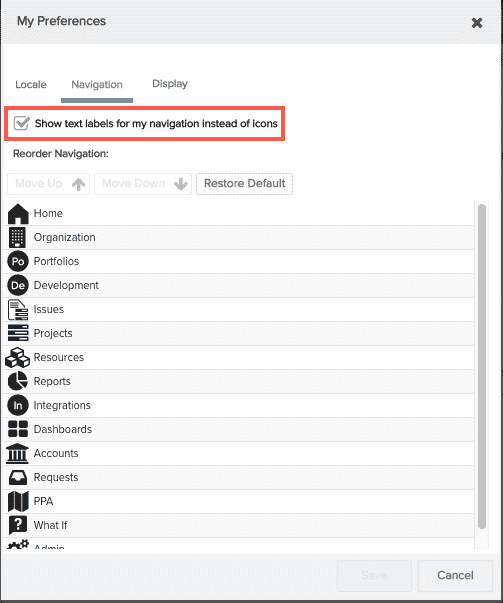
Reordering the Navigation Icons
You can change the order of the navigation icons on the Navigation tab. Select the icon and click Move Up or Move Down to move appropriately. Click Restore Defaults to reset to the original order.
![]()
Changing the UI Theme
The Display tab lists several UI skins provided by PPM Pro. The Planview - Compact theme renders the page with a little less white space than Planview - Default if you prefer more screen real estate. The Planview - Presentation theme is higher contrast and designed for web presentations. This preference is user-specific.