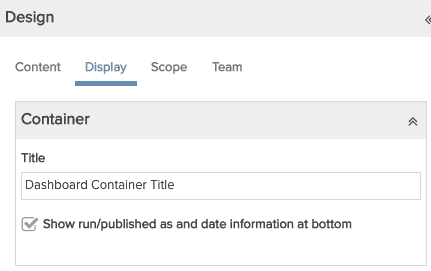Display Tab
The dashboard designer's Display tab is where you enter a title for the dashboard as a whole (the container title). Report component titles come from their respective report Container Titles by default; you can modify the report container title from the dashboard by selecting Edit Headings from the component Actions menu (this will not affect the original report container title).
See also Configuring Filters and Time Series Settings for Report Components, which is tab-independent as you configure any report component from the Preview Pane. You can move to any of the other tabs by clicking General, Content, Scope, Team. See also Using the Dashboard Designer for general information about the dashboard designer.
Adding a Dashboard Title
To add a dashboard Container Title, simply enter the title in the Title field, as shown below. The screenshot to the right illustrates the dashboard container title on top, the report container title on the middle report, and the top and bottom reports with no container title.
|
You can choose to display the name of the user who ran the dashboard as well as the date and time it was run, as shown at the bottom of the screenshot to the right. This provides the user context for the data you are viewing and the time it was relevant. Uncheck the box next to "Show run/published as and date information at bottom" if you don't want this information displayed. |
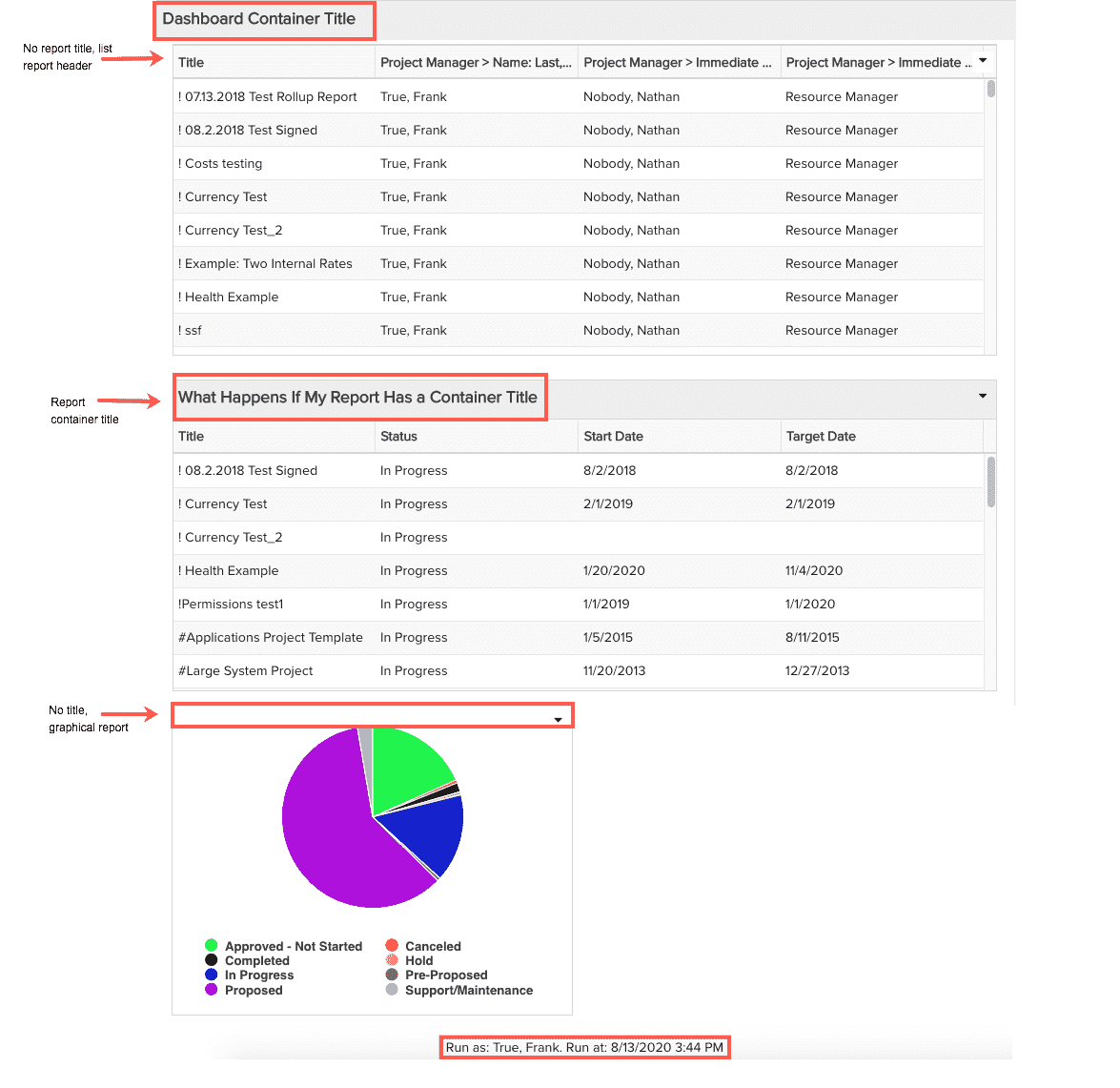 |