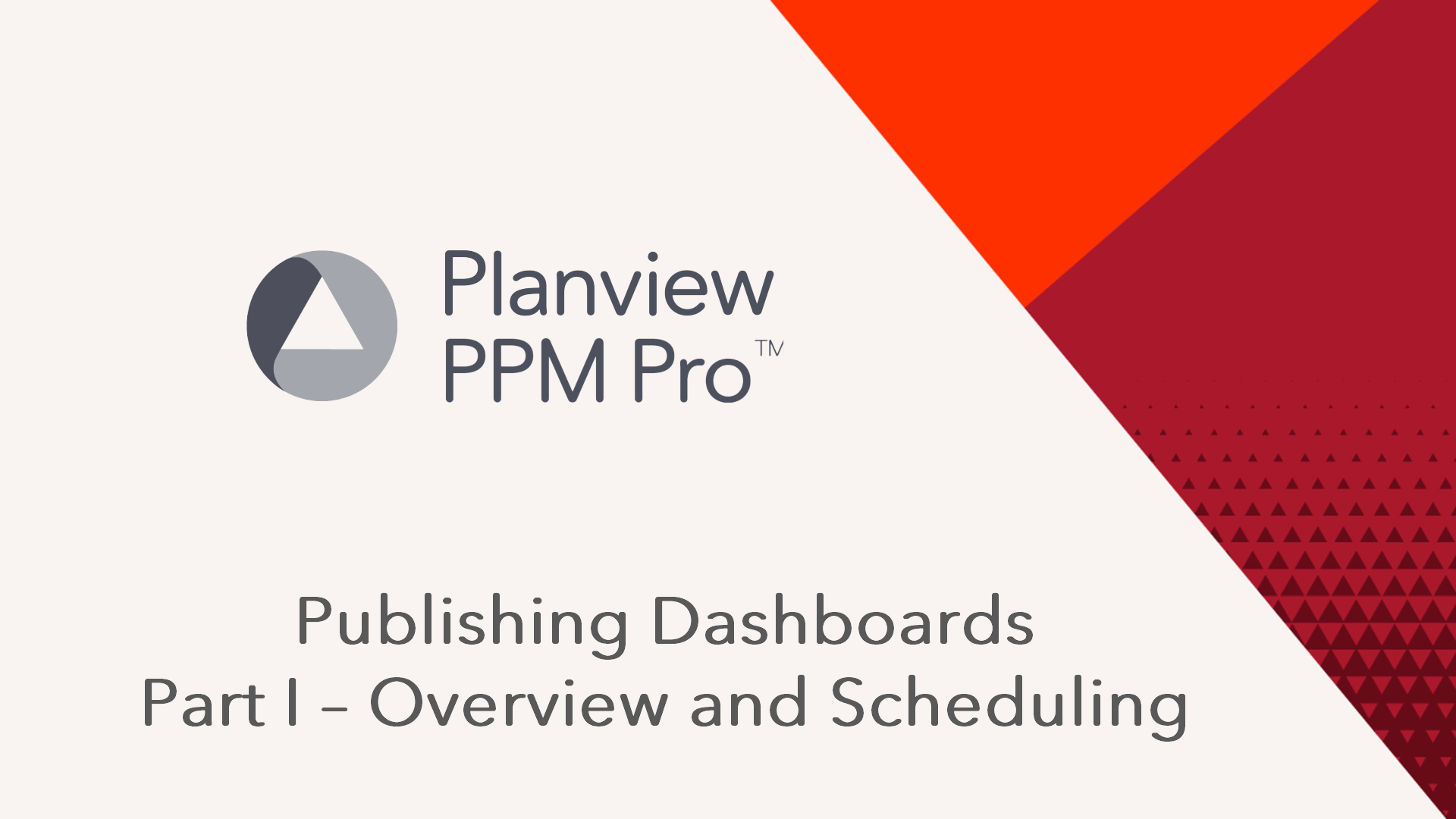Overview of Published Dashboards
This training video will provide an overview of publishing dashboards in Planview PPM Pro. Part I will cover not only what a published dashboard is and why you publish dashboards, but also how to setup a publishing schedule. Duration 6min 45sec
Publishing a dashboard means taking a snapshot of the dashboard. The snapshot displays the dashboard data at the time of publication and according to the publisher's permissions. Once published, the dashboard can be made available to dashboard consumers by way of a URL, which can be delivered manually (copy the URL and send via email client), or by configuring a schedule and including one or more recipients to get access to the published dashboard automatically. You can configure a schedule to expire after a certain number of publications, ending the schedule but leaving the published dashboard accessible until explicitly unpublished.
When distributing access to a published dashboard, keep in mind that the published dashboard displays information that a recipient might not be able to see on their own. Often published dashboards are shared with stakeholder users, or even people who are not PPM Pro users, such as corporate execs, and typically those dashboard consumers are allowed to see sensitive data.
The following are options that you can take advantage of when creating, distributing, and viewing published dashboards:
- Dashboards can be published once (manually, no notifications), or on a schedule (with customizable notification to one or more recipients), unpublished and republished.
- There are several types of access control that you can optionally use to ensure your dashboard consumers are authorized.
- Once you publish a dashboard (either manually or using a schedule), PPM Pro keeps track of all previously published versions of that dashboard. Publishing, whether manually or using a schedule, is a great way to baseline any reportable entity data for reference and future comparison.
- You can configure an expiration notification to alert the dashboard publisher when a publishing schedule is about to expire.
- Published dashboards can be exported to Excel
The Fine Print
- Dashboards must be published from entity grid, such as a Project grid or a Portfolio grid. Cannot publish from top-level Dashboards grid. To publish at the Organization level, make sure to scope the dashboard to the Organization (see Scope Tab), then you can publish from the Organization tab (provided you are member of Organization standard group).
- Org-level published dashboards can be viewed from the top-level Dashboards list. If you don't want these published dashboards visible to anyone who has permission to see dashboards, you can add a layer of security by requiring a publishing access code to gain access to the dashboards.
- The Manage Publishing icon appears in the top-level Dashboards view for any dashboard that was published at the Organization level. The icon is informational and does not invoke the Manage Publishing dialog.
- Users viewing a published dashboard always see the same data set, because the published data is determined by the permissions of the dashboard publisher (and not the permissions of individual dashboard consumers).
- A dashboard can be published once per entity scope/instance. For example, a dashboard can be published on project A with some settings, project B with other settings, and then not at all on Project C. If you need multiple users to publish the same dashboards on the same grid, you can make copies.
- Publishing can happen at any time of day, not just after business hours.
- A dashboard can be scheduled to be published multiple times within the same day.
- Any drilldowns on reports that are included in published dashboards will be visible to all users, and the links will be active for Full and Stakeholder users who are logged in. If not logged in, the Full/Stakeholder users will be prompted to do so upon clicking a drilldown link.
- If you publish and then republish a dashboard, the URL for the published dashboard remains the same - you do not have to redistribute the URL after each update. If you unpublish and then publish the same dashboard again, you will get a new URL.
- If a published dashboard schedule expires, its publication settings will persist, giving you the ability to republish the dashboard again, without having to reconfigure. If a published dashboard schedule is unpublished, the publication settings will be reset to the default settings.
- A dashboard might not run at the exact time specified. The specified time defines the earliest start time. Dashboards are queued, and those configured to run around that time will get picked up, depending on the number of jobs ahead in the queue. A dashboard will never be run before the specified time.
- Deleting a published dashboard removes it, the currently published version, all its previous publications, and the scheduled job from the system.
Dashboards and Search Engines
Planview does not submit customer dashboards for search engine indexing and does not put the dashboard link on any public web pages. If the published dashboard does not require a password, it is technically possible for a search engine to index it. However, it is not likely that a search engine will locate the page unless the dashboard URL has been placed on some other public web page that is being indexed. As an extra precaution, you can require authentication to view the dashboard. See Dashboard Authentication and IP Restrictions for more information.
Admin Access to Published Dashboards
A PPM Pro administrator has access to the following sections in Admin:
- Admin/Publishing page - Displays list of all published dashboards. Any dashboard can be viewed or unpublished from this page.
- Admin/Scheduling page - Displays list of all PPM Pro scheduled jobs, including dashboards with a publishing schedule, showing the title, the last run date, the next run date, and who scheduled the dashboard.