February/March 2022 Release Notes
TeamTap Access Control
Following feedback from users, we have developed a community and challenge level administration control for TeamTap. This will allow TeamTap to be enabled for the instance but only advertised in selected communities and challenges.
Once TeamTap is enabled, any user who has access to your /main community will continue to have access to TeamTap. This will not change with our new feature option. The feature will continue to provide universal access to any registered user with the following caveats:
- Via /main – If a user has access to /main, they will be able to see the TeamTap access button and have access to TeamTap from this community.
- Direct Tap Shares – If a registered user receives a link to a Tap, they will be able to access the Tap. providing they have access to the /main community in the instance.
The new option will provide the ability to control the direct visibility of TeamTap to users who may be part of challenges or communities that you do not want to market TeamTap to. The ability to control who TeamTap is marketed to as part of the user experience is something that can help with the roll out and ramp up of the TeamTap feature within an organization.
Feature Details
The new option is located in Visibility Settings, inside every Community and Challenge. The setting is open to both Super Administrators and Administrators.
The option is "disabled" (not checked) by default which means that when enabled, the TeamTap access button is visible in every Community and Challenge. This is by design. We anticipate, based upon feedback, that the use case is to remove the TeamTap button in a smaller number of selected communities. Therefore, there is a one off administration task of checking the box and "disabling" the TeamTap button in the community/challenge in question.
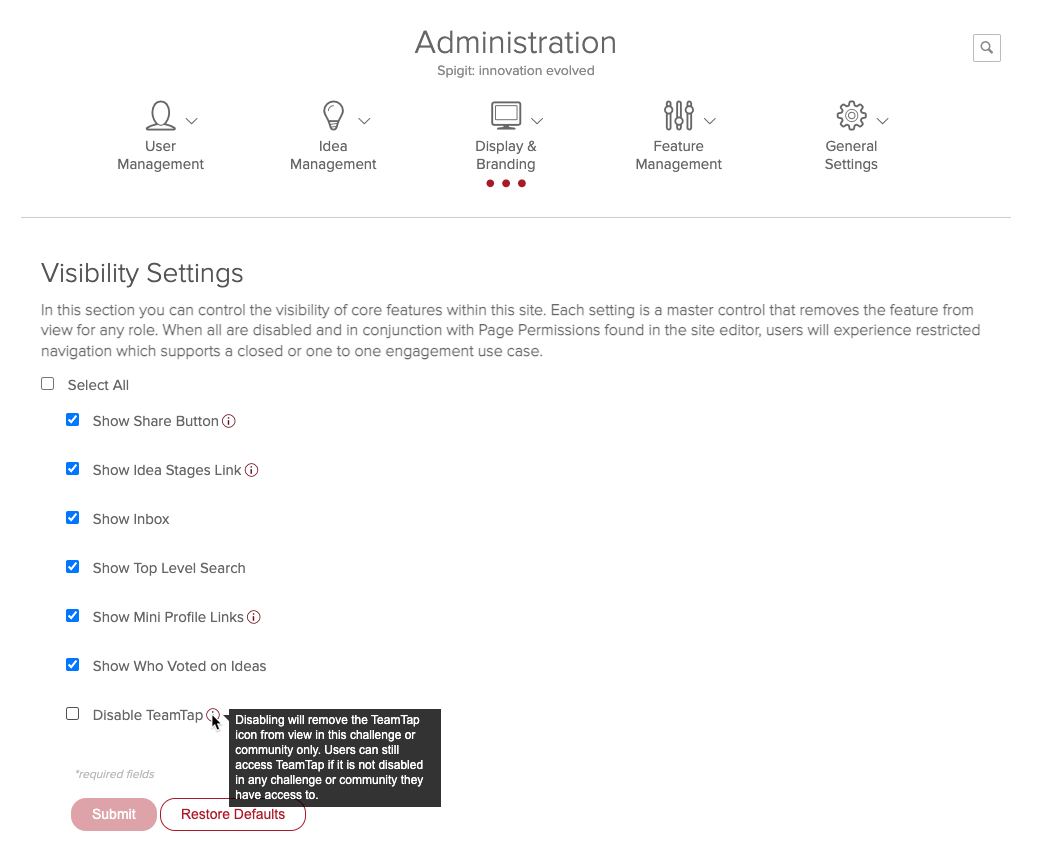
Figure 1 - New TeamTap disable checkbox
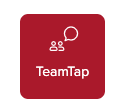
Figure 2 - TeamTap button
Default Filter Update
Following user feedback, we have made a change to the default filter that is used on TeamTap Home. When accessing the TeamTap Home page, users will now see the default filter is set to Open by default. This replaces the previous version which was set to All. The intent is to orient users to Taps that are currently open and seeking collaboration. In practical terms, we are therefore promoting Taps that users can make a difference upon immediately. As part of this change, the All filter has been moved to the bottom of the list. The remainder of the filter functionality remains unchanged in terms of behavior.
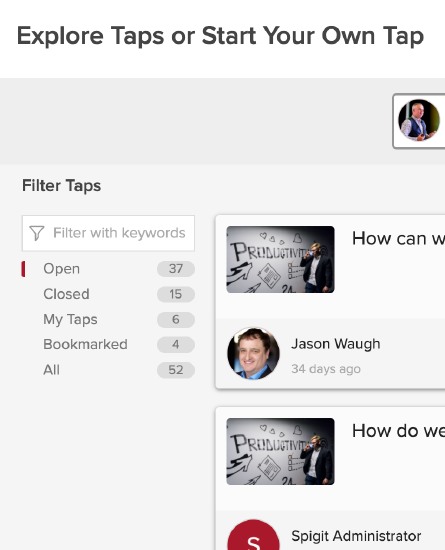
Figure 3 - Default filter now set to Open
Delete Content
We are pleased to announce the new delete content feature for TeamTap. In listening to our early adopters, it became clear that we needed a governance and management feature that went beyond editing content within TeamTap.
The new delete content feature is, just like TeamTap, designed to be used by all users of the application, irrespective of their role. This means that if you put content into TeamTap, whether that be a Tap, a Response, or a Comment, you can remove it from view in the user interface. Of course, Administrators will retain overall control, but we wanted to ensure that users have control over the content they generate.
Feature Details
The new delete icon will be present in three parts of the Tap Details page. This corresponds with the content that the user or Administrator can remove from the user interface. In deleting content, two important elements should be pointed out:
- This is a "soft delete" and all of the entered data will be available within the database. This means that as reporting comes online in early Q2 2022, the content will be available for analysis.
- The "counts" for each Tap will reflect when Responses (and their Votes) and Comments are deleted.
Deleting a Tap
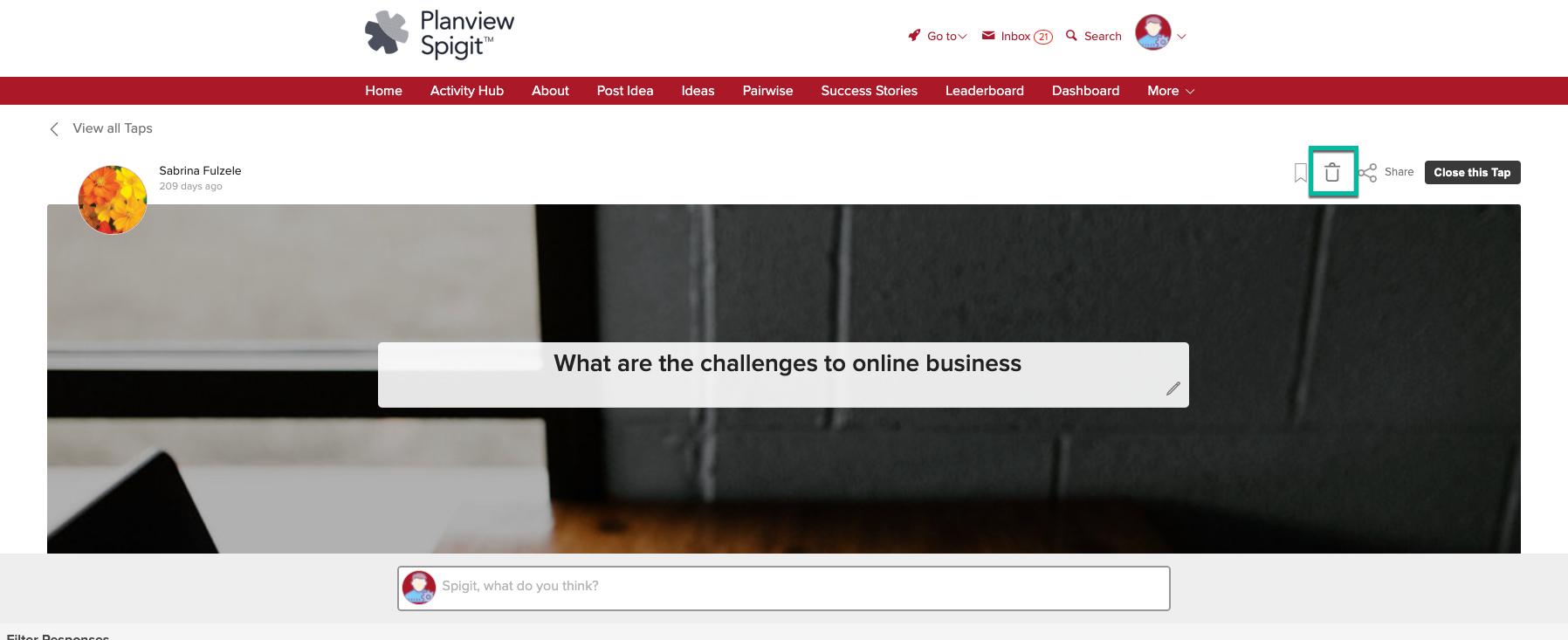
Figure 4 - Delete a Tap
As the owner of a Tap or the Administrator, you will see the Delete icon placed in the Tap actions section on Tap Home. In the above screenshot, this is highlighted by a green box around the icon. Users that access the page but are not the owner or the Administrator will not see the icon.
The action of clicking the delete button will trigger a pop-up modal which acts as a check for the user carrying out the action. The delete action acts as a "cascade" type delete so it will not only remove the Tap from the user interface but also any Responses (Votes and Comments upon those Responses) that have been posted at the time of deletion.
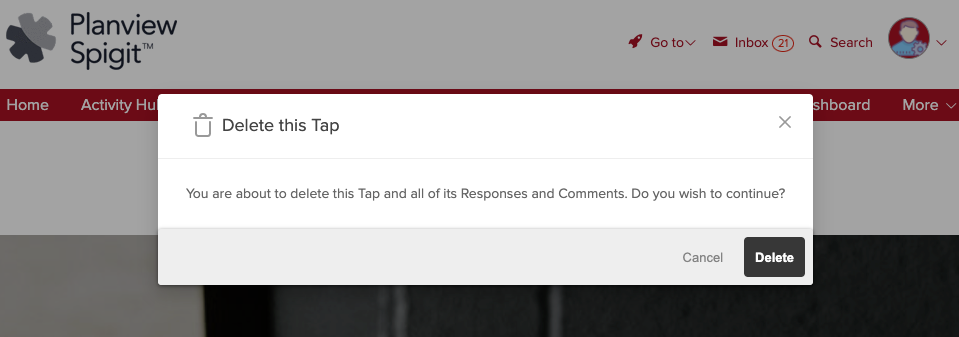
Figure 5 - Delete a Tap modal pop-up
Delete a Response
The experience is consistent for users and Administrators across all delete interactions. In the case of Response deletion, the icon remains the same and is accessed from the Response actions area (see Figure 6).

Figure 6 - Delete a Response
In Figure 6, the owner of the Response or the Administrator can see the delete icon present upon the content. In this scenario, clicking delete on the Response will prompt the user completing the action to confirm that they want to remove the Response and its associated Comments.
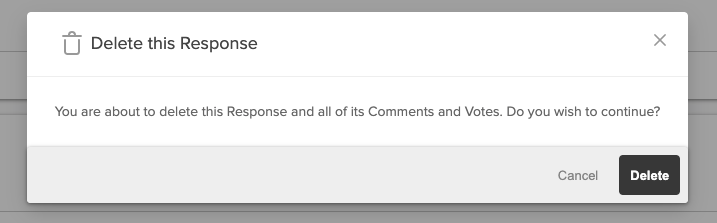
Figure 7 - Remove a Response pop-up
The action of removing the Response will, per Figure 7, remove the Response, its Comments, and Votes from the user interface.
Delete a Comment
Of course, sometimes a user or Administrator may wish to remove a Comment from the user interface. This can be achieved by using the delete Comment icon which is in the Comment actions area of the Comment bar.

Figure 8 - Comment delete icon

