Store
Introduction
An IdeaPlace Store can be configured in communities or challenges, to provide participants with the ability to exchange points (currency) for items. These may be intrinsic items such as career building opportunities, or extrinsic items such as gift cards or movie tickets. By default, the store is disabled. IdeaPlace suggests getting familiar with basic challenge models before introducing a store.
How it Works
Participants can use the points/currency they earn in challenges to purchase items offered in your store. When you click the Store tab on your Homepage, you see the opening screen for your community’s store.The more activities a user performs, the more points they earn. See the Currency article for additional information.
An example of the Store page is shown below.
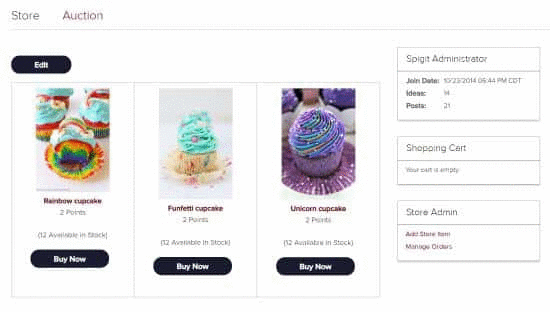
How to Configure the Store
- From the Administration page click Feature Management > Store.
- Set the default country for shipping purchased items.
- Set the option for users to aggregate their points from multiple communities to make a purchase. If this check box is left unchecked, users can use only their own points from this community or challenge. (Please submit a ticket to enable currency aggregation.)
- Set the maximum monthly budget for each user. This action prevents a user from gaming the system and unexpectedly buying out the store.
- Set the delivery options: Customers can pick up the store items and/or Store items can be shipped to customers. This will provide available options to the end user. Please note, in all cases the Store administrator will be notified to process orders manually.
- Finally, click Submit to finish editing the store administration settings.
- To create items in the store, navigate to the Store page as an administrator and select Add Store Item from the Store Admin widget.
- Test all configurations before launching.
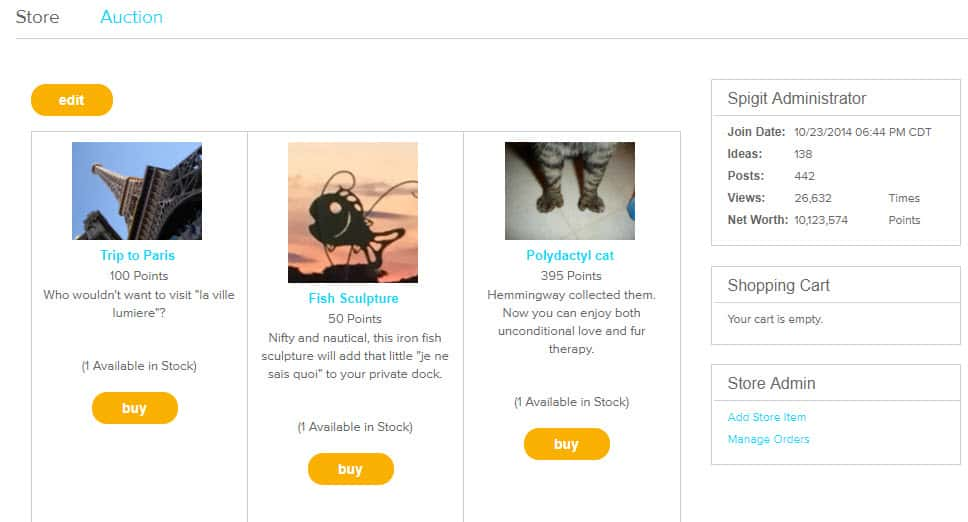
Store page
Related Article
User: How to Place a Store Order or Bid in an Auction
NOTE
If more than six items are added, a second page of items will be created.

