Access Settings
Here are descriptions of the four different access settings:
|
Element |
Definition |
Option |
|---|---|---|
|
Community Access
|
Private-require login: Community is private and users must log in before viewing content. This setting is best if you have many communities and want all users to have access to all communities. Private-members only: The community is private and users must log in before viewing community content. Community access must be specifically granted to users. This setting is best if you have multiple communities, and you would like to restrict community access to certain users. Private – User Attribute: The community is private and users are restricted by an attribute in their profile that is also stored in the database. (Under Admin > General Settings > Create Community, and after community creation, under Admin > General Settings > Setup Settings. See second screen shot to right for the dropdown of attributes to select from.) Public: When a site is set to public, the user profiles will not be accessible until a user has signed into the site. An individual must register to post content. Registration can be restricted to a specific email domain, such as @spigit.com. This option appears only in non-SSO instances.
NOTE The number of allowed user attributes used to control access to the site (such as email, password, title, department) is limited to 78.
|
|
NOTE
When trying to change the parent community of a challenge, a community may appear hidden when it is actually not hidden. This may happen because access to the community is restricted using the user attribute setting, and your account (even Administrators) may not have the required attributes to access the site. To give the user attribute value necessary for access, change the access to the community and the parent of the challenge. Then you can restore access to the original account or your account.


.png?revision=2)
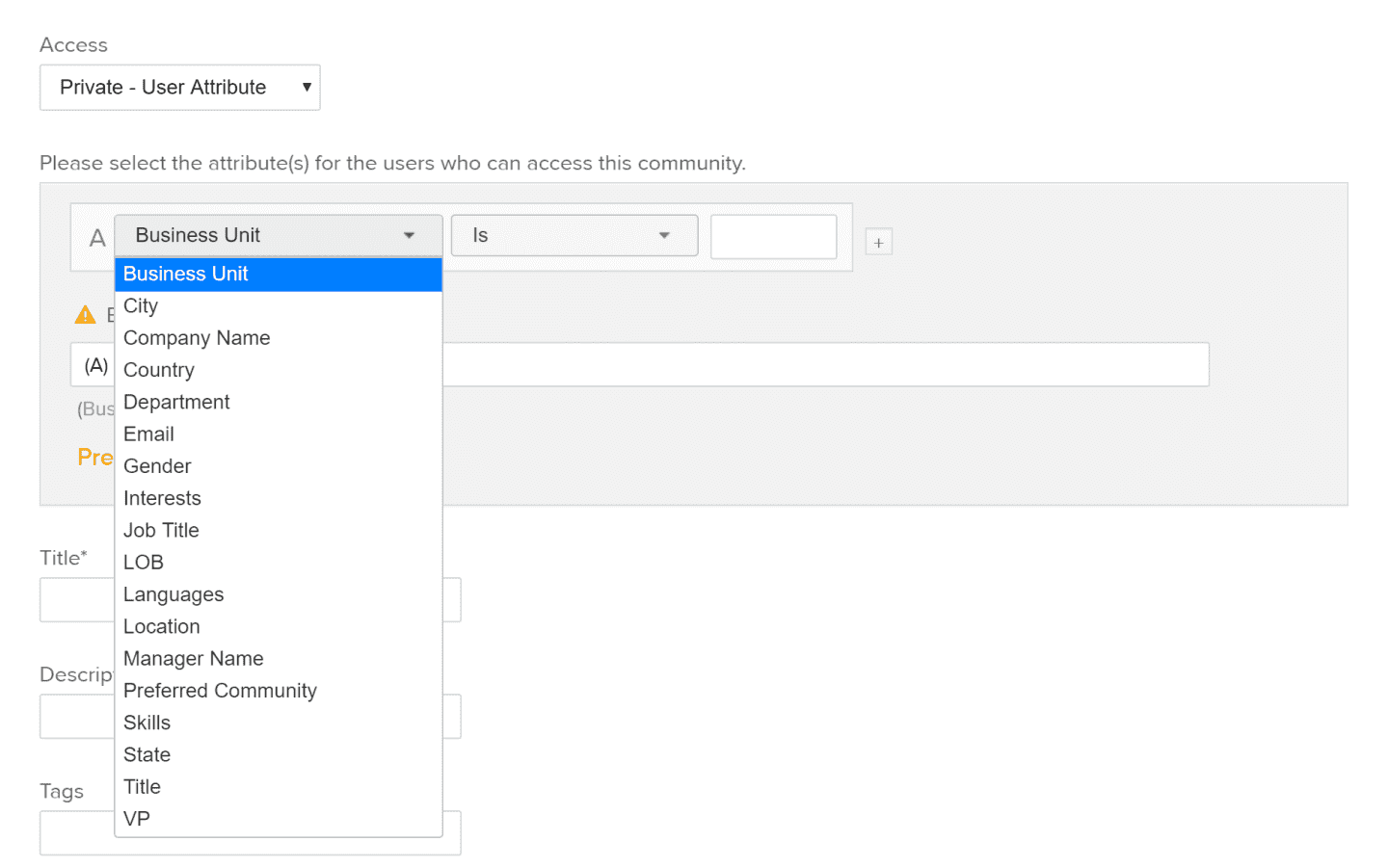.png?revision=2)