Idea Implementation through the IdeaPlace-AdaptiveWork Integration
Introduction
As organizations seek to build connected work that leverages the impact of ideas, the ability to link innovation directly to projects and work is more important than ever. Planview is launching the IdeaPlace to AdaptiveWork connection to truly connect the business, helping organizations to achieve what matters most.
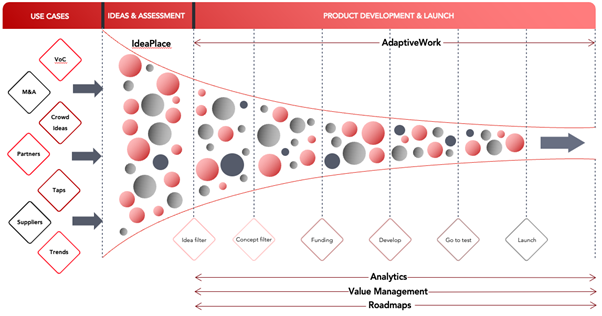
Figure 1 - Idea to Impact funnel
Planview AdaptiveWork enables PMOs and professional services delivery teams of all sizes to gain real-time visibility across all their work, automate workflows, proactively manage risks, and deliver greater business impact. By connecting innovation directly into AdaptiveWork, we are connecting the real-time data, financial management, capacity and resource planning capabilities of AdaptiveWork.
Overview
IdeaPlace and AdaptiveWork are now integrated through an optional feature which uses ideas to create projects. This feature allows any idea that is created in IdeaPlace to be sent to AdaptiveWork; creating a new project and unlocking the automated workflow capabilities to manage the project to delivery.
To take advantage of the IdeaPlace to AdaptiveWork integration, contact your Planview account representative for more information.
How it Works
Once an idea has gathered support, been iterated into its best form, and prioritized in IdeaPlace, the next step is to implement it through AdaptiveWork.
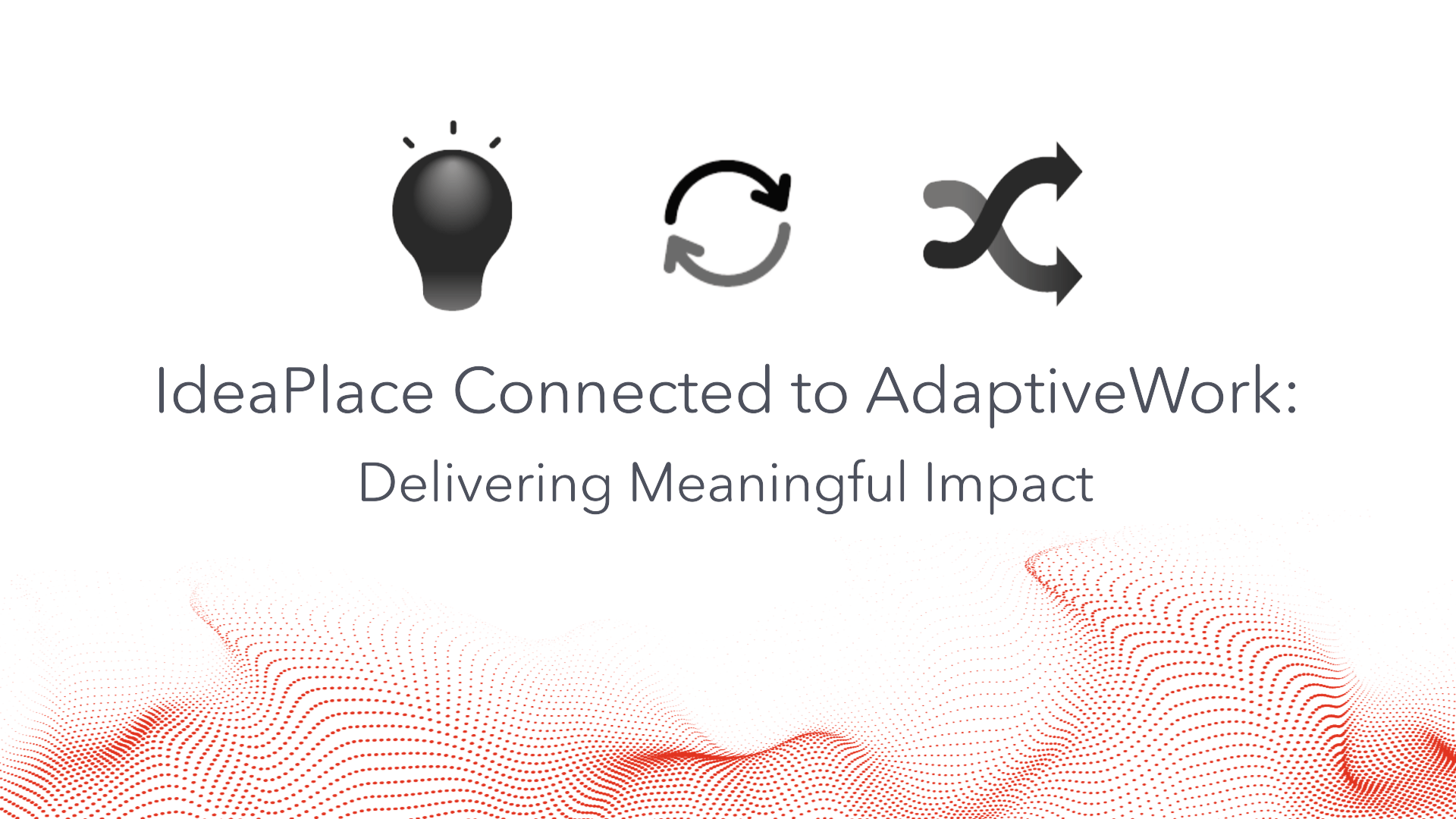
Integration Enablement Prerequisites
To enable the feature, there are some prerequisites that must be in place:
1. An active AdaptiveWork production environment
a. A user that is an administrator in AdaptiveWork
b. An Integration User account in AdaptiveWork
2. An active IdeaPlace production environment
a. A user account with Administrator or Super Administrator privileges in IdeaPlace
b. One or more ideas present in IdeaPlace
Once these are in place, the following steps must be taken to enable to integration fully.
Customer Care Case
When the Integration User is active within AdaptiveWork, they should generate their API key and make a note of it.
The user should then submit a Customer Care case to enable the team to enter the API key into IdeaPlace and enable the connection. Please ensure that you supply:
- Organization Name
- IdeaPlace URL
- AdaptiveWork URL
Using the Integration
The integration is available at the idea level, accessed through the More menu  on the View Idea page. As an Administrator or Super Administrator, you will see a list of options triggered by clicking the ellipsis. The new option Send to AdaptiveWork is housed in this menu (Figure 2)
on the View Idea page. As an Administrator or Super Administrator, you will see a list of options triggered by clicking the ellipsis. The new option Send to AdaptiveWork is housed in this menu (Figure 2)
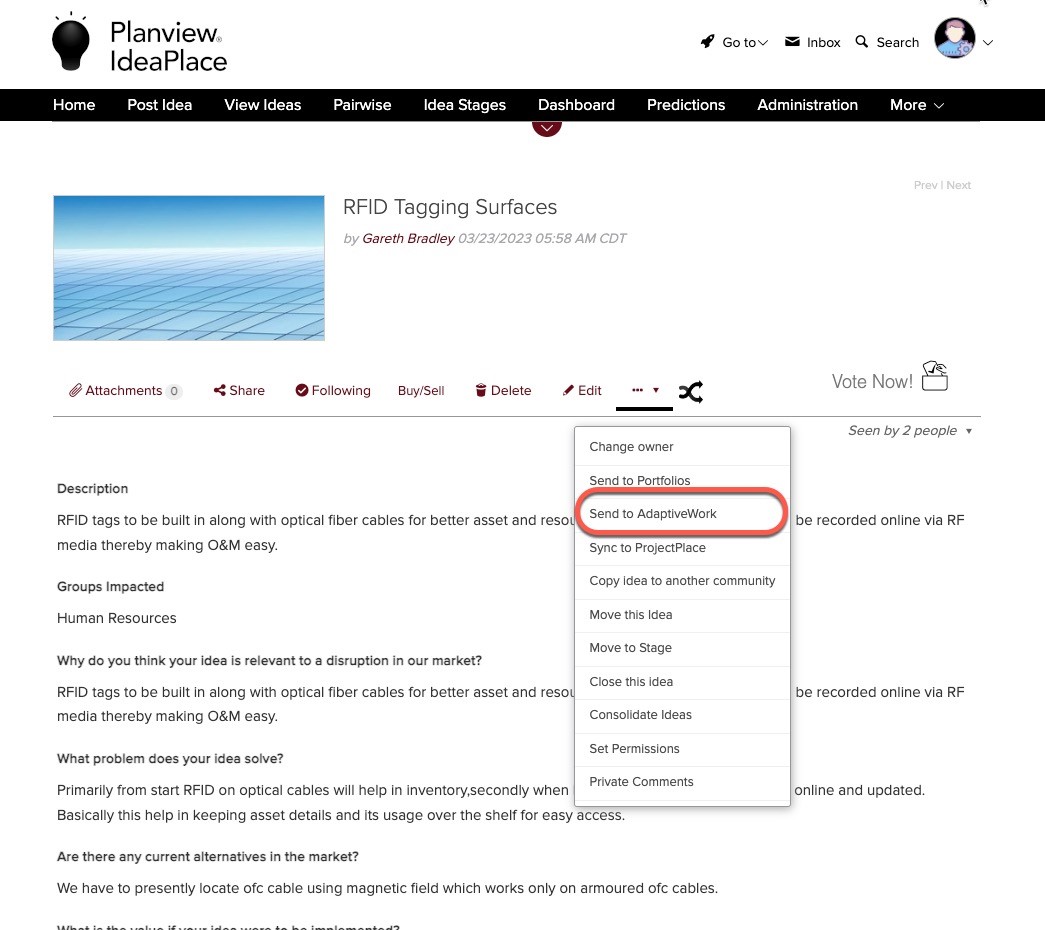
Figure 2 - Send to AdaptiveWork option
The option is set as a single use option, meaning that an idea can be sent to AdaptiveWork once in its lifecycle. Once it has been sent to AdaptiveWork, there will no longer be an option to re-send the idea. This helps to focus decisions on ideas that reach maturity in IdeaPlace, sending those that are intended to be implemented using AdaptiveWork.
Clicking Send to AdaptiveWork will automatically trigger the connection and send the core idea data through to AdaptiveWork where it will be created as a project.
Each “send” action will push Idea Title, Idea Content, and Idea URL to AdaptiveWork automatically, where it will populate the Project details. The mapping action will be as follows:
- Idea Title > Project Title
- Idea Content > Project Description
The Idea URL will require a custom field to be created in AdaptiveWork. This should always be named IdeaPlaceURL to ensure that the connector applies the Idea URL to that field automatically. This helps users to navigate from AdaptiveWork back to IdeaPlace to view the idea comments, tasks, and statistics.
Once the idea sending action has been triggered, a new message will appear in the dropdown inside of the View Idea Page. This is means that the idea cannot be sent to AdaptiveWork again.
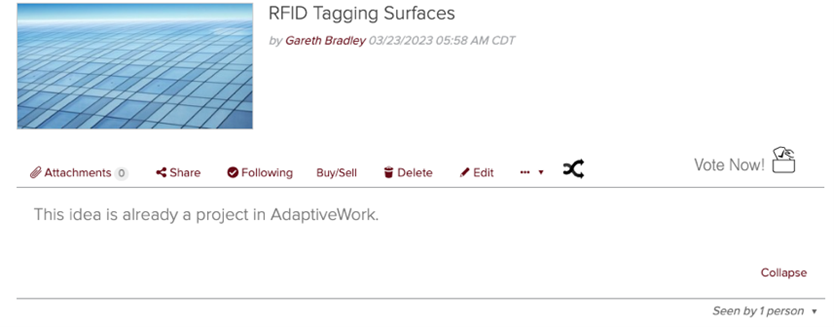
Figure 3 - Idea that has been sent to AdaptiveWork
Once the connection is established and the project created, the AdaptiveWork logo will now appear on the action ribbon within the View Idea page. This is a clickable icon and only appears after a successful connection has been established.
Clicking the icon will take the user through authentication for AdaptiveWork, before routing them directly to the project.
AdaptiveWork Project
Once the idea has been sent, a project is created within AdaptiveWork. The integration user will have access to the project and can continue to manage it using the capabilities on offer in AdaptiveWork.
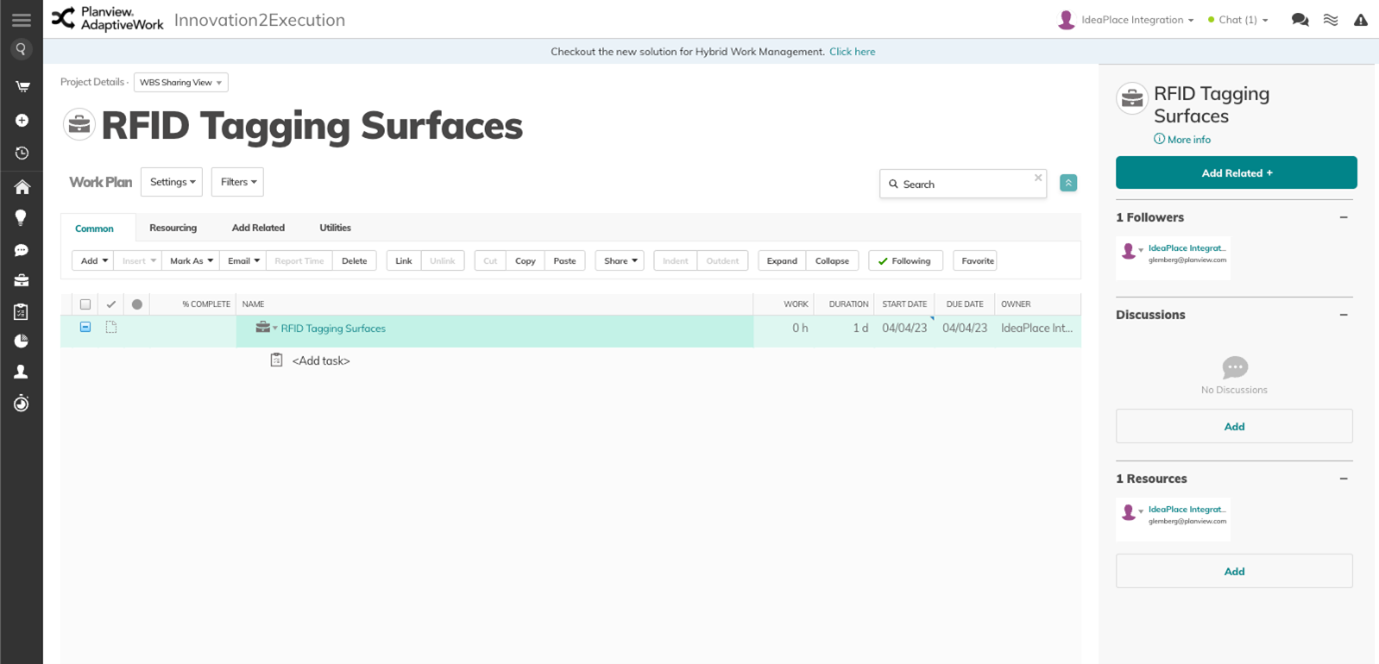
Figure 4 - Integration User View of the converted Project in AdaptiveWork
The idea title is visible in the user interface as the project title with the idea content and URL being surfaced in the project via the “More Info” icon.
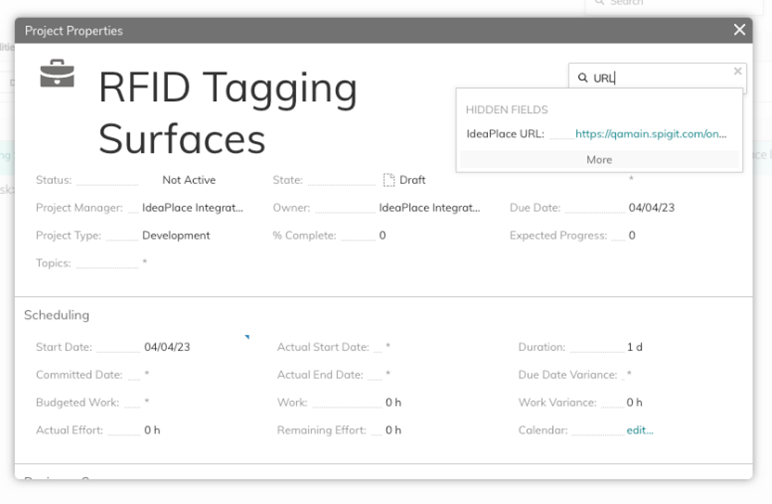
Figure 5 - More info overlay with URL search
The URL, as it is a custom field, can be located via the properties search rather than the standard overlay. The idea content is contained inside of the standard field.
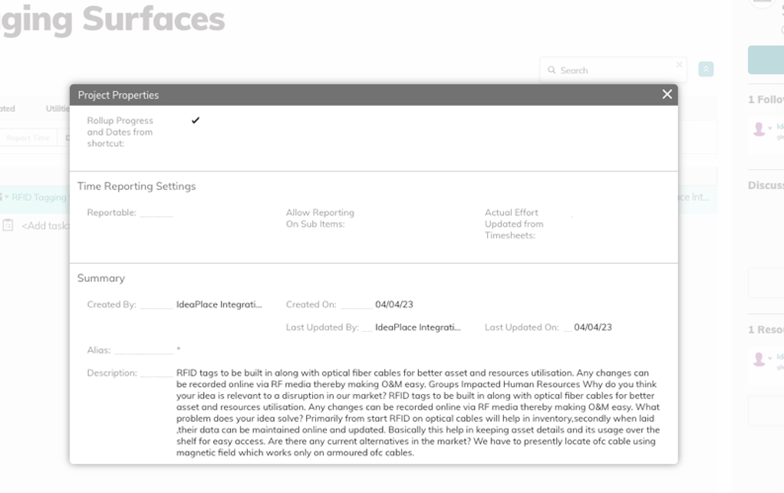
Figure 6 - Idea content now posted as project description
Other users of AdaptiveWork will now see the project within the user interface, allowing them to begin the process of implementation using project details, work grid, Kanban board, and roadmap capabilities.
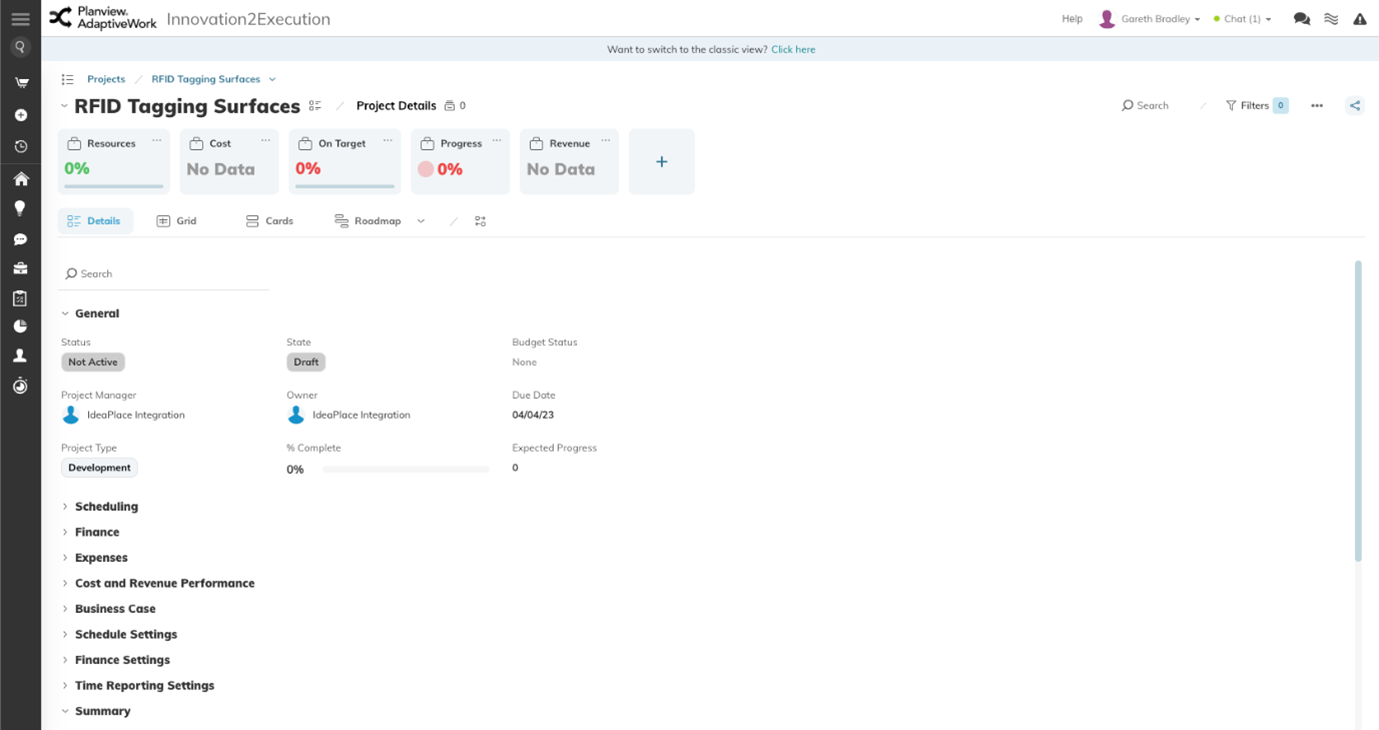
Figure 7 - Project view in AdaptiveWork

