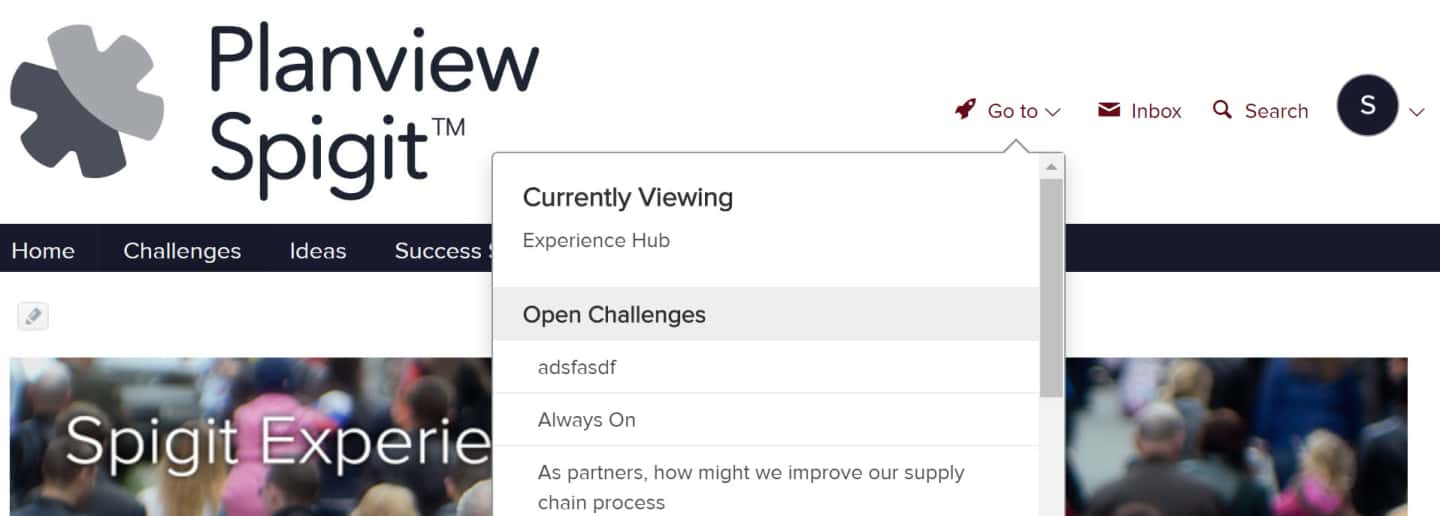Viewing Challenges
Overview
The term Challenge relates to an area of the platform where ideation happens. The key element to remember is that the term Challenge refers to a space in the platform rather than methodologies per se.
How It Works
When you click the Challenges tab in the menu bar, the Challenges page appears.
The two dropdown menus on this page allow you to view:
- Challenges from all communities
- Challenges from this community
and
- All Challenges
- Draft Challenges
- Scheduled Challenges
- Open Challenges
- Closed Challenges
- Archived Challenges
Both open and closed challenges are displayed. Scroll down to see more challenges.
NOTE
The order in which Challenges appear is driven by the closest PHASE end date (not their creation date). So if you extend a phase, the order will adjust accordingly.
Each challenge appears with a page hierarchy of the following:
- Challenge title
- An image associated with the challenge (The challenge image is clickable and takes you to the full challenge page.)
- The description of the challenge
- A tally of ideas, votes, comments, challenge views and statistics
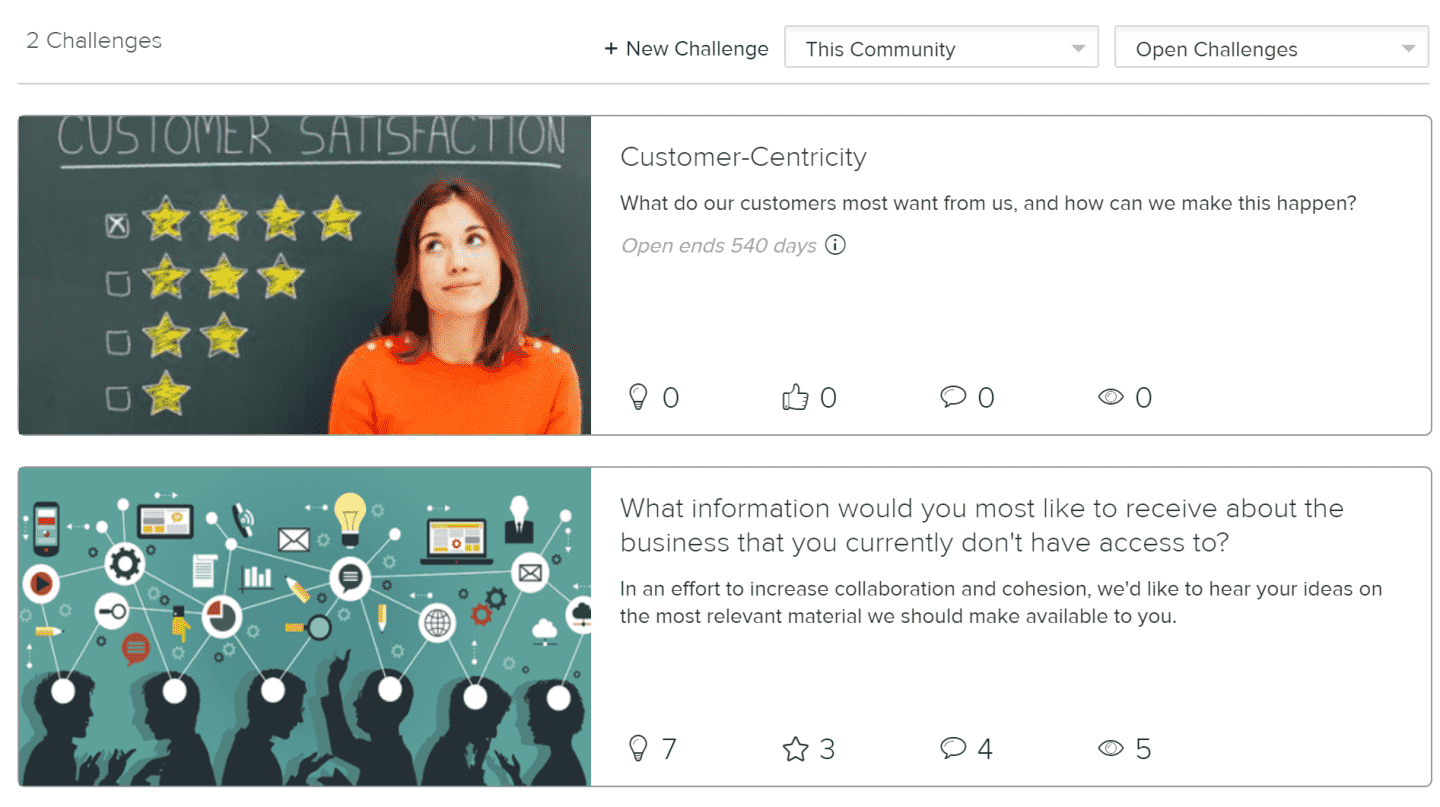
How to View a Closed Challenge
You can look at closed challenges by selecting the appropriate challenge page from the Challenges dropdown. Below is an example of a closed challenge:
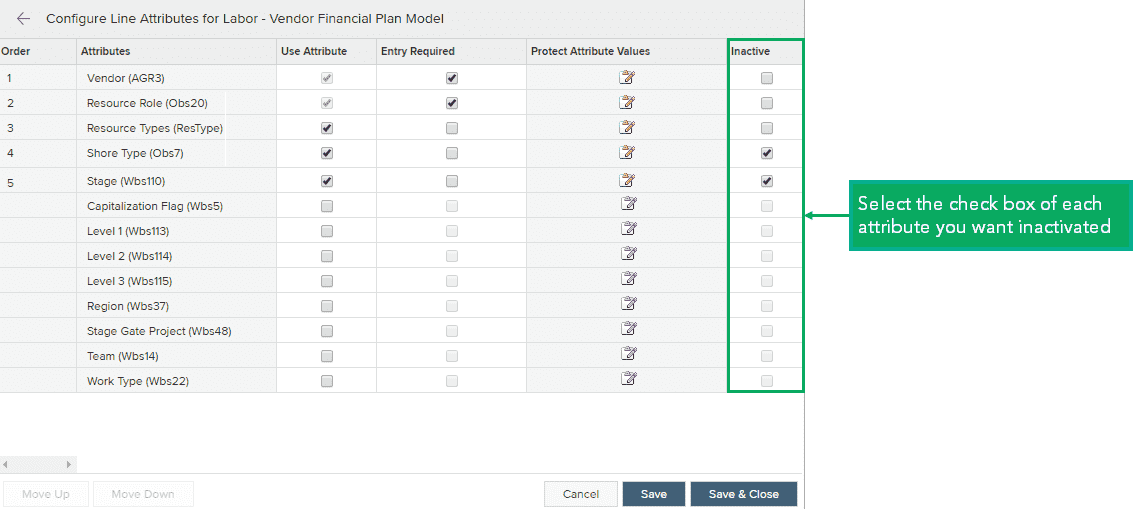
Note the banner indicates that the challenge was closed on the specified date.
How to View Challenges via Community
When you click the Challenges tab in the menu bar of the originating community, the Challenges page appears with a list of all the available Challenges that have been launched from this community. Challenges that appear are restricted by the community access granted to each user. SuperAdministrator and Administrator users have access to all communities.
The order in which Challenges appear is driven by their end date and not their creation date.
How to Filter Challenges by Status
- Click the All Challenges dropdown in the upper right corner and select the desired status for which to display challenges.
- Click the challenge image to view the full challenge page.
- Click +New Challenge to create a new Challenge.
Administrators can still post ideas to challenges after they have closed. This allows for flexible challenge adjustments even after a challenge exits the Open status.
You can also filter the challenges by challenge status (Open, Closed, Archived) and the community context: the current community (This Community) and all communities (ALL Communities).
NOTE
The Go To menu can also quickly take you to both communities and challenges.