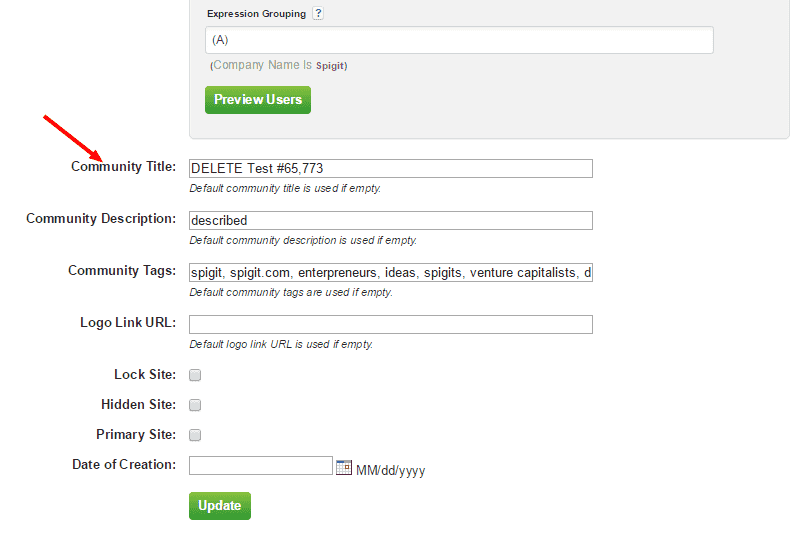Deleting a Community or Challenge
Overview
If you are an Administrator, you can delete any communities that have been created. The ability to delete a community or challenge remains an IdeaPlace Administrator action only.
In the current release, the Manage Communities section was renamed to Manage Sites to reflect that the activities inside of this administration panel affect both communities and challenges. (Administration > General Settings > Manage Sites)
The type of site is now listed so that Administrators can easily distinguish between communities and challenges without needing to click into the space itself. (See screen shot below.)
The Disabled column (formerly called Locked) keeps with similar name changes throughout the application and API.
The Disabled functionality is retained with the ability to disable access to a community or challenge (for all but Administrators).
The Hidden column (formerly called Hide in Communities) is used to track and manage whether the site is displayed in the Go To menu.
The pencil icon under Actions takes the administrator to the administration panel for the respective community or challenge.
How it Works
This requires following steps 1 - 6 below, and then contacting Planview Support or your IdeaPlace Community Manager.
How to Delete a Community
- Go to Administration > General Settings > Manage Sites and locate the Community or Challenge you wish to delete.
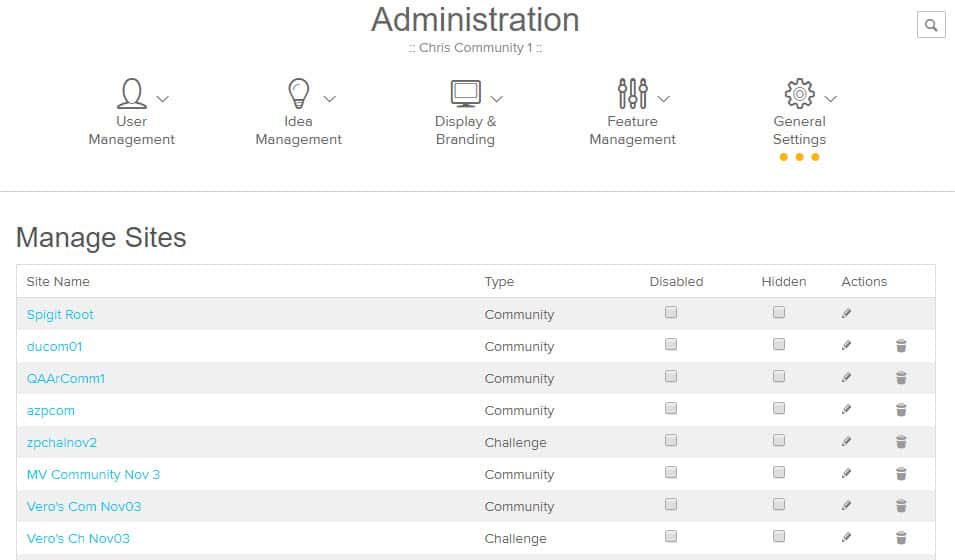
- Select the pencil icon for each community to be deleted, which will take you back to the Administration Menu for that community.
- Select Site Settings.
- Add the word, DELETE as the first word in the Community Title.
- If you would like to reuse the URL, please change the URL (for example: del_20201015_1).
- Click Update.
- Go back to Administration > Manage Sites to continue selecting communities to be deleted.
- Submit a ticket with Planview Support and ask that the communities labeled DELETE to be removed. Only Planview Support or your Community Manager can delete communities.
All ideas associated with that Community and community information are deleted and cannot be recovered.