Challenge Activity
This report contains an overview of each challenge and community that is present within your IdeaPlace instance. The Challenge Activity tab shows a group of high level activity metrics.
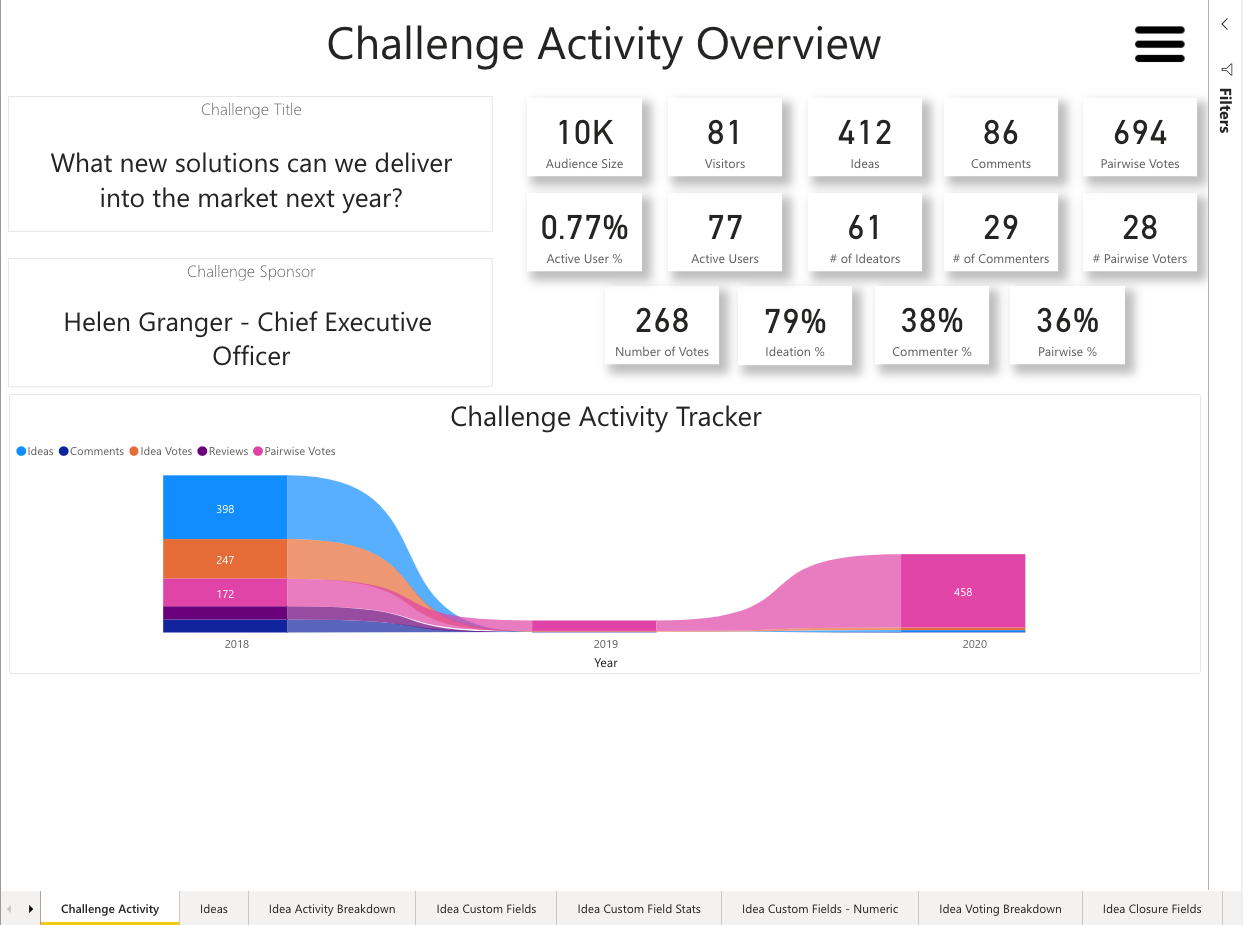
Figure 1 - Challenge Activity
The Challenge Activity Overview offers a quick and easy insight into the current activity within your chosen filter parameter (all are linked to those filters). The report contains the following visualizations:
- Active User Percentage – This is the percentage of active users based upon the challenge audience size.
- Active Users – This counts the number of unique users that have submitted an idea, commented, voted (likes or stars are included), or pairwise voted in the challenge.
- Audience Size – This displays the audience size that has been entered into the Challenge wizard.
- Challenge Activity Tracker – The visual tracks the five key activities of idea, comment, vote, review, and pairwise vote submission over a temporal axis. This uses cumulative totals rather than displaying only unique users that are active.
- Challenge Sponsor – This new field displays the name of the challenge sponsor as entered in the challenge wizard.
- Challenge Title – This displays the challenge title as entered in the challenge wizard.
- Commenter % – This is the percentage of participants that have submitted a comment.
- Comments – The count of all comments.
- Ideas – The count of all ideas.
- Ideation % – This is the percentage of participants that have submitted an idea.
- Idea Votes - This is the total of idea votes (likes or star ratings cast) during the given time filtered period.
- Number of Commenters – This counts the number of unique users that have submitted a comment to the challenge.
- Number of Ideators – This counts the number of unique users that have submitted an idea to the challenge.
- Pairwise Participation – This is the percentage of participants that have submitted a pairwise vote.
- Pairwise Votes – The count of all Pairwise votes.
- # Pairwise Voters – This counts the number of unique users that have submitted a pairwise vote to the challenge.
- Visitors - This counts the unique visits to a challenge during the selected time dimension filter. The default is by year but others can be added in custom reports to provide more granularity.
Activity and Visitor Count Summary Updates
It is possible to keep track of unique active users and visitors within your instance by using the following steps.
Active Users
To track unique active users across all challenges, follow the steps below. This will represent a user that has posted an idea, comment, vote, star rating or Pairwise vote.
- Clear all slicers for community and challenge.
- Add the userID field from the ActiveUsers to the report tab as a new visualization.
- Click the dropdown arrow on the userID on the visualizations panel.
- Select Count (Distinct).
- Select your chosen visualization type (card etc.).
- Use the Year (or chosen temporal slicer) for the ability to see unique active users in the selected time period.
Visitors
To track unique visitors across all challenges, follow the steps below. Community visitors are not considered in this approach. To look for community visitors, please leverage the userid in the CommunityVisitors folder.
- Clear all slicers for community and challenge.
- Add the userID field from the ChallengeVisitors to the report tab as a new visualization.
- Click the dropdown arrow on the userID on the visualizations panel.
- Select Count (Distinct).
- Select your chosen visualization type (card etc.).
- Use the Year (or chosen temporal slicer) for the ability to see unique visitor users in the selected time period.
NOTE
Please note that if you are looking for Community Visitors, that field is located in the CommunitiesSlicerForCategories folder under the CountOfCommunityVisitorsOverTime. This has a count symbol  next to it.
next to it.

