AppHome and SiteChallenges pages
Overview
The AppHome page has replaced the ActivtityStream page as the primary landing page for each Main community.
Key Changes and Details
The SiteChallenges and AppHome pages share a common display when it comes to challenges. All of the challenge question and description are displayed on the tile. This change provides greater context for each challenge. The pages display top to bottom based on challenge end date.
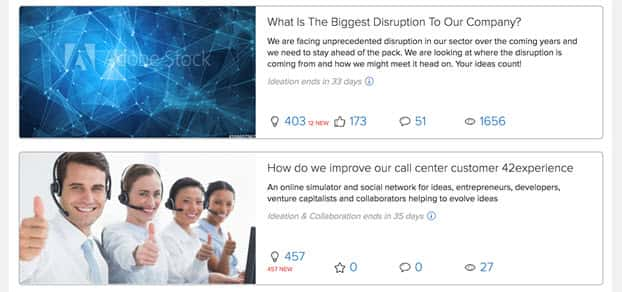
The AppHome and Site Challenges pages display three tiles by default. Challenge details, user activity, and trending details appear in the lower section. Each tile also contains a statistics section, which is anchored at the lower edge of the tile. (The stats on the home page include Views. These are idea views.) Also in the lower section, the Activity and Trending widgets share the space with the My Ideas widget in the Profile page.
Challenge tiles also reflect Always On or longer term engagements. When a challenge is set for a duration in excess of 730 days, the timer is removed from both the challenge tile and the challenge Overview page.
When challenges are closed or archived, the AppHome and SiteChallenges pages show the most recently closed and archived challenges first. This improves the user browse experience.
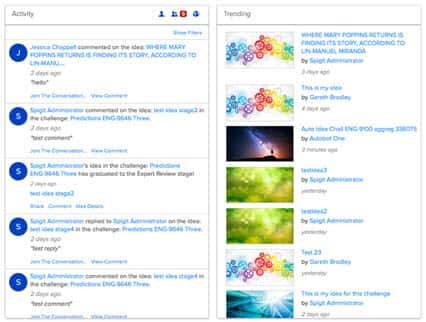
The Trending widget displays idea images. Trending is determined by activity across the instance that includes votes, views, comments, and shares on each idea.
NOTE
AppHome only allows Editable Widgets and content to be placed upon the page, in addition to the following three standard widgets:
- Site_Challenges_lists a.k.a Challenges
- Activity_Stream_home a.k.a Activity Feed
- Trending_Ideas a.k.a Trending
Editable content can be placed below the Activity Stream and Trending Ideas to create a more website style feel to the page.
FAQs
Q. When I am upgraded, I see two additional pages appear, what do I do?
A. When a site is upgraded from previous versions, you may see two additional pages (Home and Challenges) appear in your community on the top navigation bar. To edit what appears on the top navigation bar, navigate to the Site Editor and choose where and how the pages appear by dragging them up and down, and selecting or deselecting the Add to navigation bar checkbox. The "new" pages are called AppHome and SiteChallenges in the Site Editor.

