How to Add a Category from within a Challenge
Categories can be added through the Edit Challenge section inside a challenge.
NOTE
It is not possible to change the display order of categories.
Follow these steps to add a category:
1. Access your selected challenge.
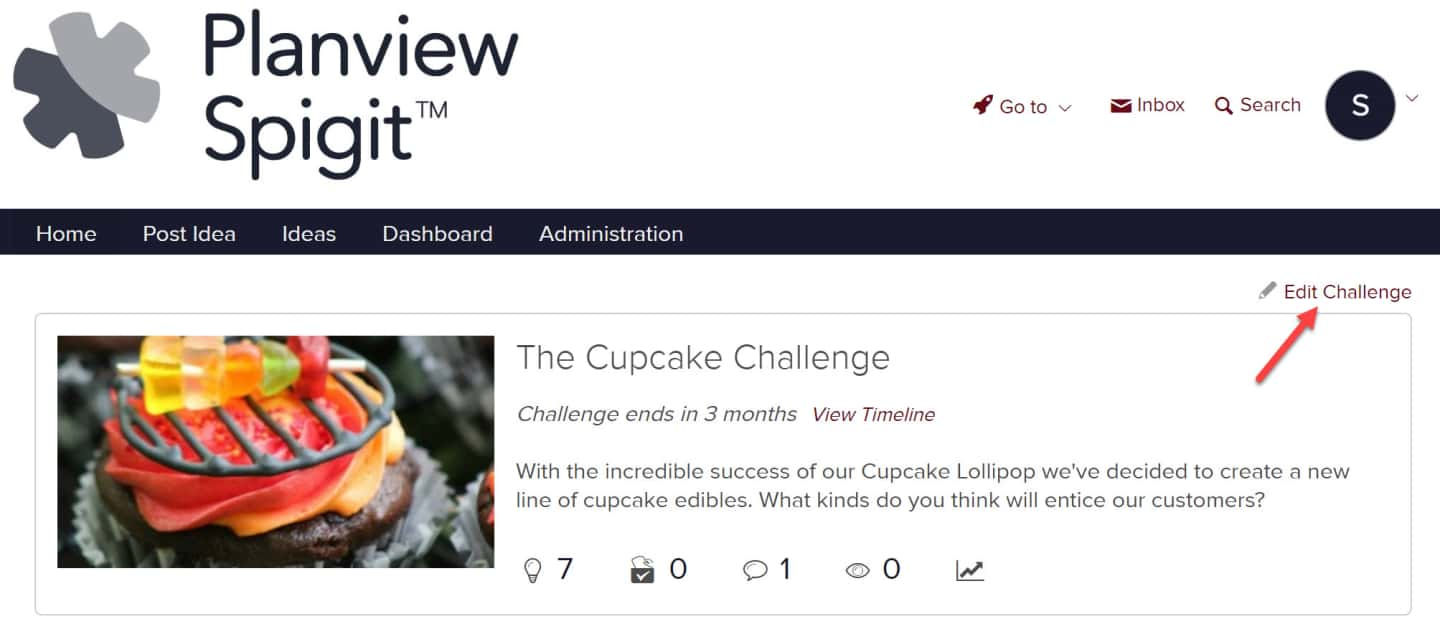
2. Click Edit Challenge or navigate to the challenge section from the Administration panel via Administration > General Settings > Edit Challenge.
3. If you don't see the Innovation Market page on the Navigation bar, add it via Administration > Site Editor.
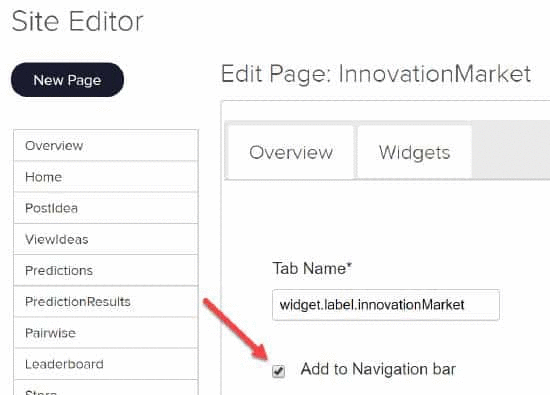
4. Navigate to the Innovation Market page.
5. Navigate to the bottom of the page and click New Category.
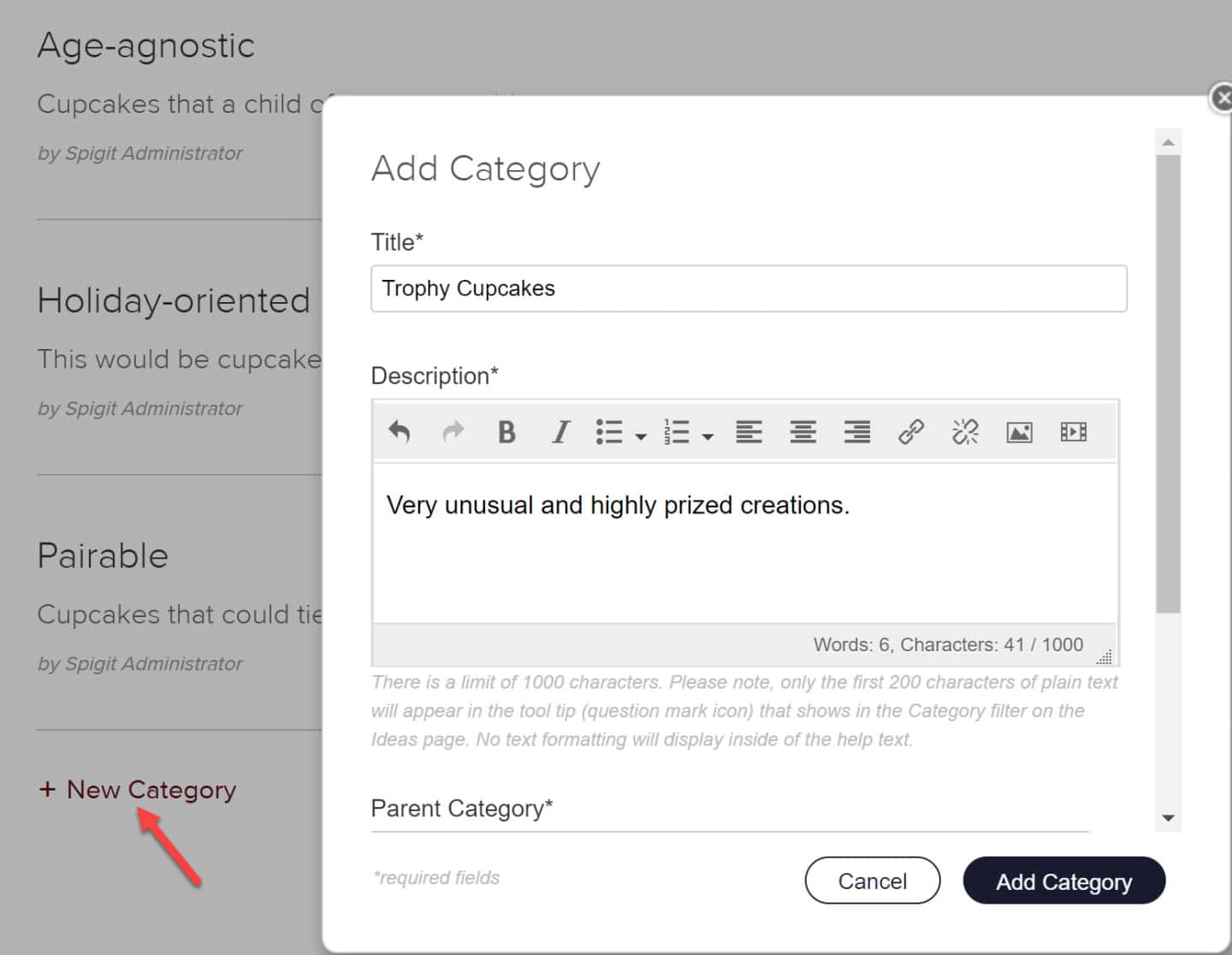
6. Complete the fields on the category creation page:
- Top level should always be selected first.
- Title is mandatory.
- Description is mandatory but not strictly visible to end users.
- Moderate Idea refers to placing all ideas into moderation before they are seen by the crowd.
- By subscribing to a category you create, you will receive all email notifications for activities in that category such as: Posting ideas, comments, replies, reviews, blogs, and store auctions. View each available Email Notification, if needed. Additionally, you can link a user to the Post Idea page with a Category preselected..
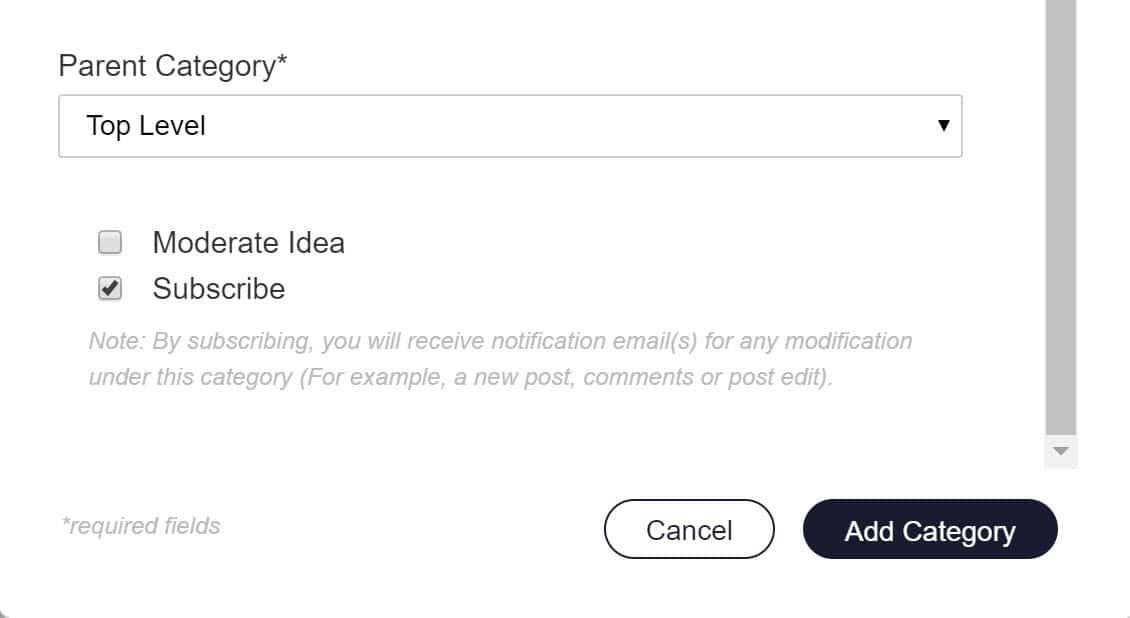
Lower part of the Create Category page
7. Click the Add Category button and the new category will appear on the Innovation Market page:
.jpg?revision=2&size=bestfit&width=685&height=486)

