Idea Implementation through the IdeaPlace-Portfolios Integration
Introduction
As organizations seek to build connected work that links ideas directly to impact, the ability to associate innovation directly to projects and work is more important than ever. Planview is launching the capability to truly advance innovation by enabling organizations to accelerate innovative product development ideas and concepts from IdeaPlace to prioritizing and delivering in Planview Portfolios.
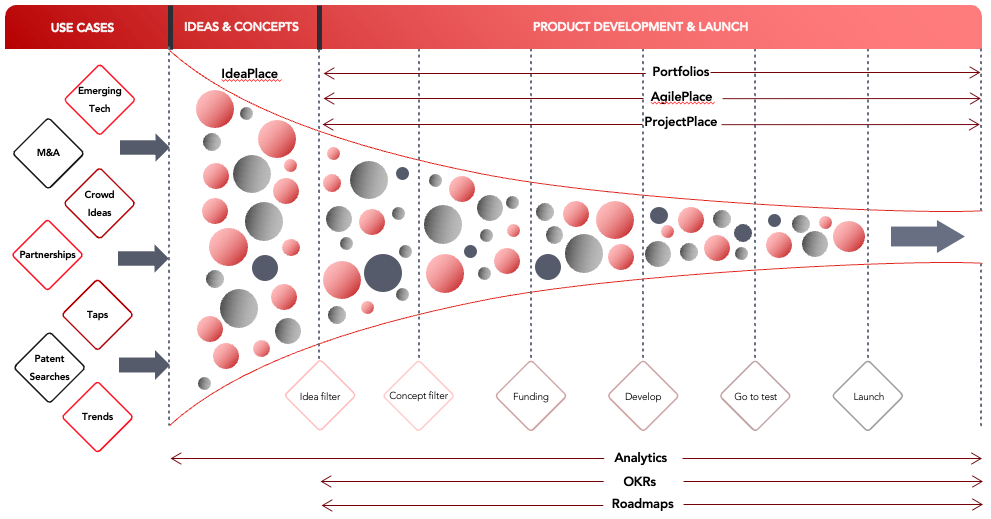
Figure 1 - Idea delivery capability flow
Portfolios enables enterprises to accelerate strategic execution by integrating business and technology planning, optimizing all resources, and delivering breakthrough products, services, and customer experiences to achieve maximum business performance.
Innovation execution requires a deep capability set that aligns ideas to investment portfolios and manages delivery through the entire delivery lifecycle. Portfolios offers out of the box connectivity to a broad set of portfolio, project, and work capabilities with which ideas can be successfully delivered. By leveraging Planview ProjectPlace and AgilePlace, innovative organizations can convert ideas into projects and then into work deliverables which are easily tracked through cross funnel analytics, organization Objectives and Key Results (OKRs) and delivery roadmaps.
Overview
IdeaPlace and Portfolios are now integrated through an optional feature which uses ideas to create projects. This feature allows any idea that is created in IdeaPlace to be sent to Portfolios, creating a new project, and unlocking powerful, agile execution mechanisms.
To take advantage of the IdeaPlace to Portfolios integration, contact your Planview account representative for more information.
How it Works
Once an idea has gathered support, been iterated into its best form, and prioritized in IdeaPlace, the next step is to align the idea to an innovation portfolio.
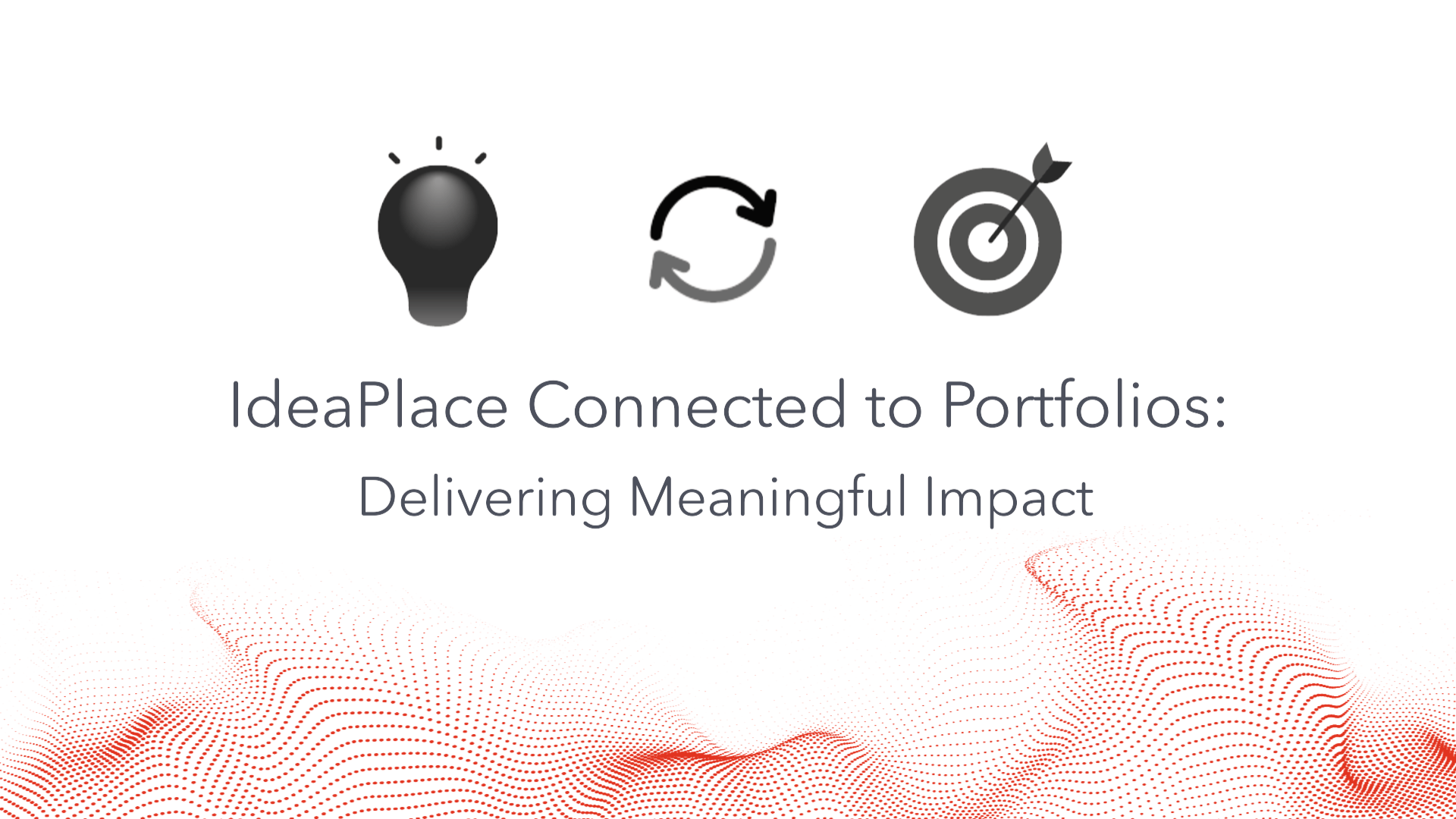
Integration Enablement Prerequisites
To enable the feature, there are some prerequisites that must be in place:
-
An active Portfolios production environment.
-
A user that is an administrator in Portfolios.
-
A user in Portfolios that can access the Parent Structure ID.
-
An active IdeaPlace production environment.
-
A user account with Administrator or Super Administrator in IdeaPlace.
-
One or more ideas present in IdeaPlace.
Once these are in place, the following steps must be taken to enable the Planview integration hub fully.
Customer Care Case
Your account administrator should submit a Customer Care case (selecting Portfolios as Product Line), in order to initiate the process of the iHub connection. Please ensure that you supply:
-
Organization Name
-
Planview IdeaPlace Environment URL
-
Planview Portfolios Environment URL
-
Planview Portfolios Database
Using the Integration
The integration is available at the idea level, accessed through the on the View Idea page. As an Administrator or Super Administrator, you will see a list of options triggered by clicking the ellipsis. The new option Send to Portfolios is housed in this menu (Figure 2) above any other available connections
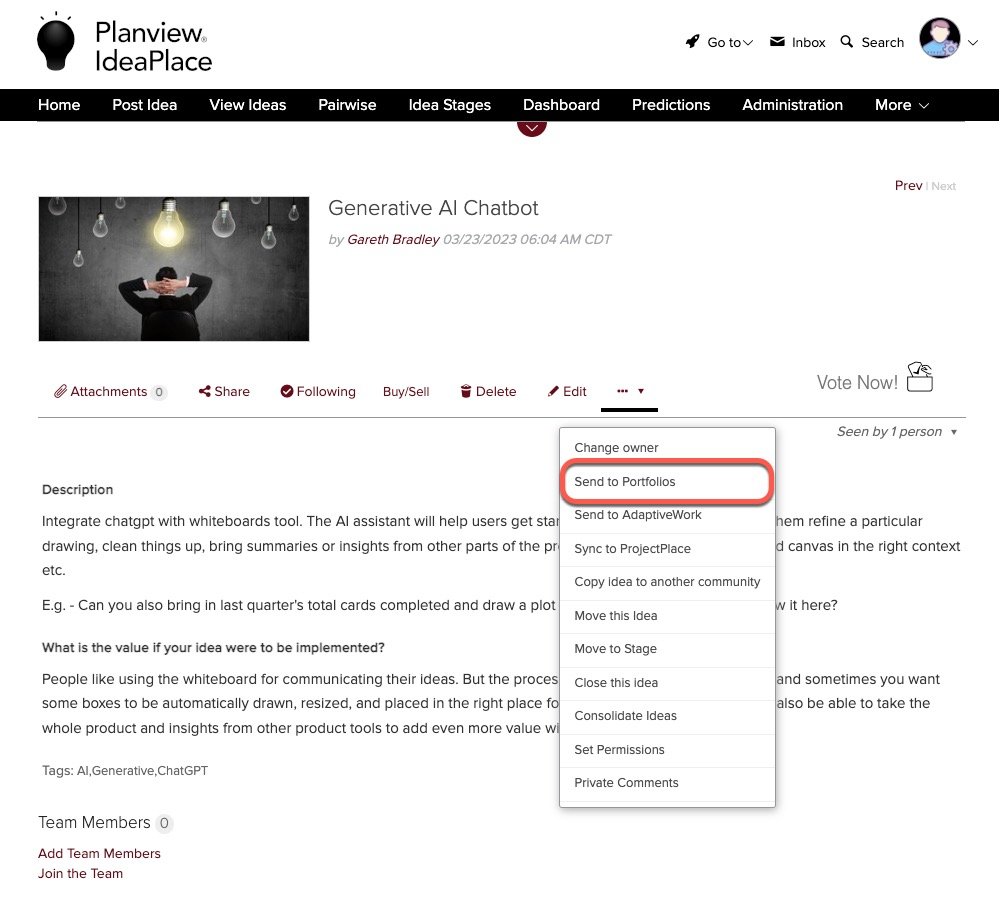
Figure 2 - Send to Portfolios option
The option is set as a single use option, meaning that an idea can be sent to Portfolios once in its lifecycle. Once it has been sent to Portfolios, there will no longer be an option to "re-send" the idea. This helps to focus decisions on ideas that reach maturity in IdeaPlace, sending those that are intended to be implemented using Portfolios.
Clicking Send to Portfolios will automatically open a dialogue roll down which asks for the Parent Structure Code which is available from within Portfolios. Users should copy and paste the code into this field. This step allows the integration to align the idea to the correct innovation portfolio structure, inheriting the permissions and workflow.
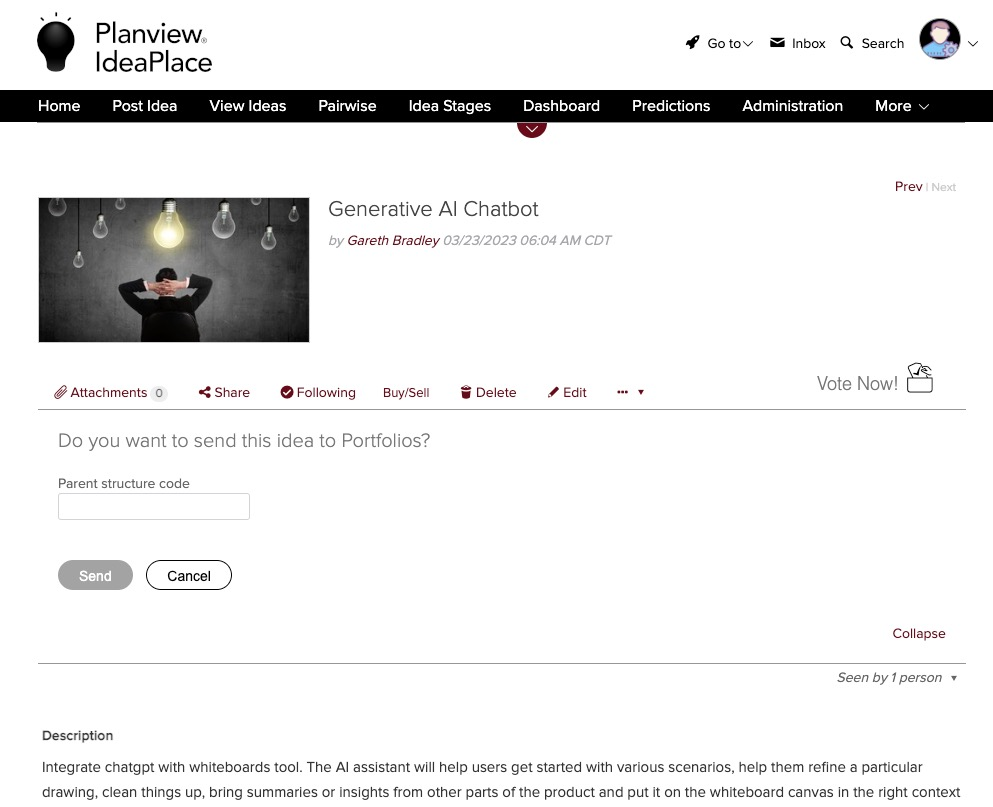
Figure 3 - Parent Structure Code Dialogue
Each "send" action will push core idea data to Portfolios. The following items are immediately visible in the user interface:
-
Idea Title
-
Idea Content
-
Idea URL
-
Parent Structure ID in Portfolios.
In addition, the following fields are added as data columns within the Portfolios database:
-
Idea Star Votes Average
-
Idea Up Votes Count
-
Idea Predictions Data
-
Idea Selection Data
-
Originating Challenge URL
-
Idea Owner Email
The mapping action will be as follows:
-
Idea Title > Work Title
-
Idea Content > Work Description
The Idea URL will also be present, allowing authorized users to navigate from Portfolios back to IdeaPlace to view the idea comments, tasks, and statistics.
Once the idea sending action has been triggered, a new message will appear in the dropdown inside of the View Idea Page. This means that the idea cannot be sent to Portfolios again.
Once the connection is established and the project created, the Portfolios logo will now appear on the action ribbon within the View Idea page. This is a clickable icon and only appears after a successful connection has been established.
Clicking the icon will take the user through authentication for Portfolios, before routing them directly to the project.
Portfolios Project
Once the idea has been sent, a Work (project) entity is created within Portfolios, where typical workflow would kick in via Lifecycles if Lifecycles is present. The user will have access to the project and can continue to manage it using the capabilities available in Portfolios.
The idea title / description is visible in the user interface as Work Name / Description, and additionally Idea ID and IdeaPlace URL for easy navigation back to the IdeaPlace record.
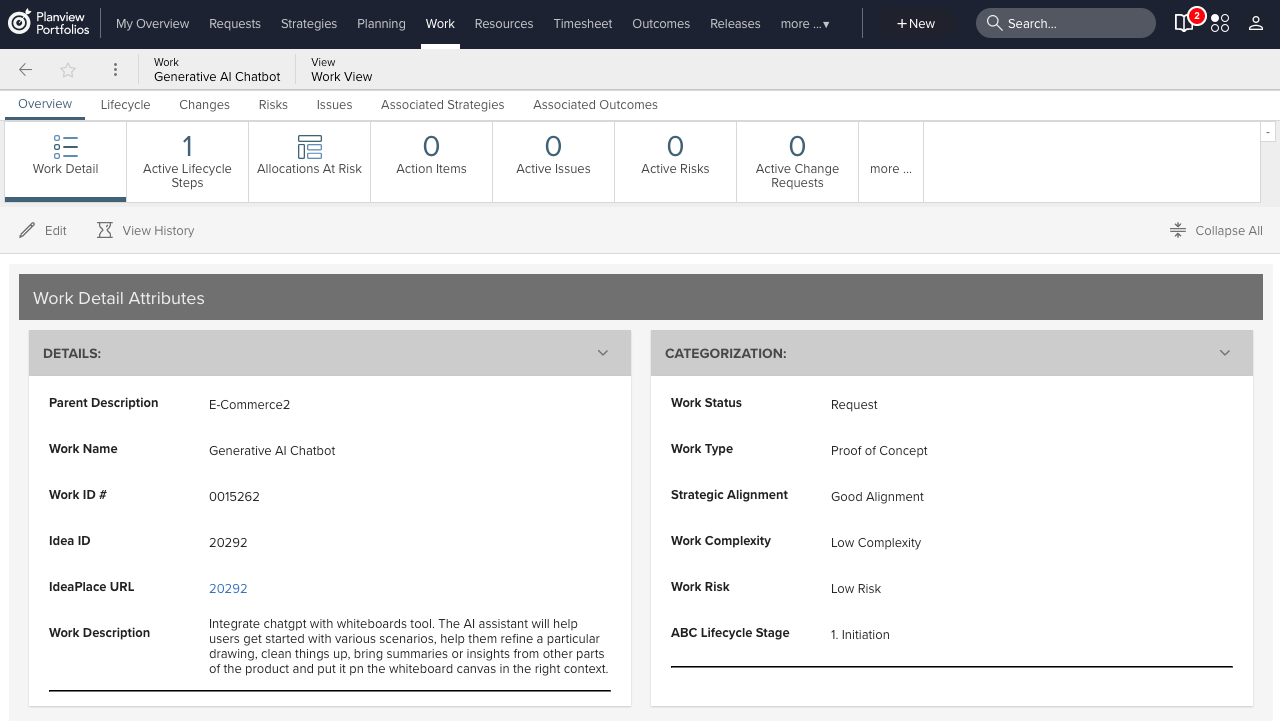
Figure 4 - User View of the created Project in Portfolios
Users will also be able to view IdeaPlace attributes as part of column sets in Portfolios by creating new column set or by adding new attributes to an existing column set.
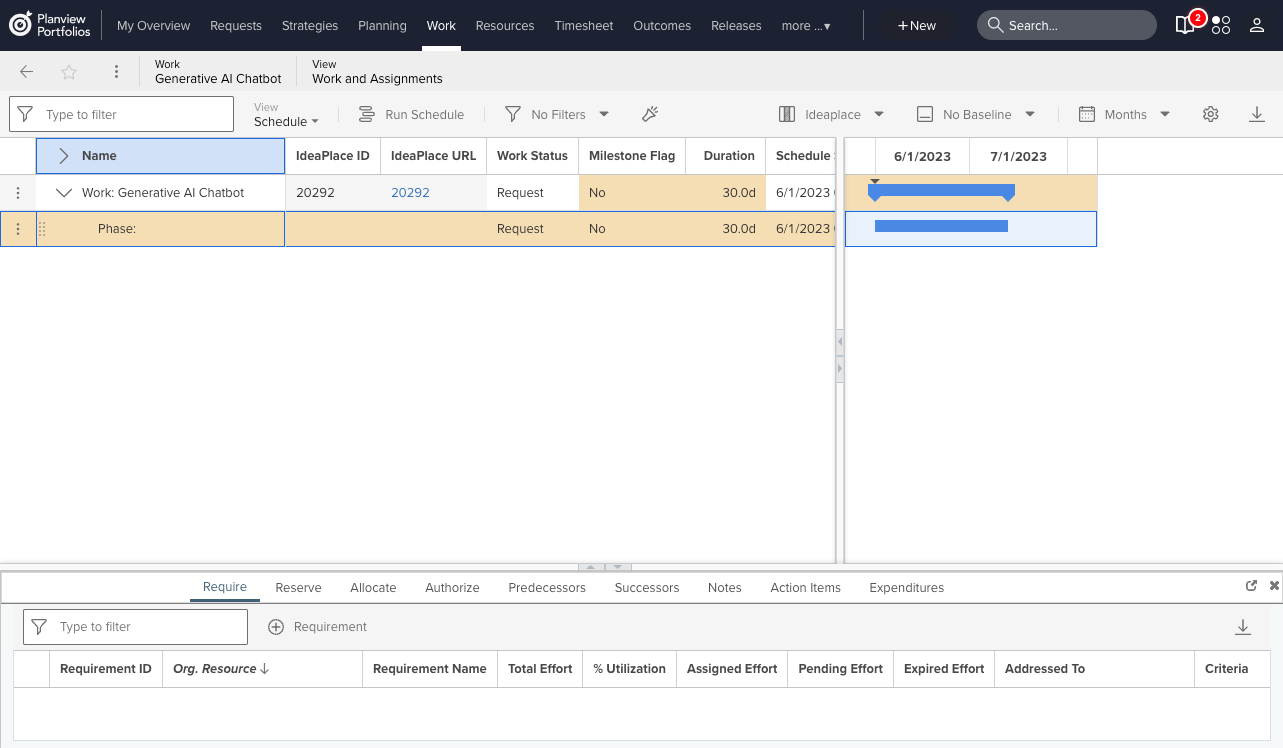
Figure 5 - Idea attributes as part of tables (grids) via column sets
NOTE
For additional information, click here.

