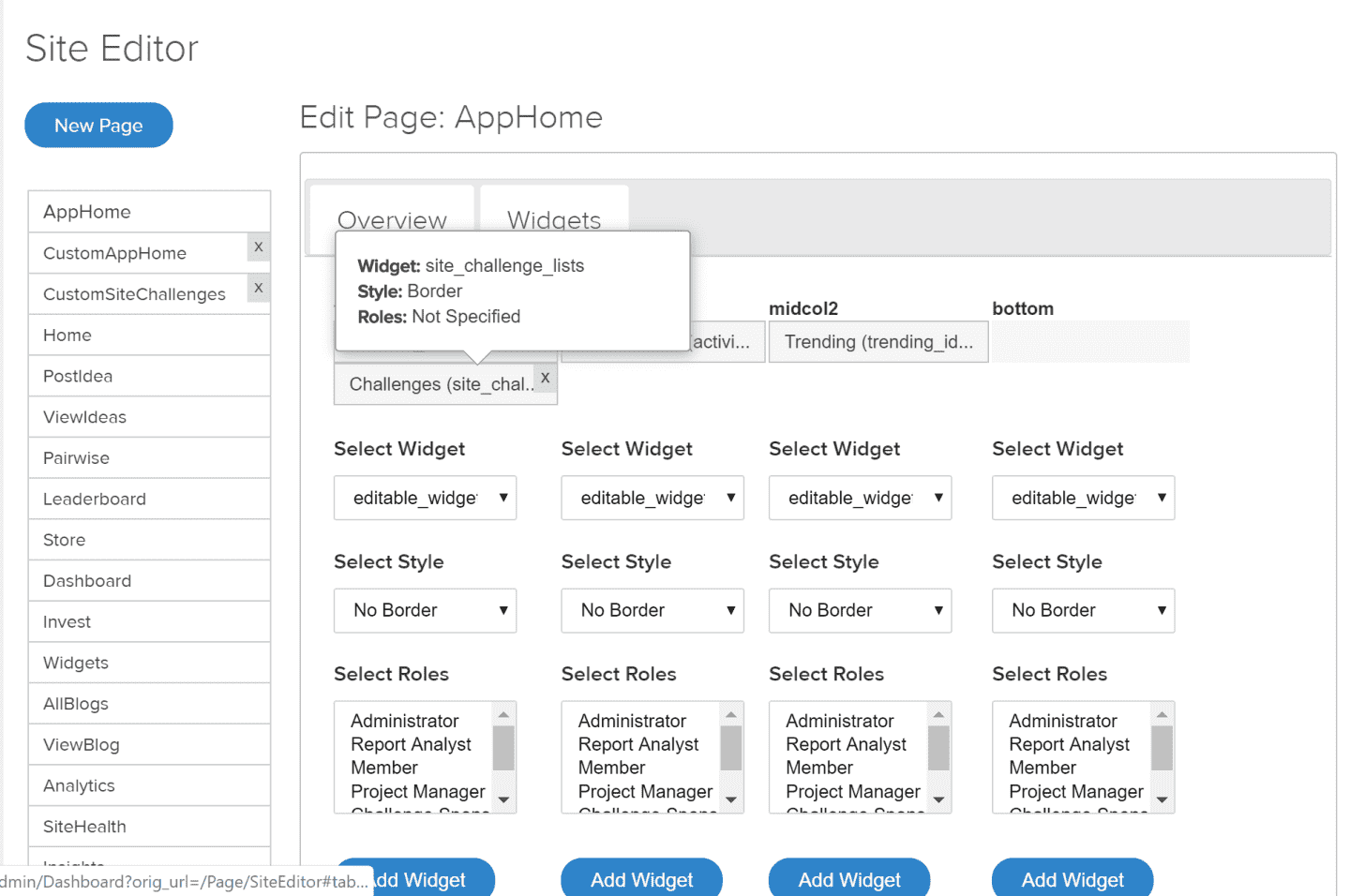Introduction
Planview IdeaPlace content is displayed on its pages using widgets. A widget is a software container that controls what you see on a page. There are two types of widgets in IdeaPlace: system-generated widgets and editable widgets. System-generated widgets automatically display whatever content they are programmed for. Editable widgets are, as their name implies, modifiable.
IdeaPlace offers several hundred pre-programmed widgets, and almost 100 editable widgets to start. By default only users with Administrator privileges can edit widgets. If you wish to grant the ability for custom roles to edit widgets, contact IdeaPlace Support.
NOTES
If you ever need to add back "missing" widgets to a page:
1. Make sure you select the "border" option on the widget(s).
2. Make sure you refresh the page/Update the page (click the Update button) after adding back the widget(s) to make them appear.
Additionally, the Update button on the Overview tab MUST be clicked not only when changes are made to the Overview tab, but also to the Widget tab.
This article is a general introduction to widgets. See the attached Widget Guide for descriptions, usage, and nomenclature for every widget in IdeaPlace. Just like pharmaceuticals, each widget has two names: a generic name and then an "application label" that it's known by in the code. The latter usually includes underscores. Both names are useful to have on hand, if you have any questions for support.
Also see this Site Editor tutorial and Frequently Asked Questions,
This article about Leaderboard Widgets, and
This article about Editable Widgets.
How it Works
Editable widgets are containers that site Administrators can use to display text, images, video, links, and even more complex functionality such as iFrames and Ajax code. They use a WYSIWYG ("what you see is what you get") editing interface but also allow you to edit HTML code directly if the WYSIWYG interface is too limited for your purposes.
NOTE
When uploading images using the editable widget, file extensions must be lowercase.
Editable widgets come in two styles:
NOTE
The following widgets need to have a border:
- Challenge Countdown (site_challenge_countdown)
- Challenge Home (site_challenge_home)
- Challenges (site_challenge_lists)
- Challenge Settings (site_challenge_settings)
- Challenge Stats (site_challenge_stats)
- Challenge Wizard (post_site_challenge)
- Choose Selected Ideas (site_challenge_select_winner)
- Comments (view_idea_comments_fresh)
- Pairwise Admin Settings Widget (pairwise_settings)
- Pairwise Vote Ideas (pairwise_vote_ideas)
- Post Idea (post_idea_fresh)
- Prediction Results (predictions_bubble_graph)
- Review (post_review_fresh)
- Scores (idea_review_scores_fresh)
- Stages Viewer (idea_stage_visualizer)
- Tasks (view_all_tasks_fresh) If the Edit Task button is missing on a user’s task(s) in Inbox > Tasks, it can be added back by deleting the Tasks Widget and re-adding it with the Border style selected.
- User Advanced Search (user_admin_fresh)
- User Profile (user_profile_fresh)
- View Category (view_sector_fresh)
- View Idea (view_idea_fresh)
- View Ideas (view_ideas_fresh)
Most of these widgets cannot be removed or added to other pages. These widgets will be streamlined in a future release so that users don't have to select any style.
Site Editor Help Hover Card
The Site Editor displays a hover card over each of the placed widgets on a page. This helps Administrators to understand the widget that is currently live on the page instead of having to use another browser window to see the style of the widget.
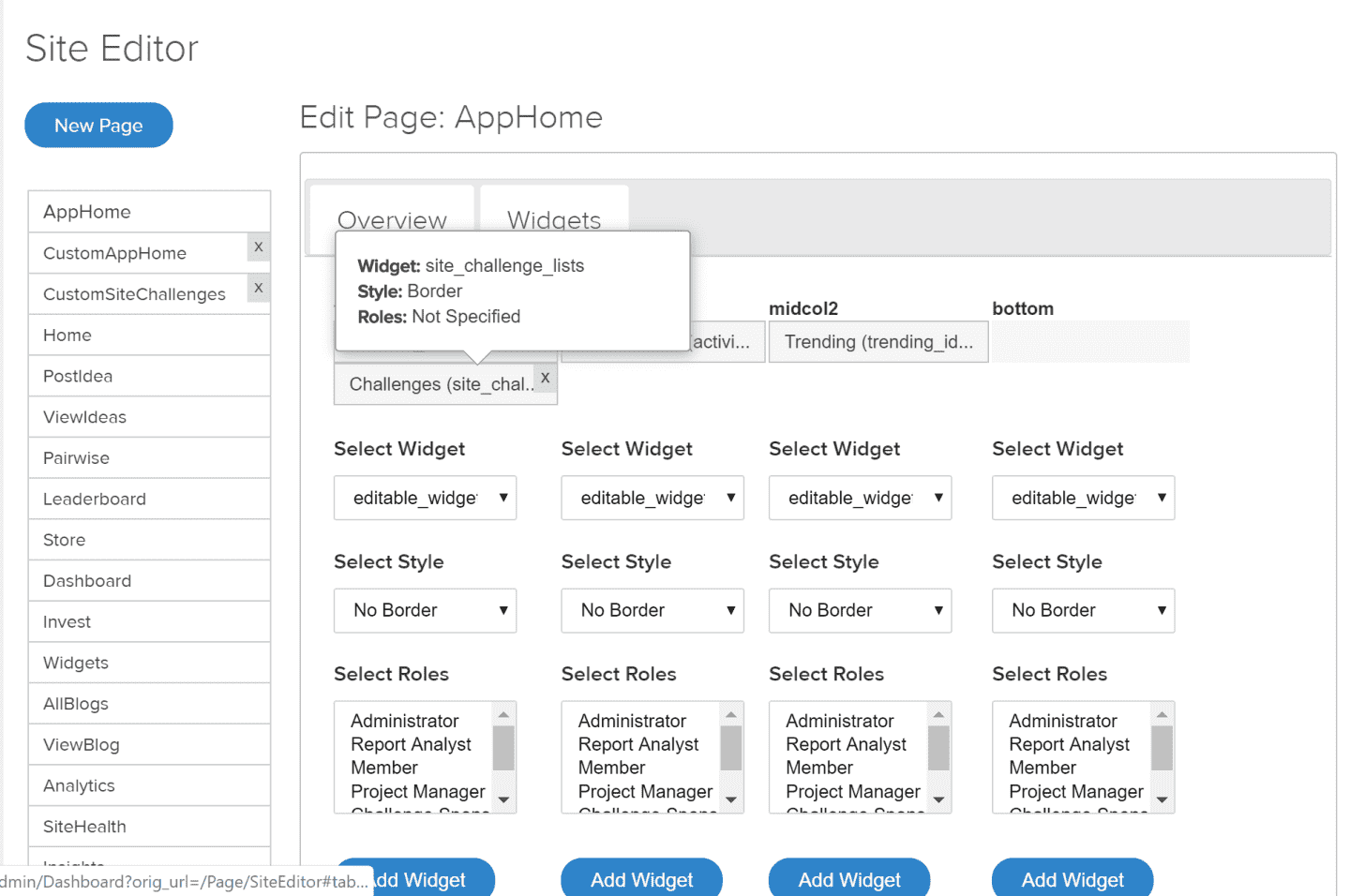
The hover card also shows the application label for the widget and which roles are able to see the widget.
All of these options were previously restricted to view only when a widget was being placed upon the page.
Leaderboard Widgets That Work on an Aggregate Site
Widgets that work on aggregate sites include:
- Top Contributors
- Top User Reputations
- Leading Ideas
- Wealthiest Members or Users by Wealth
- Comparable Ideas
- Stock Leaderboard
- Top Ranked
Widgets and Permissions - The Trending Widget and Managing How Ideas Are Displayed
The Trending widget refers to permissions to determine what displays. If a site is a Members-only site or a User-Attribute site, and a user doesn’t have access to those sites, they will not see the ideas on the roll-up community. Members-only and User Attribute are two of the four user access settings that are configured by IdeaPlace Administrators. User Attributes metadata such as Company Name, Title, or First Name. Members-only login allows access by users of a particular community or group. See User Creation, Access Setup and Role Assignment for more information.
The "Hiding the site" setting only controls whether it displays on the Go To Menu - it does not change any access permissions. The same is for Disabled.
If you want ideas to not display on the Trending widget, set the site to User Attribute or Members-only in order to take them off the Trending widget.
Widget Placement
To allow easier management of the Site Editor widgets and to standardize pages across IdeaPlace, certain widgets can only be added on the pages for which they were designed and don't appear in the widget listing for other pages. In addition, certain widgets are not removable, to prevent users from accidentally deleting core elements of those pages.
The Challenge Home page contains the following widgets by default:
- Challenge Home a.k.a. site_challenge_home (non-removable)
- Challenge Countdown a.k.a site_challenge_countdown (removable)
- Challenge Stats a.k.a. sector_stats (removable)
- Most Liked Ideas a.k.a. most_spigged_ideas(removable)
- Top Innovators a.k.a. site_challenge_top_innovators (removable)
- Activity a.k.a. activity_stream_home (removable)
These may optionally be added to the Challenge Home page:
All editable widgets (removable)
The View Idea page contains the following widgets by default:
- View Idea a.k.a. view_idea_fresh (non removable)
- Comments a.k.a. view_idea_comments_fresh (removable)
- Tasks a.k.a. view_all_tasks_fresh (removable)
- Statistics a.k.a. idea_stats (removable)
- Team Members a.k.a. ideahome_teammember (removable)
- Attachments a.k.a. idea_document_no_pagelet (removable)
- Comparable Ideas a.k.a. similar_ideas (removable)
- Control Panel a.k.a. idea_control_panel (removable)
These may optionally be added to the View Idea page:
- Scores a.k.a. idea_reviews_scores_fresh (removable)
- Project Manager a.k.a. project_manager (removable)
- Review a.k.a. post_review_fresh (removable)
- All Editable_widgets (removable)
- Display Content With Title a.k.a. editable_widget59
The Post Idea page contains the following widgets by default:
- Post Idea Header a.k.a. post_idea_header (removable)
- Post Idea Tips a.k.a. post_idea_tips (removable)
- Post Idea a.k.a. post_idea_fresh (non-removable)
These may optionally be added to the Post Idea page:
- All editable widgets (removable)
NOTE
When removing a widget, you will need to refresh the page to have it appear back in the widget listing. If you are removing a widget from one of the pages listed above, and it is not a widget listed in the options above, the removed widget will not appear back in the widget listing.